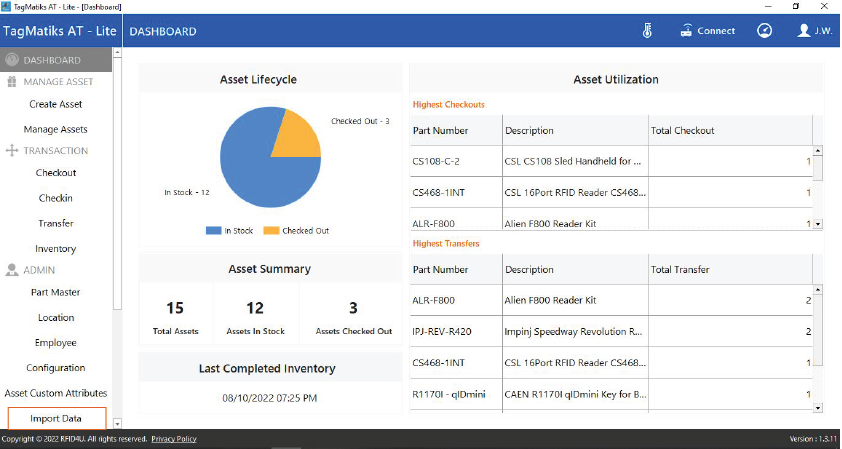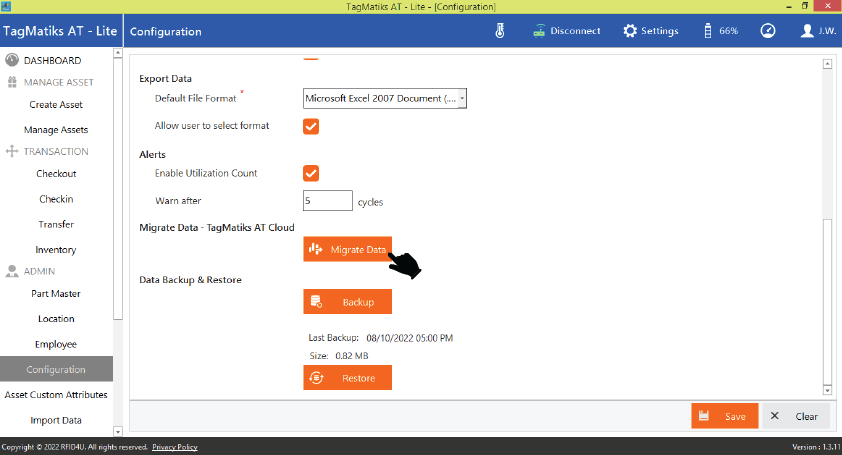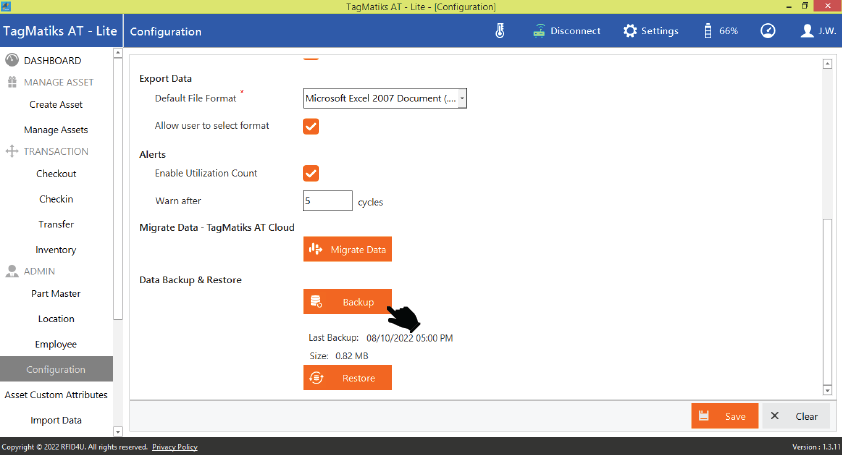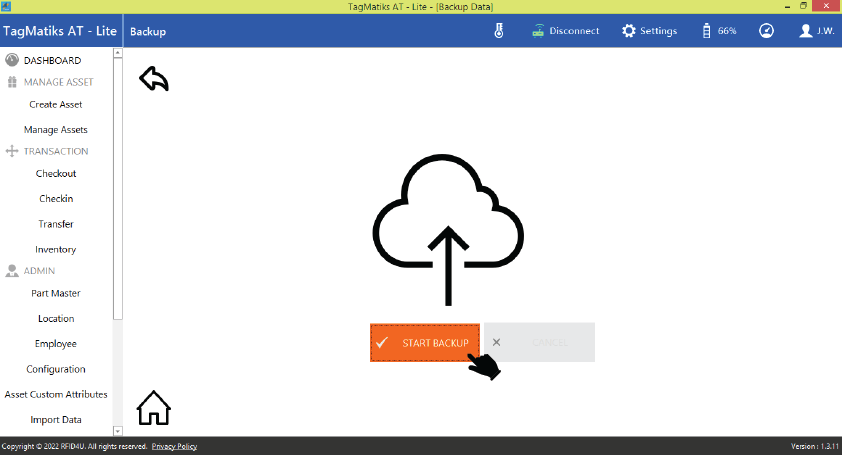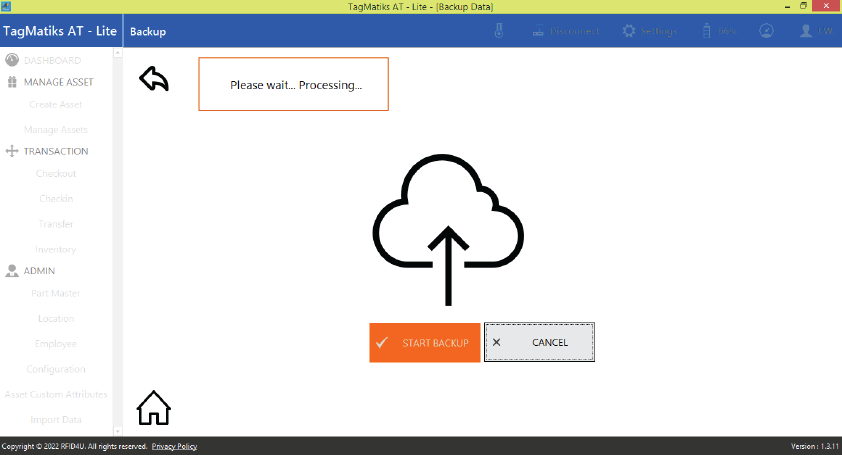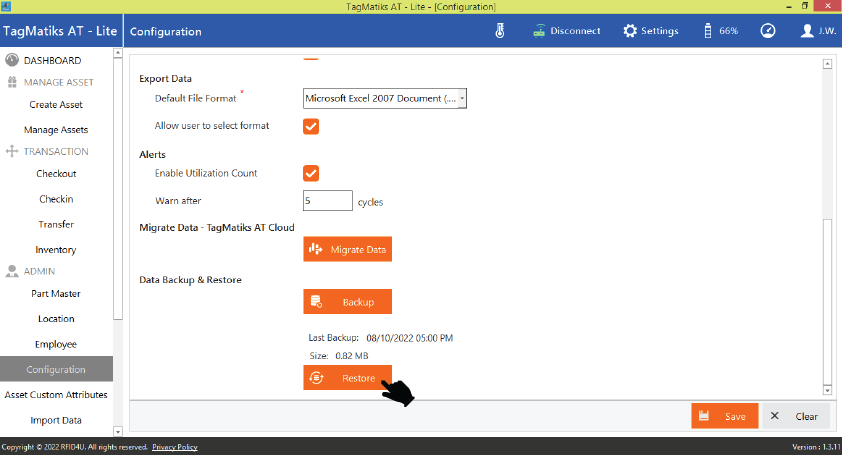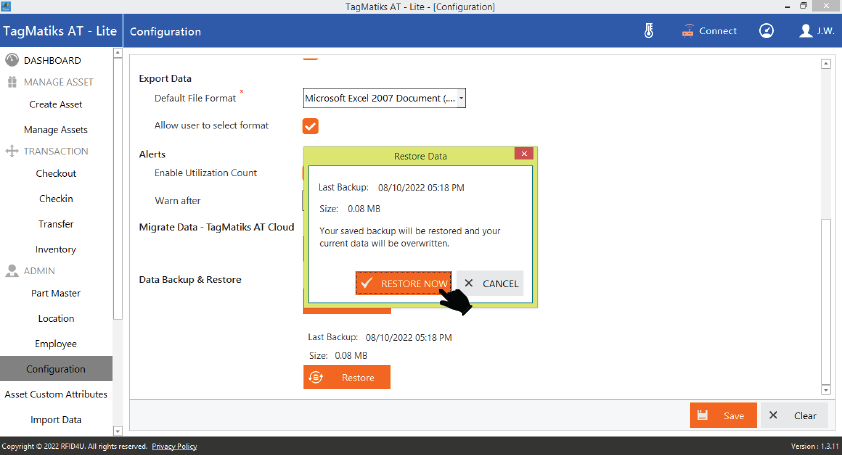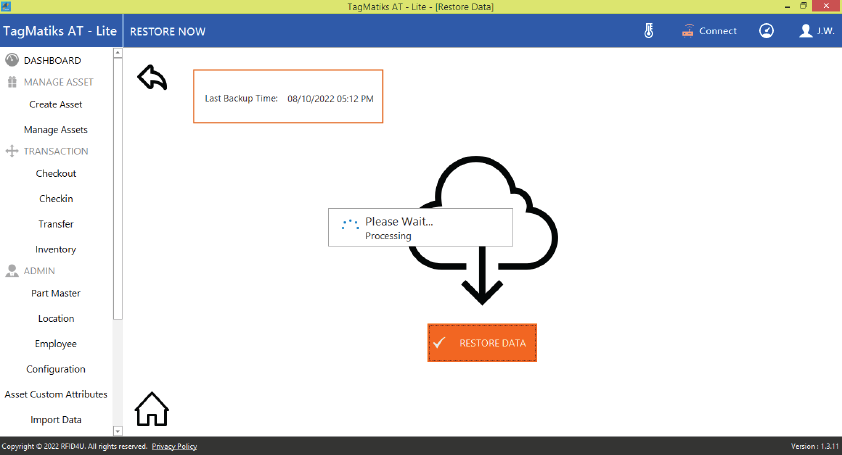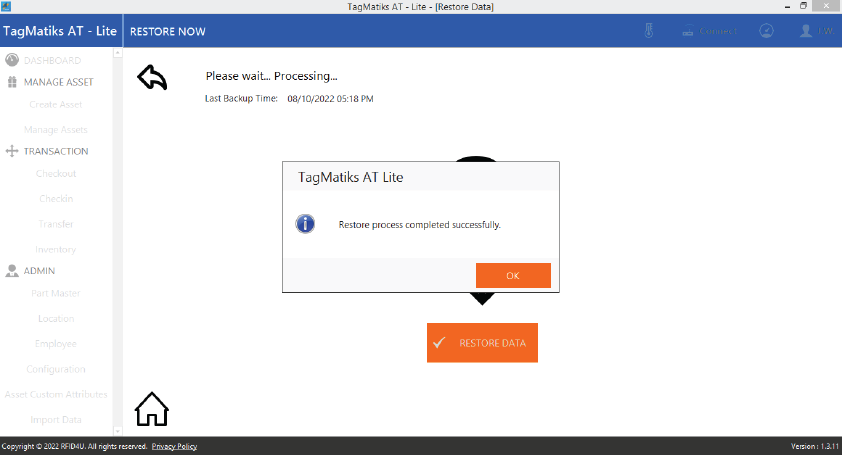TagMatiks AT Lite - Windows Help
Migrating to a New Device – Backup & Restore
Summary
If you need to change the target device where you are using TagMatiks AT Lite, there is a Backup and Restore functionality available. The backup feature can also be used to ensure that the data you are collecting is stored independent of the device.
Pre-requisites
1. At a minimum, the bronze version of TagMatiks AT Lite must be used to access the Backup & Restore functionality.
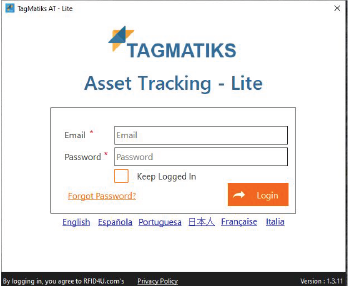
2. Internet connectivity is also required to access this functionality.
Navigating to Backup & Restore
1. Open the TagMatiks AT Lite application and login into it.
2. Click on the “Configuration” Button from the Left hand side of the application as shown in image below.
3. Scroll down the configuration page to find the Migrate Data, Backup and Restore Button.
4. To back up your data, click on the Backup button.
5. Please click on the Start Backup button.
6. You will see a message “Please wait…Processing…”
7. After the backup is completed, you will receive a confirmation message “Backup process completed successfully” then click on “OK” button to close the popup.
8. To restore your data, click on the Restore button.
9. Click the Restore Now button.
10. You will see a message “Please wait…Processing…”.
11. After the restoring process is complete, you will receive a confirmation message “Restore process completed successfully”.