TagMatiks AT Lite - Windows Help
TagMatiks AT Lite MU Single Sign On
Summary
TagMatiks AT Lite supports Single sign-on using the Microsoft Azure Active directory We need to do some basic configuration setup based on the following easy steps,
Create the App (Azure)
It's important to create your own Non-Gallery App. You can name it something unique and meaningful, for this instance "TagMatiks AT Lite MU," as long as it aligns with your application's purpose and is easy to identify for administrative and user purposes. This custom application can then be configured and integrated with Azure's authentication and authorization mechanisms based on your specific requirements.
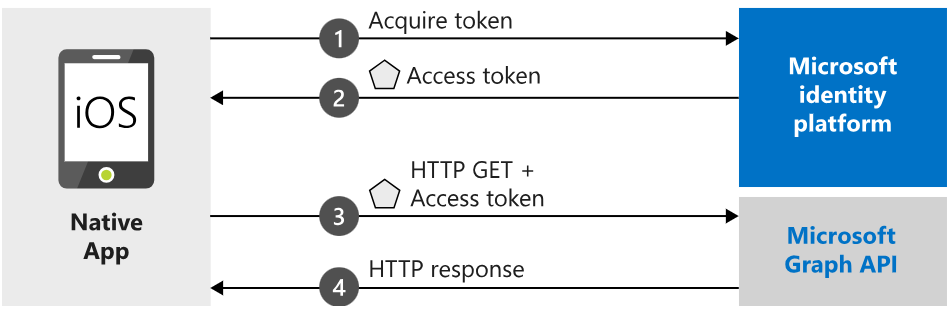
Verify Integration
After creating the application, you should navigate to the App Registration Menu and review the integration assistant.
Choose Application Type as "mobile app" and then click the "Evaluate my app registration" button to ensure that the application settings are appropriate and aligned with the integration requirements. This step confirms that the app is configured correctly for its intended purpose within the Azure environment.
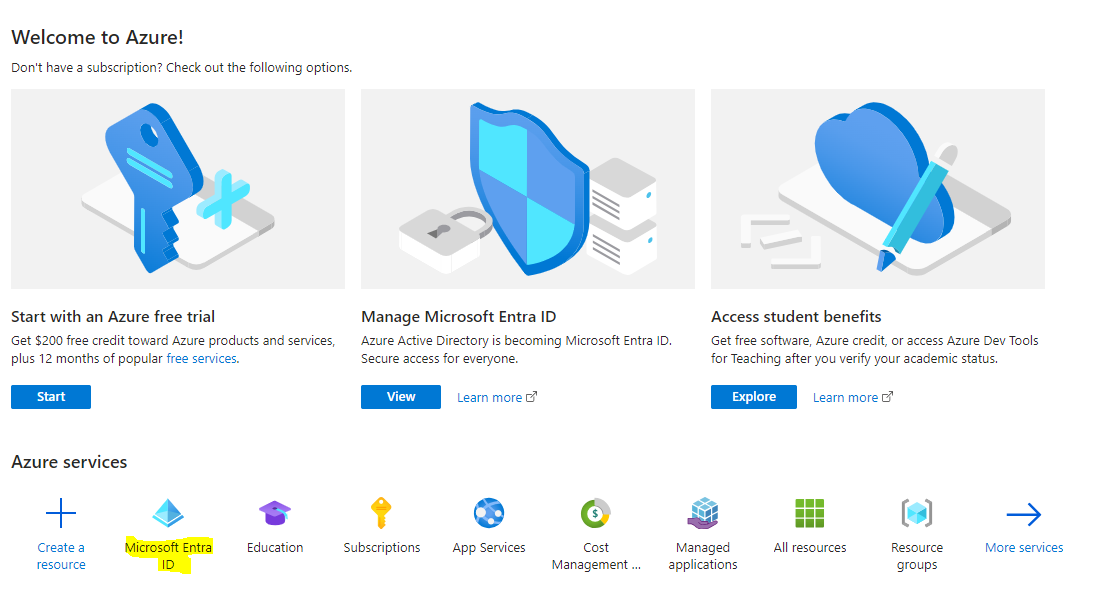
Configuration
In the integration assistant, you will need to confirm and adjust the configuration. This involves selecting the appropriate platform for the app's use and updating other settings such as the app owners' roles and functionality. Ensuring that the chosen platform aligns with the app's intended usage and specifying the relevant app owners' roles helps streamline the management and access control of the application within the Azure ecosystem.
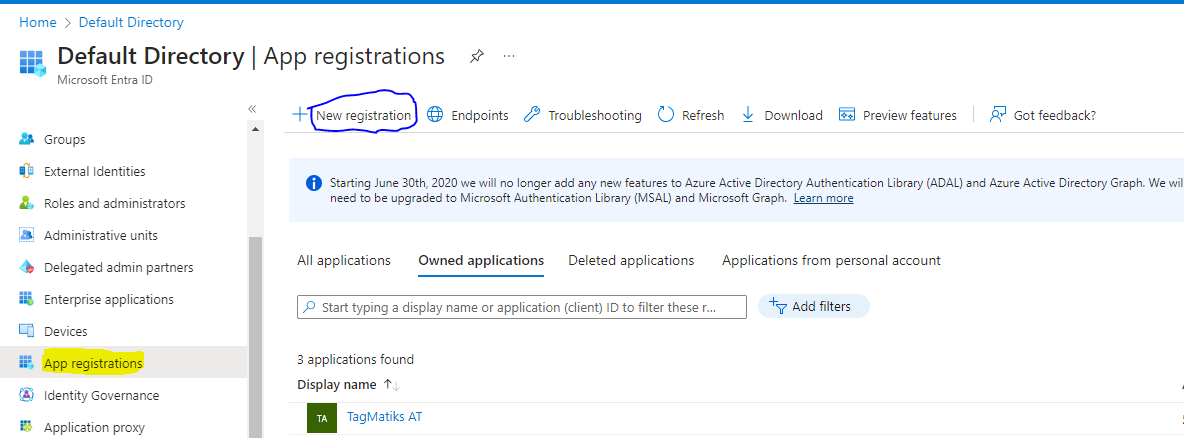
Platform Configurations
In the platform configurations, you should add an iOS/macOS platform and include the corresponding bundle ID. “com.rfid4u.TagMatiksATLiteMU”
Implicit grant and hybrid flows
For the implicit grant and hybrid flows, choose the Access tokens and ID tokens for this application. Also, ensure that the supported account type is set to a single tenant. This configuration allows the application to receive both the access tokens and the ID tokens, ensuring smooth and secure authentication for users within the single-tenant environment.
Assign Users
Add the users and assign them to the created application,
Add the relevant users by following the specified process to ensure that they can seamlessly use and benefit from the application's features and functionalities within the Azure environment.
Go to Current Active Directory → Enterprise applications → TagMatiks ATL MU(new app)
Once the app is click the left navigation menu name like “Users and groups” and add the users
SSO Configuration in TM ATL MU
We need to get the Client ID, and Tenant ID from the created application and update this information to API hosted path like the “C:\WWW\ATLMU\API” Web Config file that we shared recommended path
Authenticator
We can enable the authenticator by Azure ID we will use the same azure based authenticator