TagMatiks AT Lite - Windows Help
Setting up your RFID device - CAEN – Slate & Tile
Summary:
This section contains setup information for using the CAEN – R1260EB Slate and CAEN – R1250I Tile reader with TagMatiks Asset Tracking Lite Software.
The Slate (Model R1260E, R1260EB) and Tile – R1250I reader the new desktop reader of the easy2read Family, is an UHF multiregional RFID reader with integrated antenna for short to medium range applications.
The Slate Reader is powered and controlled directly by a USB cable, thus allowing to read EPC Class 1 Gen 2 UHF RFID tags in an easy desktop environment in Windows® 7 or a Windows® 10 operating system.
To begin, you first need to download and install the .NET framework 2.0 (only required if .NET is not already installed on your PC)
Pre-requisites
There is no pre-requisite for connecting CAEN - R1260EB and CAEN - R1250I.
Connecting Method for computer.
The Slate R1260E/EB and Tile R1250I can be easily placed on a table for desktop applications or it is possible to hang it on the wall. In case of Tile R1250I (only for the model with flanged enclosure)
The external connection for Slate R1260E/EB is via USB port. The USB cable is located in the back side of the Slate. You can pass the USB cable through the opening at the bottom or at the top of the Slate back side. The mechanical specification of the USB Port is as follows: USB Port: USB Type A plug connector The Slate R1260E/EB is powered through the USB host.
Front Panel LEDs.
The Slate R1260E/EB front panel houses the following LEDs (see figure below):

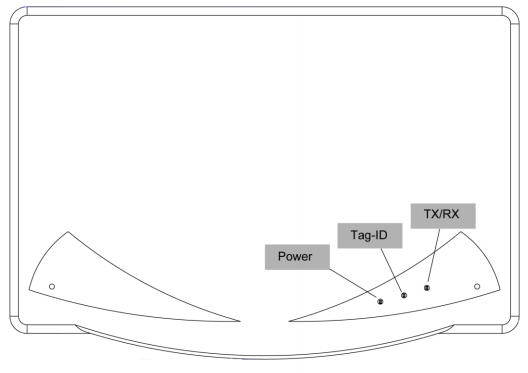
The Tile R1250I external connection is via USB port. The mini USB connector is located in the front edge of the Tile. You shall use a dual USB cable and connect the reader to two USB ports.The Tile R1250I is powered through the USB host.
Front Panel LEDs
The Tile R1250I front panel houses the following LEDs as shown in Figure 04.
PWR - Power ON - Red LED
TAG-ID - Tag detection - Blinking Green LED

CAEN Reader to the computer
TagMatiks AT Lite will be used default profile EASY2READ profile.
Serial Port Emulator The SLATE R1260E/EB and Tile R1250I can be connected to a PC via USB connection. The RFID reader emulates a serial port. In the following procedure to install the required driver is presented.
Driver installation The Slate reader is based on a FTDI chip. To connect it to the PC you need to install the VCP (Virtual Com Port) drivers for your operating system.
The procedure to install the USB driver is presented below:
- Connect the Slate R1260E/EB or Tile R1250I to your PC using the USB connection.
- Download VCP drivers for Windows based systems at https://ftdichip.com/drivers/vcp-drivers
- Open the System properties (right click on My computer icon)→ Device Manager.
- Double click on “USB Serial Port”
Goto: Control Panel\System and Security\System\Device Manager

After having installed the driver, the reader is detected by the PC as two emulated serial ports (a Virtual COM Port and a Config COM Port ):

Click on Driver->Update Driver

Click Browse my computer for driver software

Click on “Browse my computer for driver software” and select the VCP drivers folder

Now the driver installation procedure is completed:

Open TagMatiks Asset Tracking Lite Software and enter the settings menu.
In the Reader Model dropdown menu, select the CAEN Reader.

After Selection of the Reader Click “Connect” then Save.



