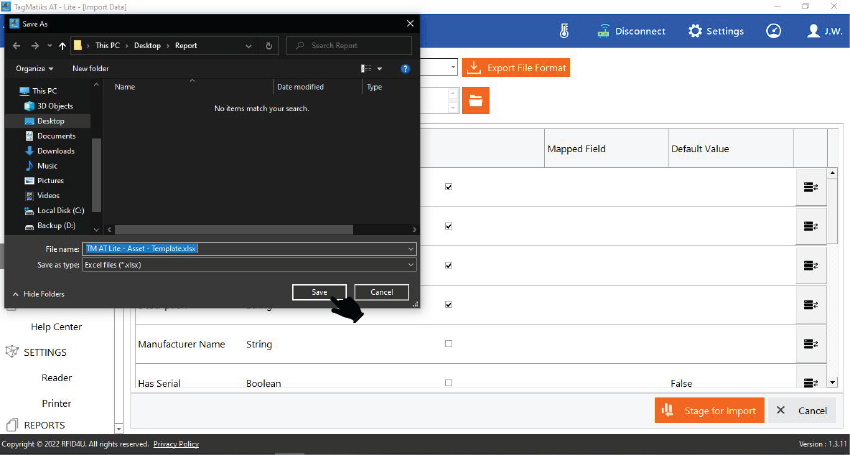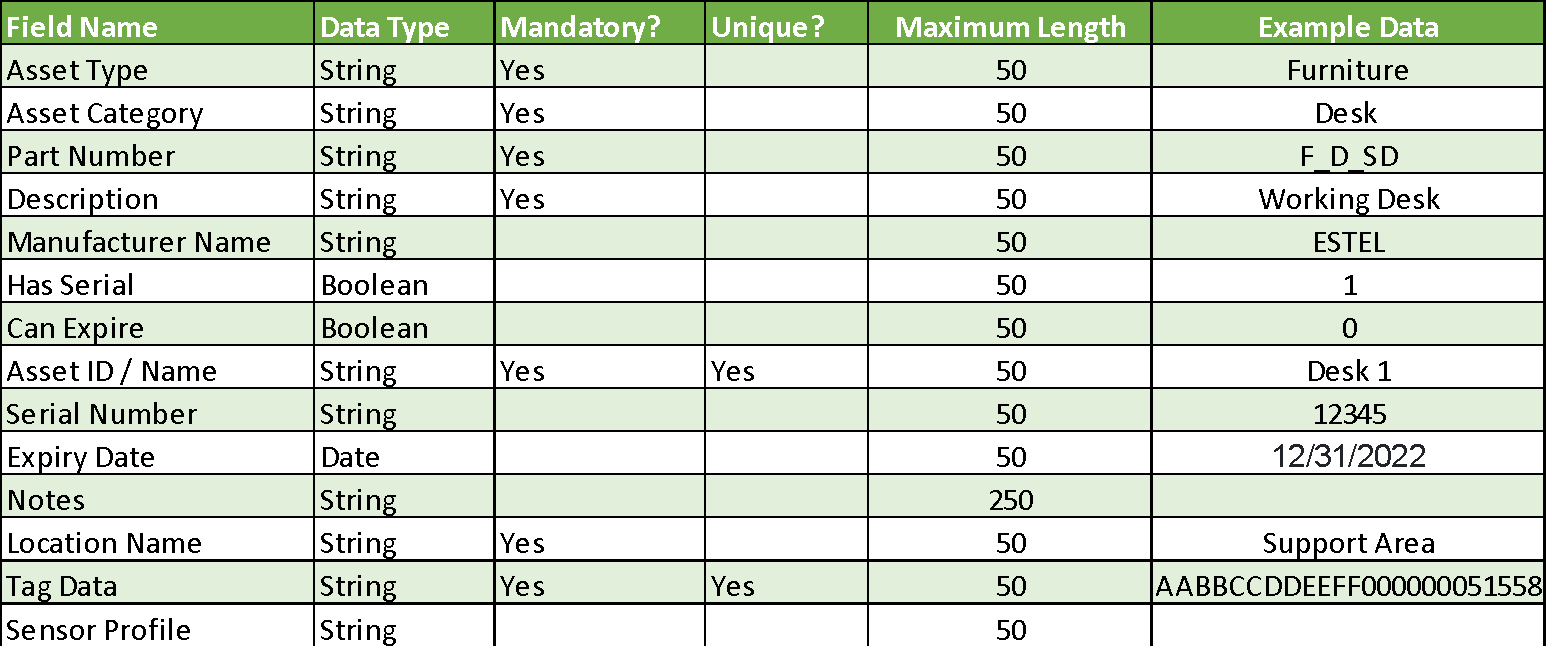TagMatiks AT Lite - Windows Help
Using the Import Tool
Summary
The import tool is designed to help bring in existing data into TagMatiks AT Lite. Due to the nature of mobile applications, the Import Tool is a web-based component that works in conjunction with the mobile application to help import data. The import tool is designed to help bring the batch of data into TagMatiks AT Lite on a single click.
Pre-requisites
The Import file should be stored locally on the system where, Tagmatiks AT Lite application is installed.
Navigating to the Import Data
1. Open the TagMatiks AT Lite application and login into it.

2. Please click on the “Import Data” button.
3. Click on the “Module Name” drop down to select the Module for import the file.
4. Select a module from the dropdown list.
5. Click on “Export File Format” to save the Format/Template for Assets
6. A new folder will open to save the Template, click on “Save” to save the template file in Folder.
7. Fill your Asset details in file, which you have saved .
Note: - There are certain rules of formatting of the asset data that must be followed, please follow the data formatting as mentioned in above chart.
8. Click on file icon to browse the saved template file
9. Select your Asset Template file and click on “Open” button
10. You can map your fields by clicking on the button from the right-hand side of the application as highlighted in the image below.
11. Click on the “Stage for Import” Button
12. A new window will open in which you can see the count of Total Records, New Records, Existing Records, Invalid Records and Duplicate Records as shown in the image below.
13. A new popup will open stating that “Records imported successfully”.
14. Now you can see your asset Summary on “DASHBOARD”
15. For a detailed view of assets, click on the “Manage Asset” button.
16. On Manage Asset page you can see details of your all assets as shown in image below
17. In the same as above process you can select and import all available modules listed in below highlighted area.

NOTE: If you want to import a custom field for assets, you must first create the custom field in the application before importing the file.