TagMatiks AT Lite - Windows Help
Steps to find the Application Version
Summary:
RFID4U believes in providing the best experience to all customers which includes continually improving TagMatiks. We release these improvements, which include new features and security patches - as updates. We recommend to run the latest version of our TagMatiks applications for the best user experience.
This article helps you to find the version of the TagMatiks AT Lite application you are using on your Windows devices (PC/Laptop/Smartphone/Tablet).
The version of TagMatiks AT Lite application is visible as:
A.Booting Screen:
After successful installation of TagMatiks AT Lite application, please open the Start menu and click on the “TagMatiks AT Lite” icon. Refer the image below:
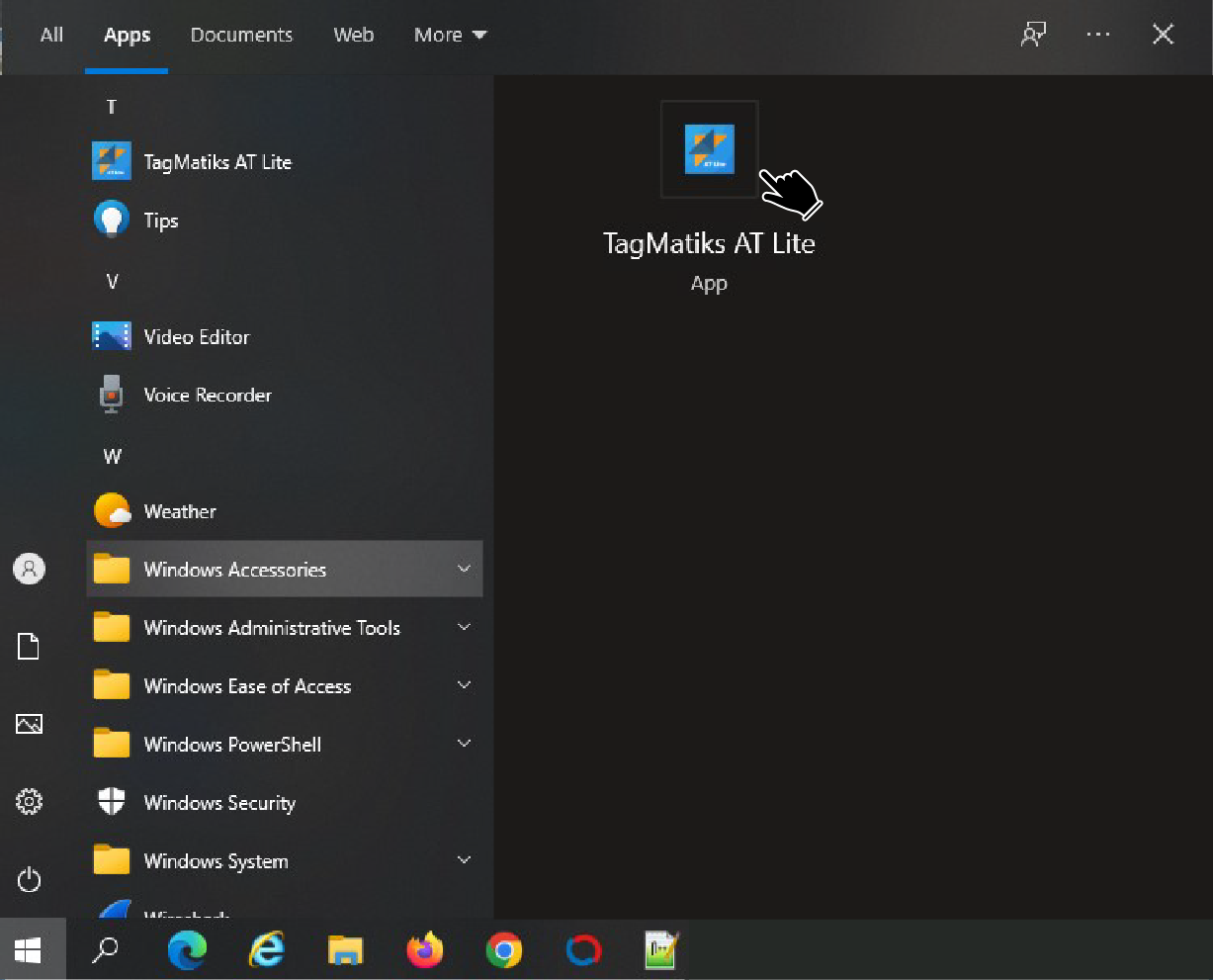
OR you can type “TagMatiks AT Lite” in search bar, then the application icon will come up and please click on this icon as shown in below image:
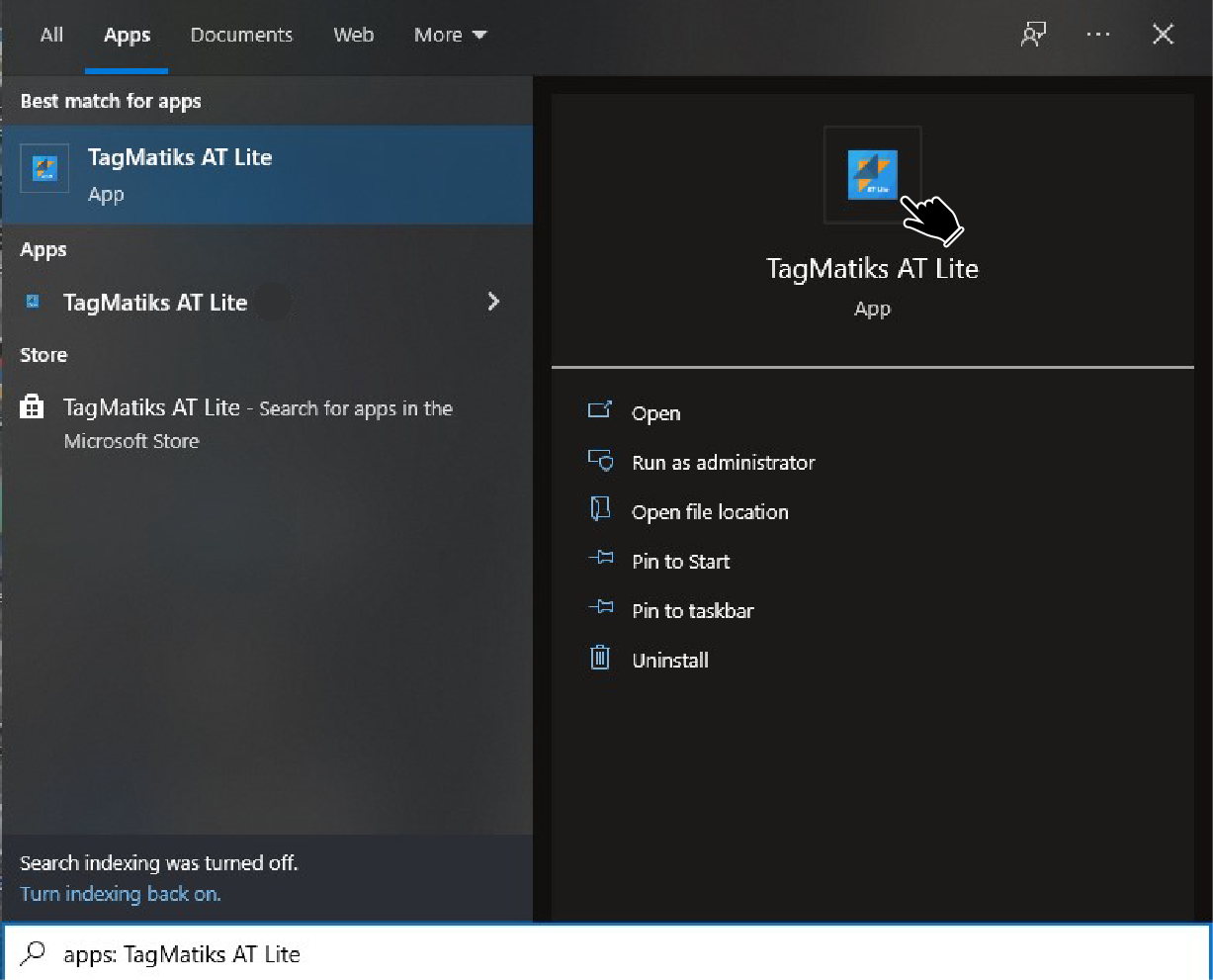
Then the Booting Screen will open as shown below:
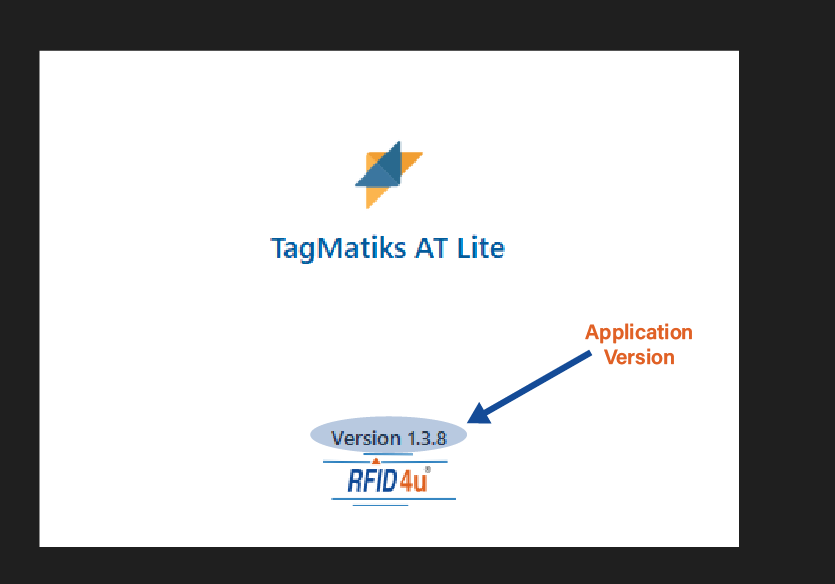
The version of the application is mentioned in the bottom center of screen, as highlighted in the above image.
In this case – the application version is: 1.3.8
B.Login Screen:
Once the booting is competed, then Login screen will come as shown below:
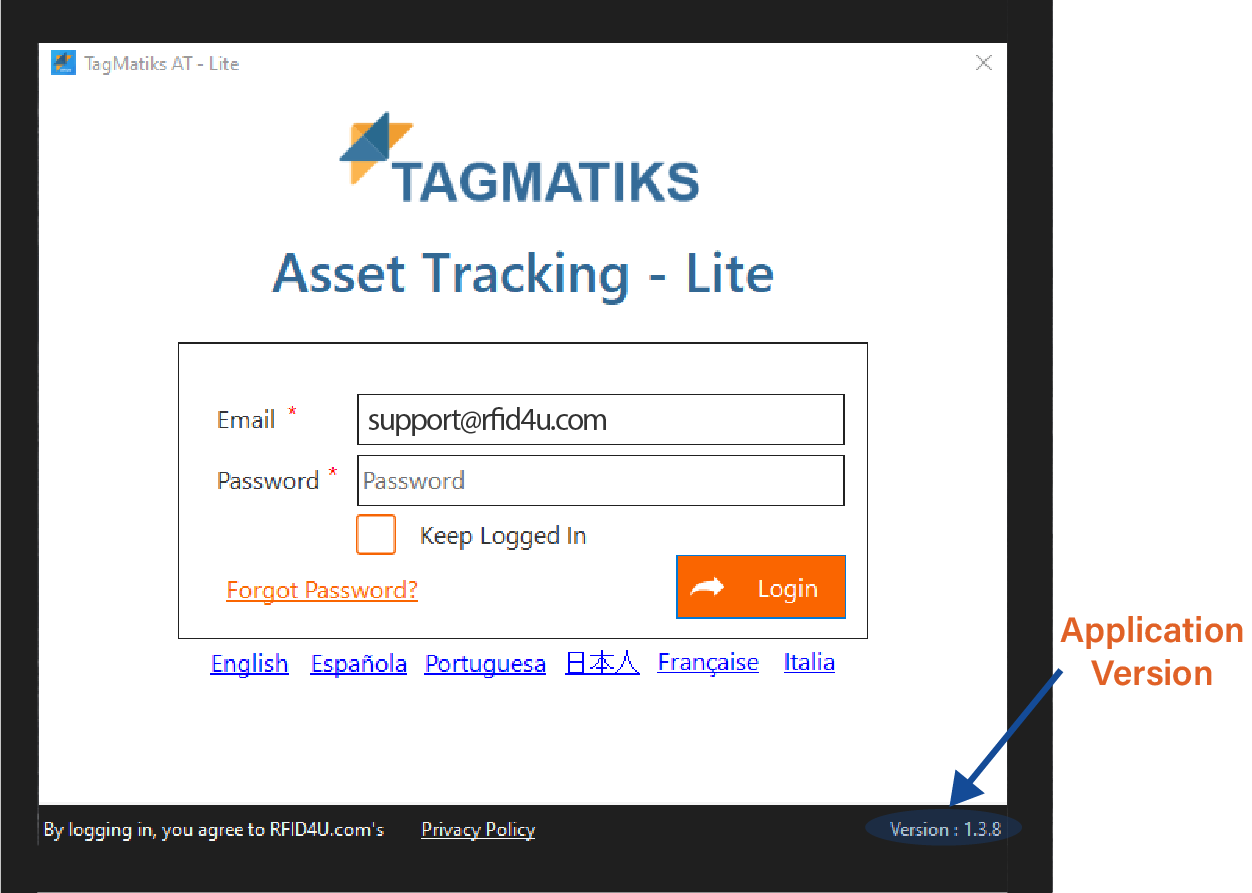
The version of the application is visible on the bottom center of the screen, as highlighted in the above image.
In this case the Application version is: 1.3.8
C.Dashboard Screen:
On successfully login into the application, Dashboard Screen will come up. Please refer the image below
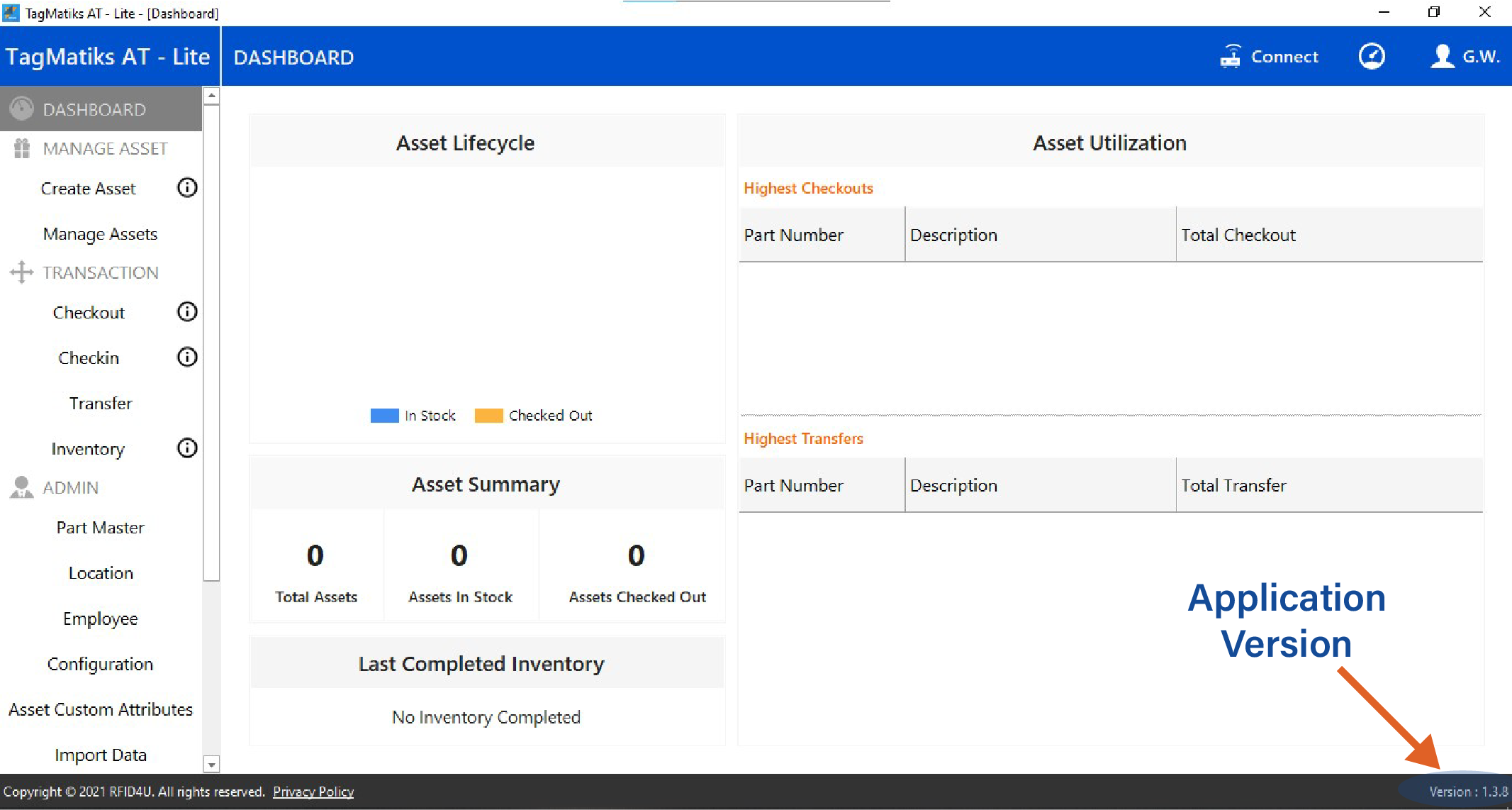
The version of the application is mentioned in the bottom – extreme right of the screen, as highlighted in above image.
The version of TagMatiks AT Lite will be visible on each screen at “bottom – extreme right” position, as highlighted in above image.
Share
- Installing RFID Software for Tracking Assets
- Creating an Account