TagMatiks AT Lite - iOS Help
Connect the RFID Printer
Summary
Supporting Network, Bluetooth and USB to print the RFID Tag via TagMatiks AT Lite application.
Settings → Printer → No Connected Printers
How to Save the Printer Details
Connection type : Printer can be connected by either Network or Bluetooth to the application.
Network
Enter the printer display name and their valid IP address then tap save to connect the printer to the application via Network
Bluetooth
Before connecting the printer to the application make sure that your printer bluetooth option is enabled and connected to the device. Now in application, once you select the bluetooth as connection option it automatically displays the printers list that are already connected to the device via bluetooth setting. Tap and select the printer to connect with the application.
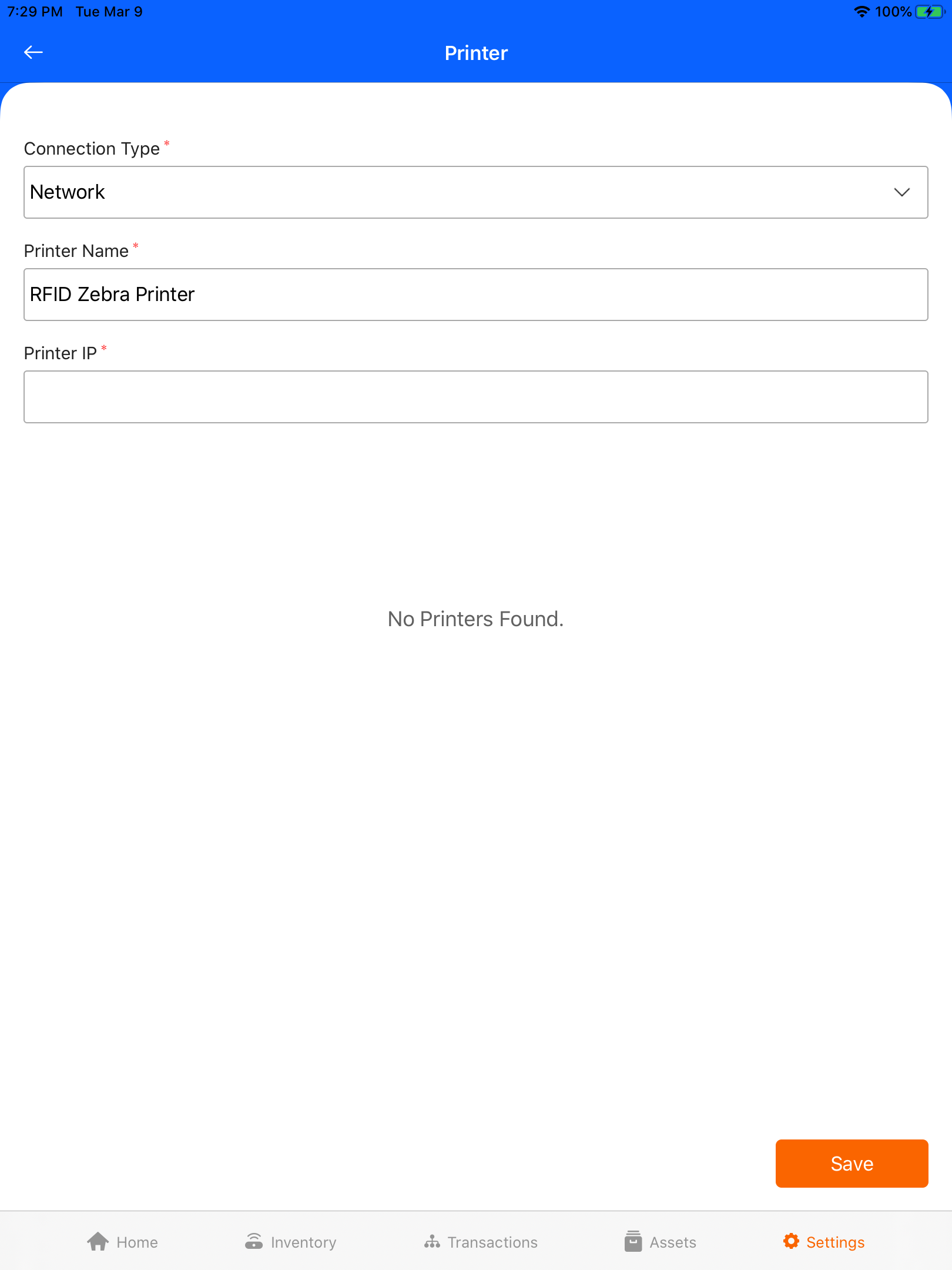
Once you save the printer successfully, the printer name will display above the template list and it's ready for printing the tags.
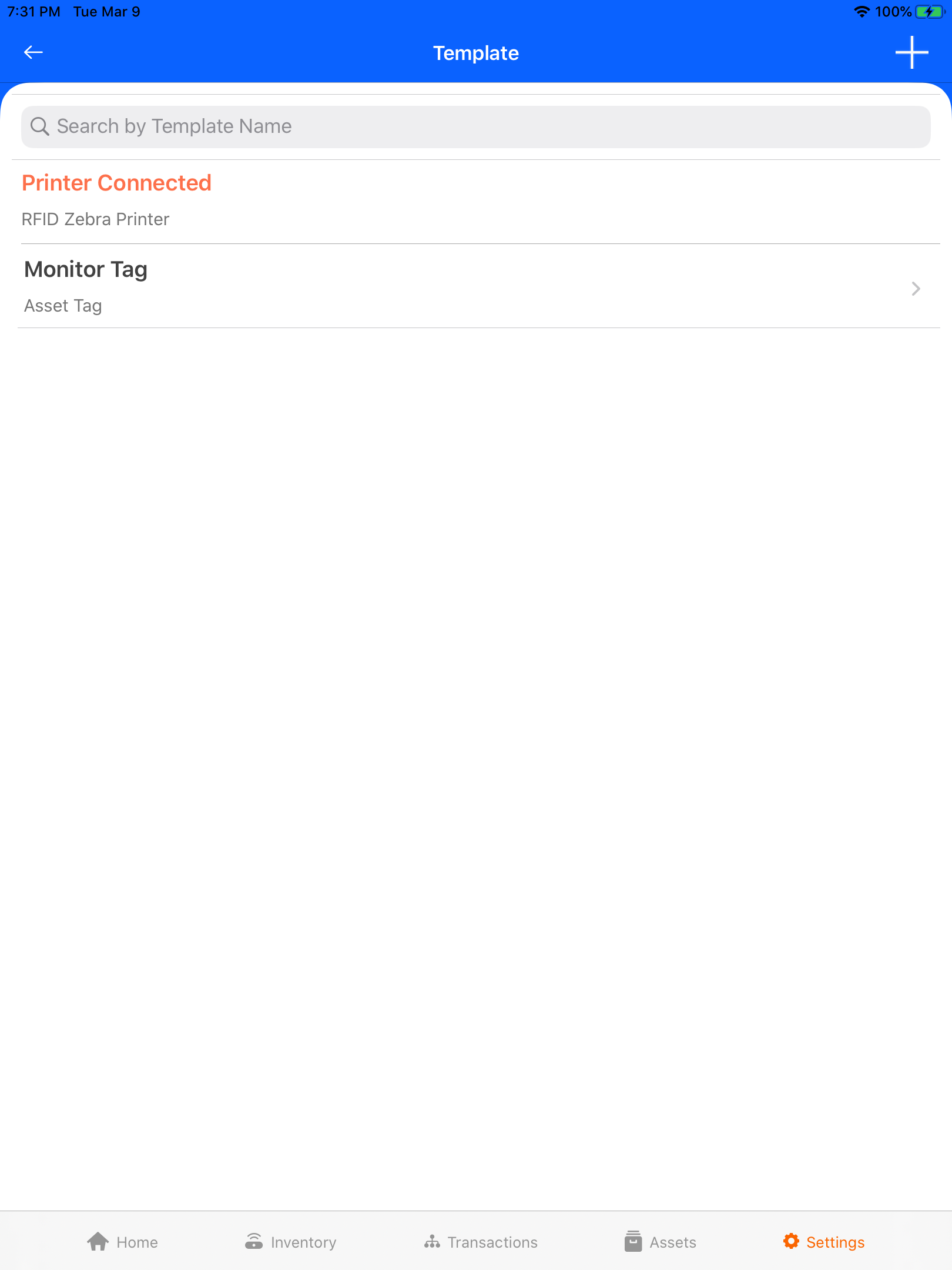
Share
- Getting Setup with the Zebra RFD8500
- Supporting RFID Readers