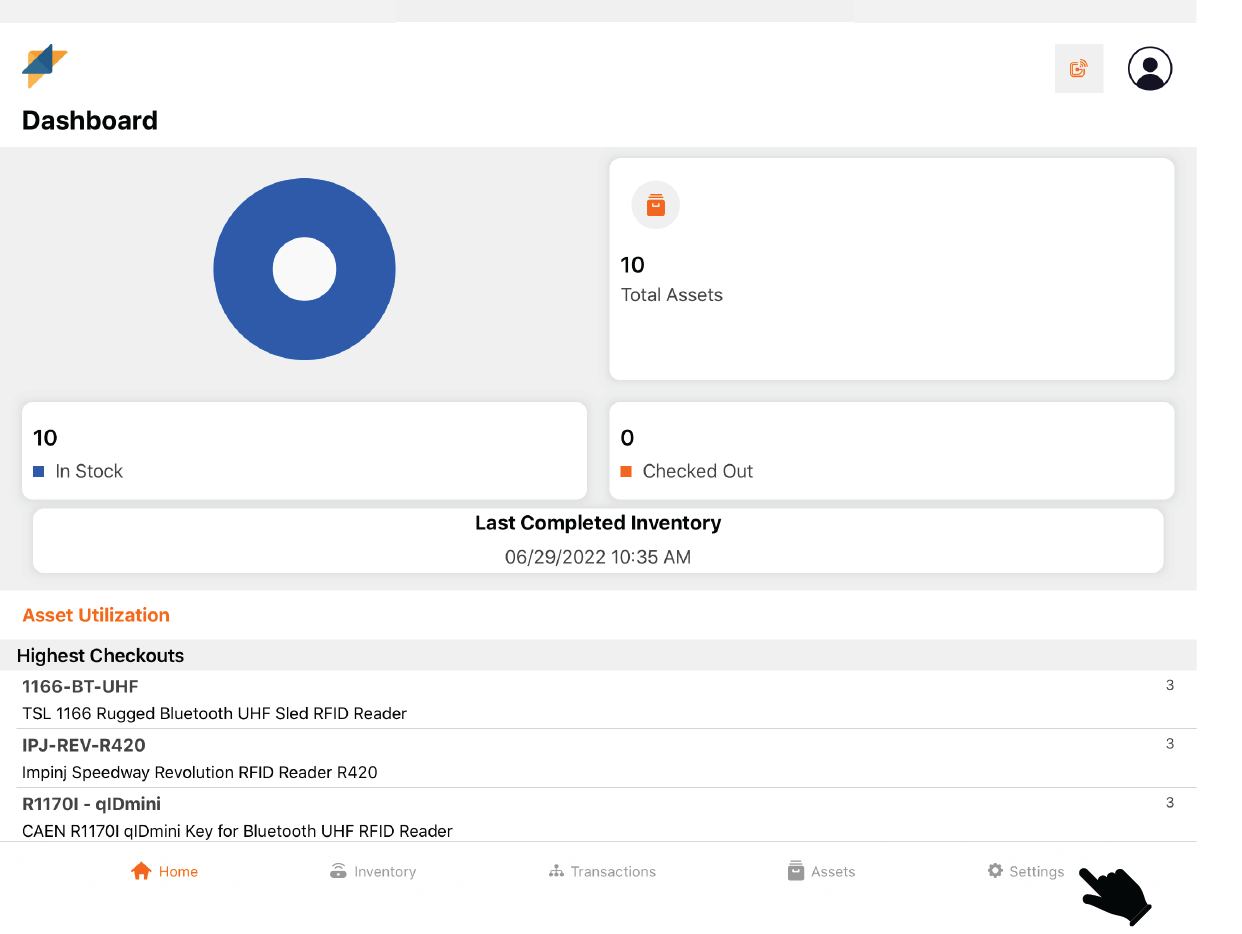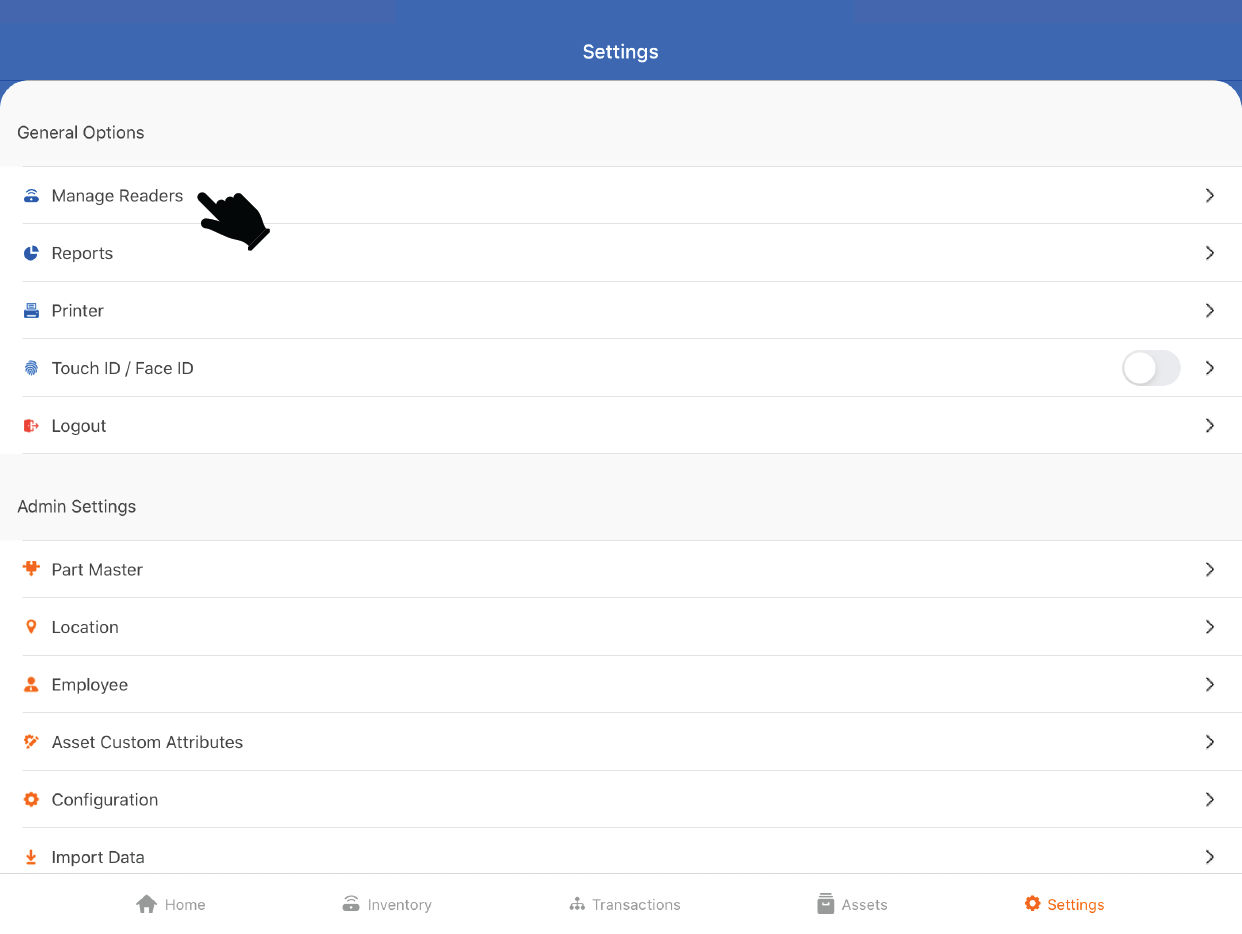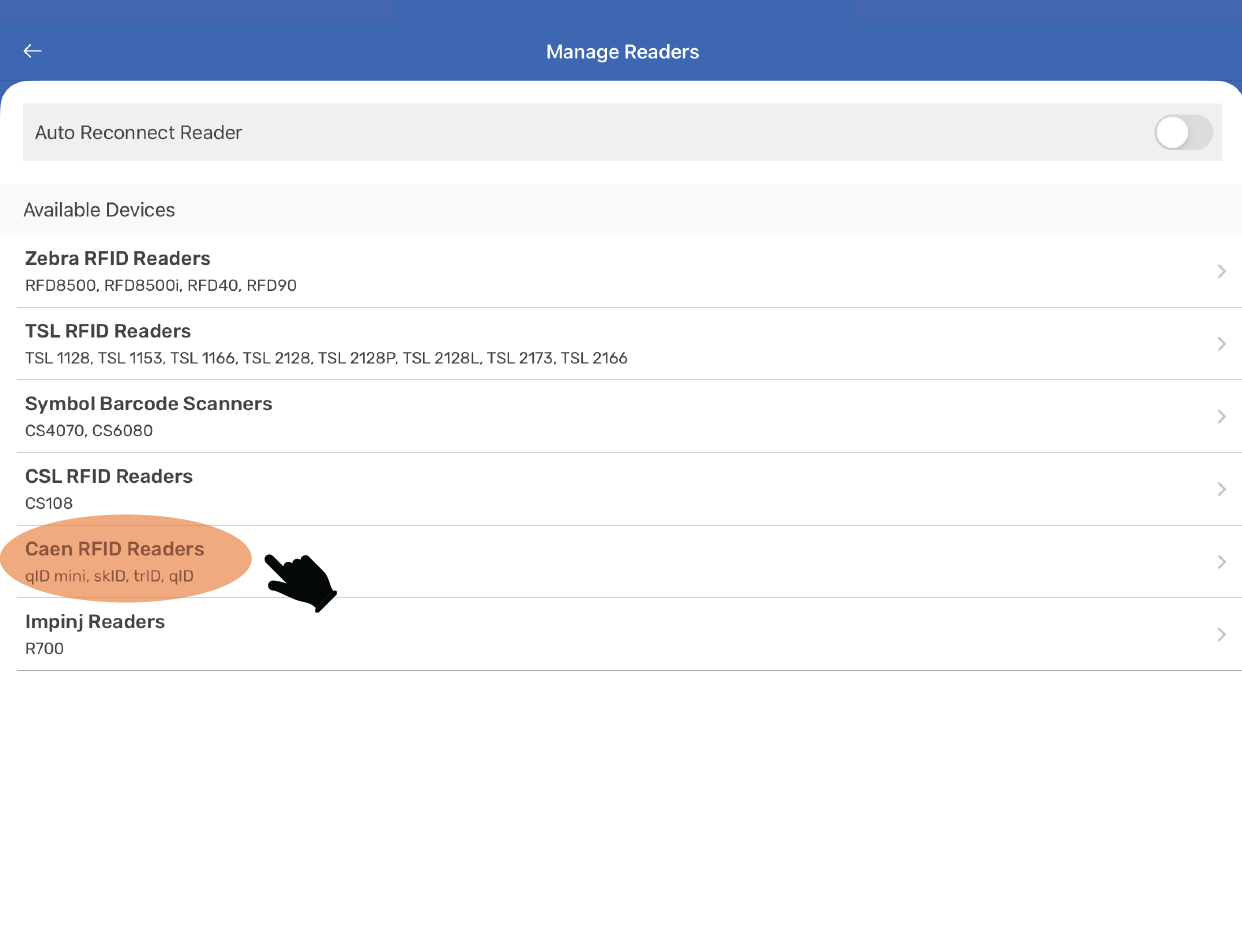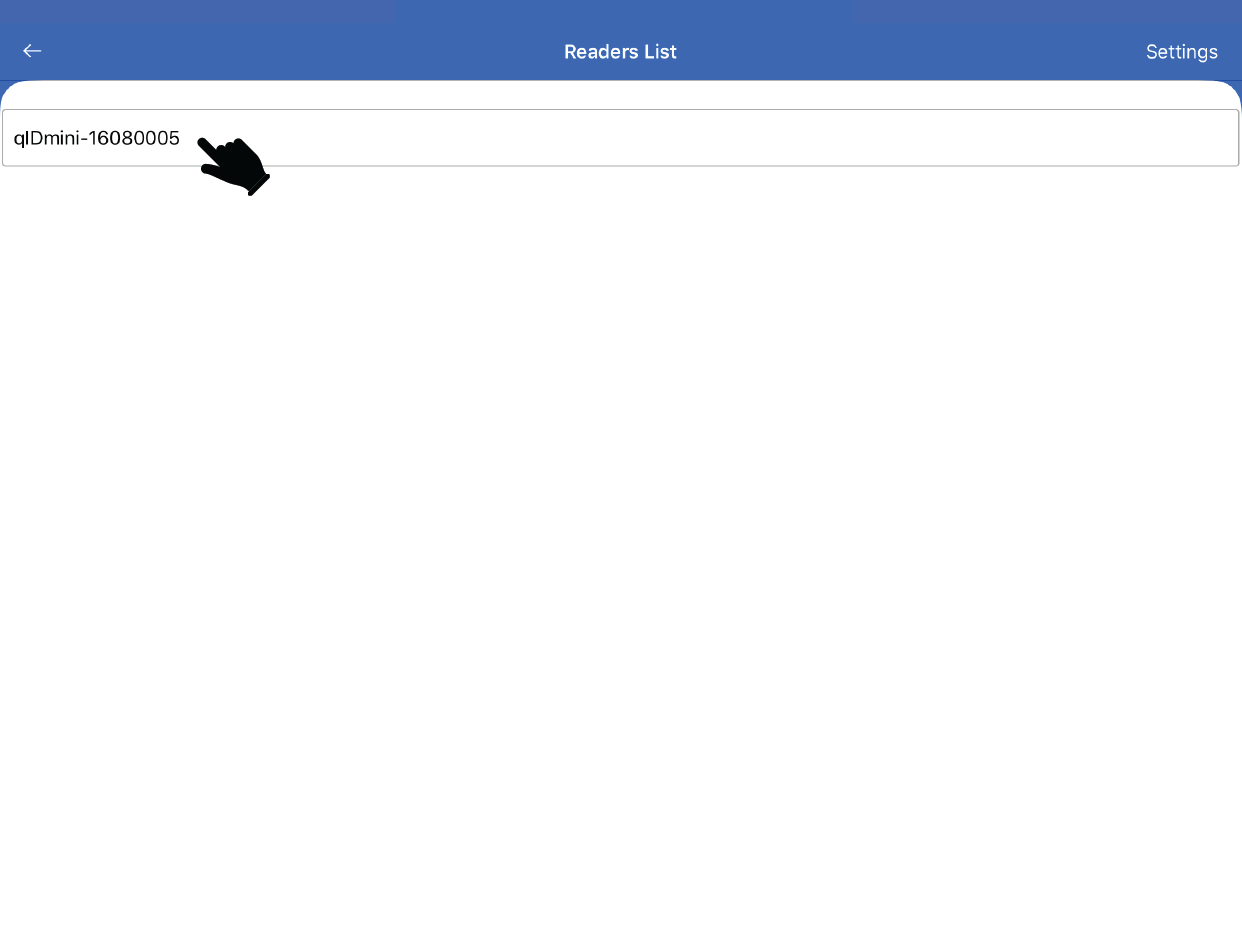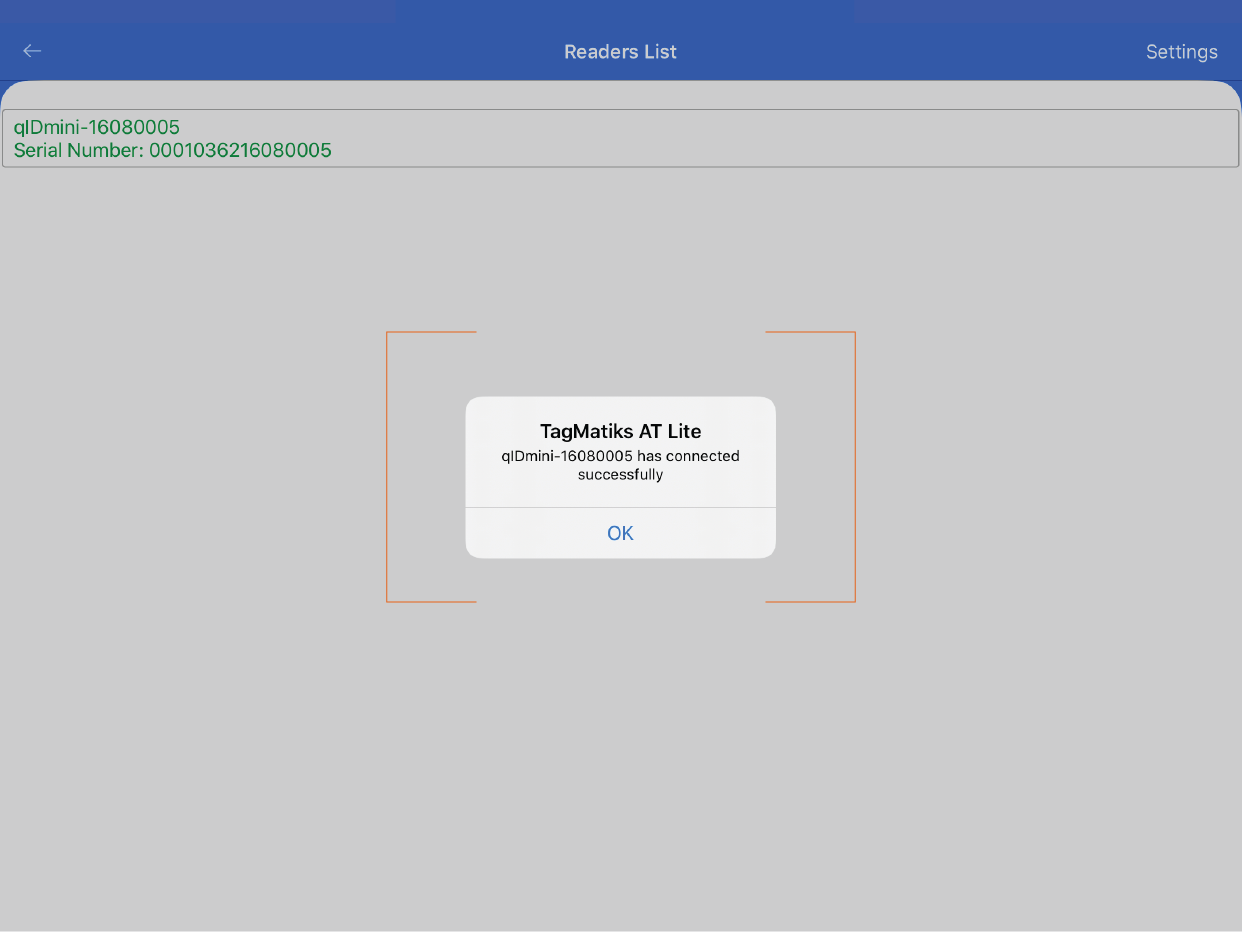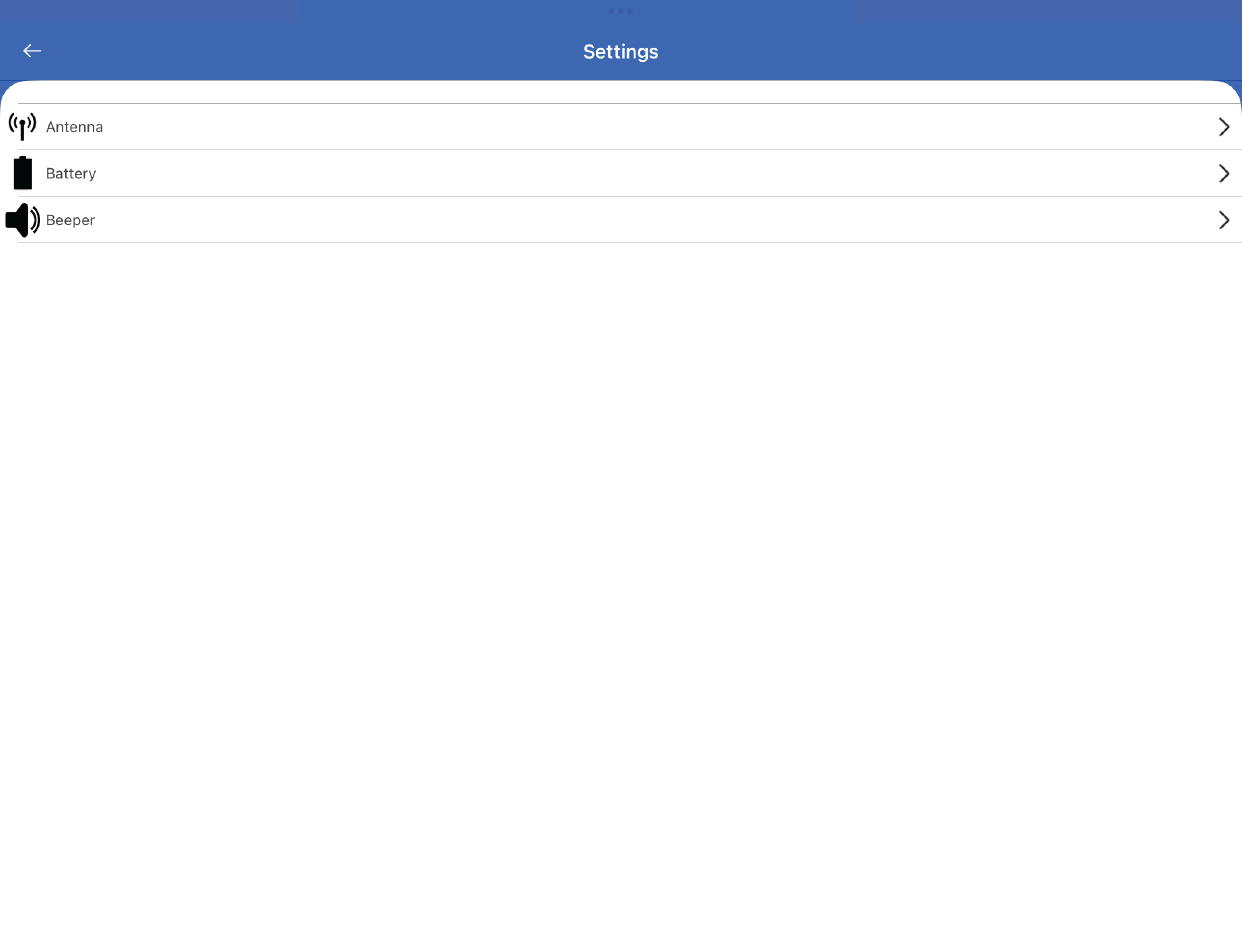TagMatiks AT Lite - iOS Help
Setting up Your RFID Device – Caen qID Mini
Summary
This section contains setup information for using the CAEN R1170I qID mini Keyfob Bluetooth UHF RFID Reader sled readers with TagMatiks Asset Tracking Lite Software.
Pre-requisites
- The qID mini reader should be sufficiently charged.
- iOS device should be sufficiently charged.
- Device must be in HID mode.
- The Bluetooth of the iOS device and qID mini reader should be on.
- iOS device should be kept near to the qID mini reader.

Please follow the steps below to pair your qID Mini reader:
Caen qID Mini can easily be turned ON by pressing the power button. The power LED will become green in color as an indication of the reader being awake and ready to connect.
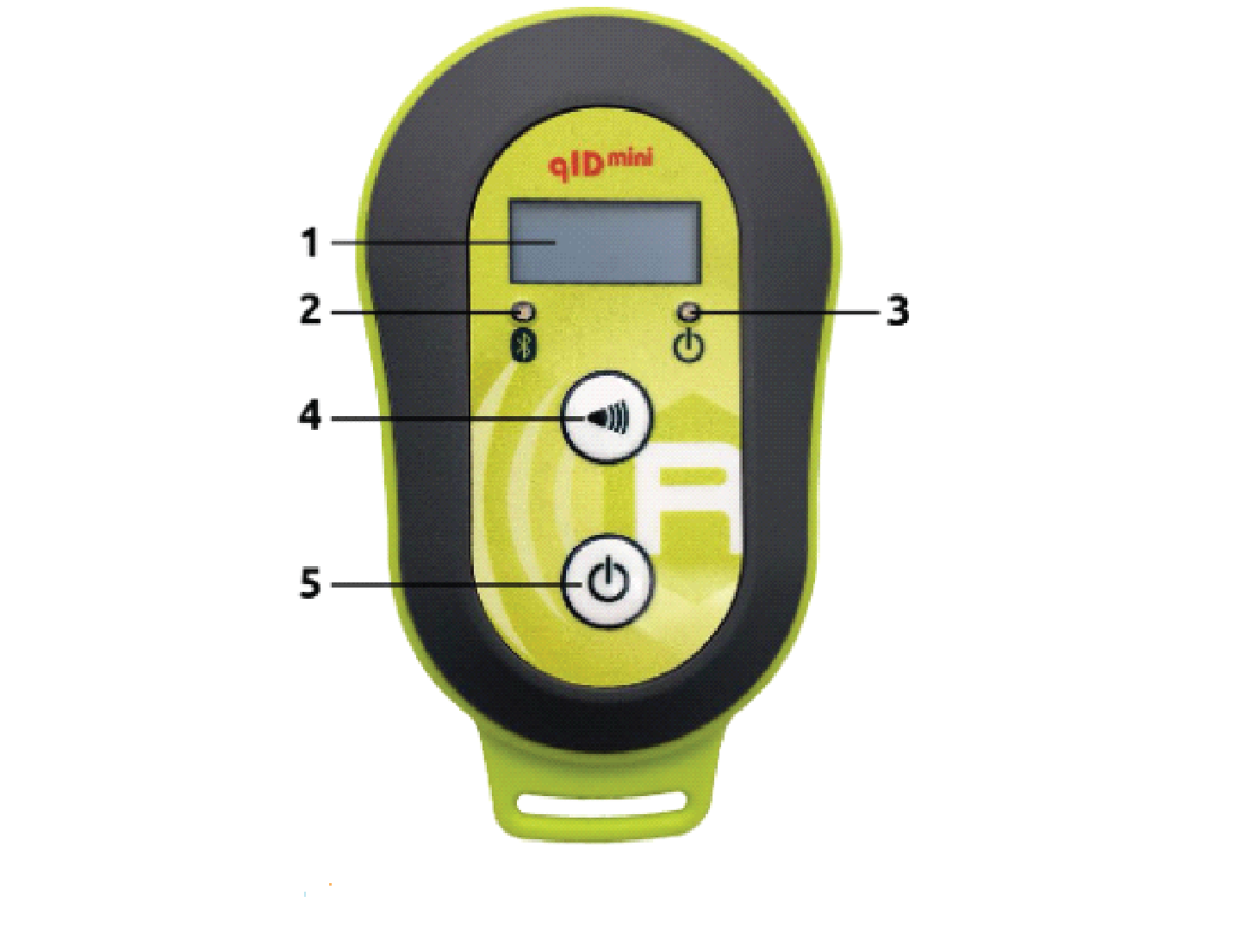
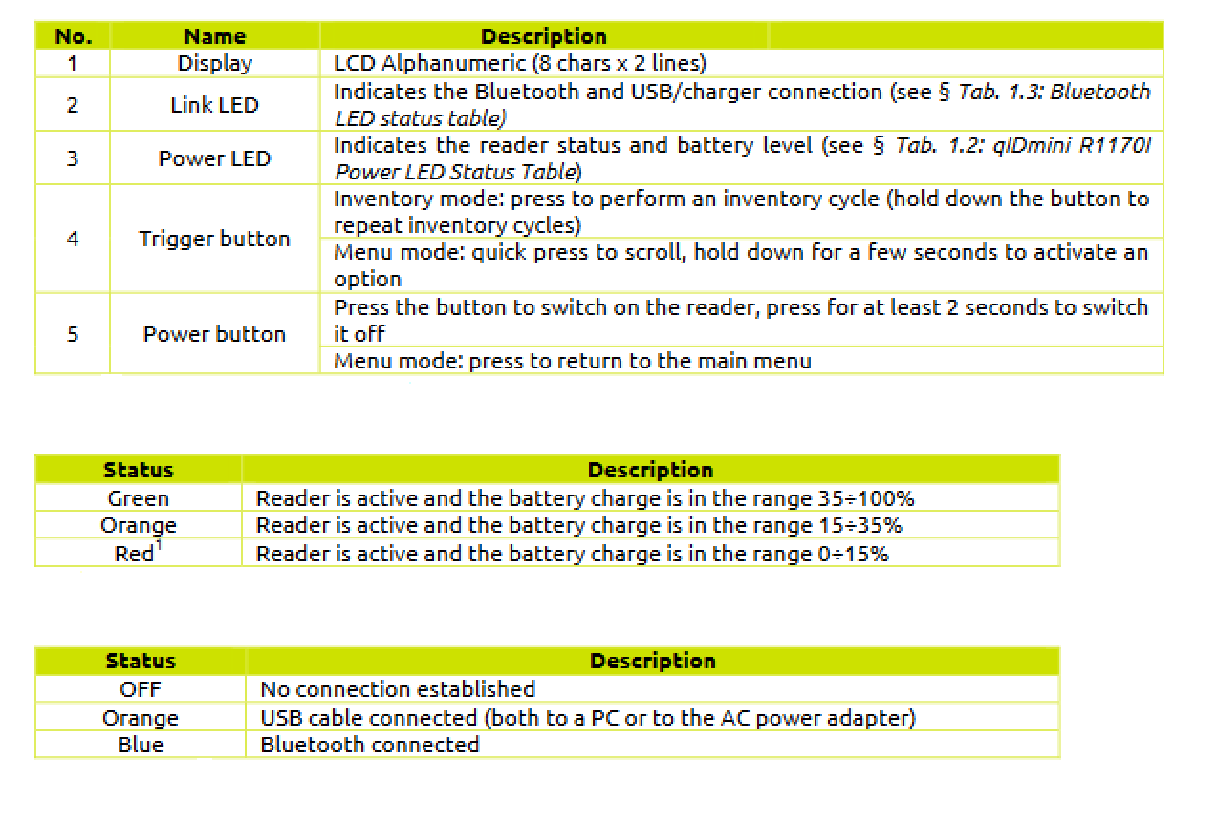
Pairing of Caen qID Mini reader with iOS device
1. You’ll need to pair the Caen qID Mini reader with your iOS device using the device’s Bluetooth pairing process, before connecting it with TagMatiks AT Lite application.
2. Turn on the Bluetooth of the device and select the qIDmini-16080005 from the available device list as shown in the below image.
Pairing with TagMatiks AT Lite:
1. Open TagMatiks AT Lite and tap the "Settings" button from the bottom right-hand side of application.
2. Select the "Manage Readers" option to see the list of the readers.
3. Tap on "CAEN RFID Readers" to connect Caen qID Mini with the application.
4. Tap on the "qIDmini-16080005" to successfully make the connection between the TagMatiks AT Lite application & Caen qID Mini Reader.
Note: 16080005 is the MAC Address of the device.
An acknowledgment will appear stating that the "qIDmini-16080005 has connected successfully"
You can also configure the settings of the reader as shown in the image below.
- Antenna - Adjusts the range of the RFID handheld or sledge.
- Battery - displays the battery of the RFID handheld or sledge
- Beeper Sound - Sound On and Off - When Reading or Scanning the Tags