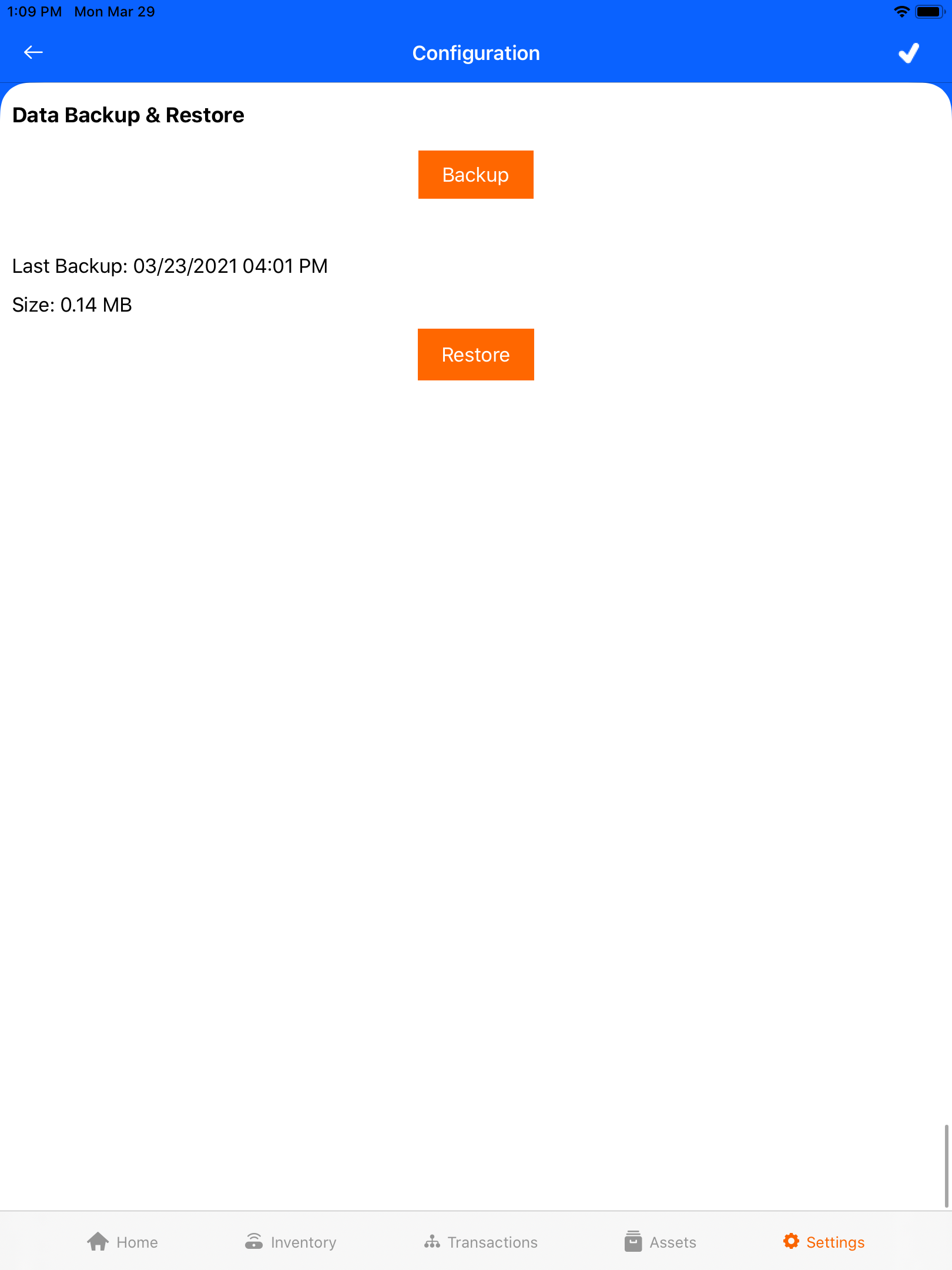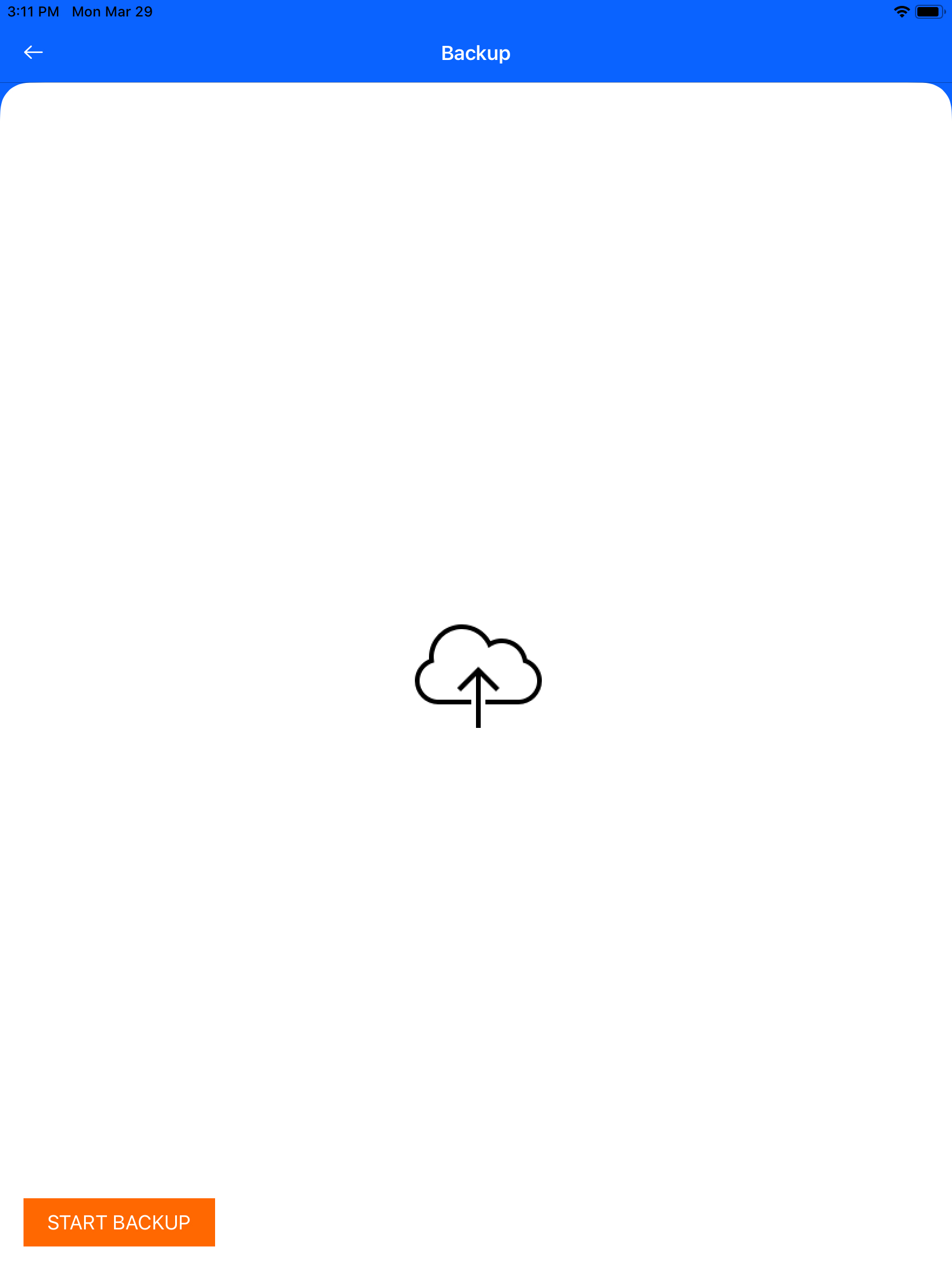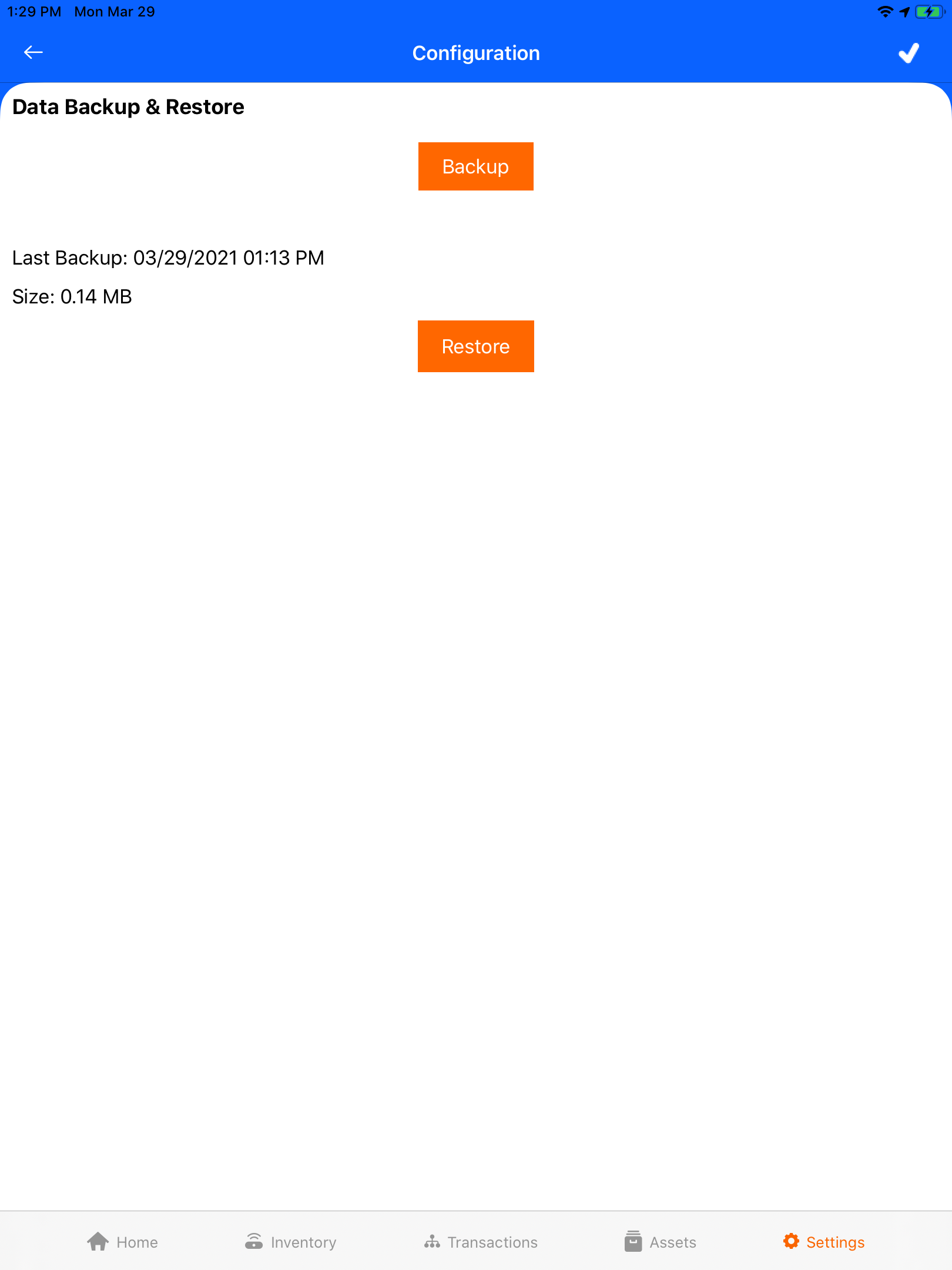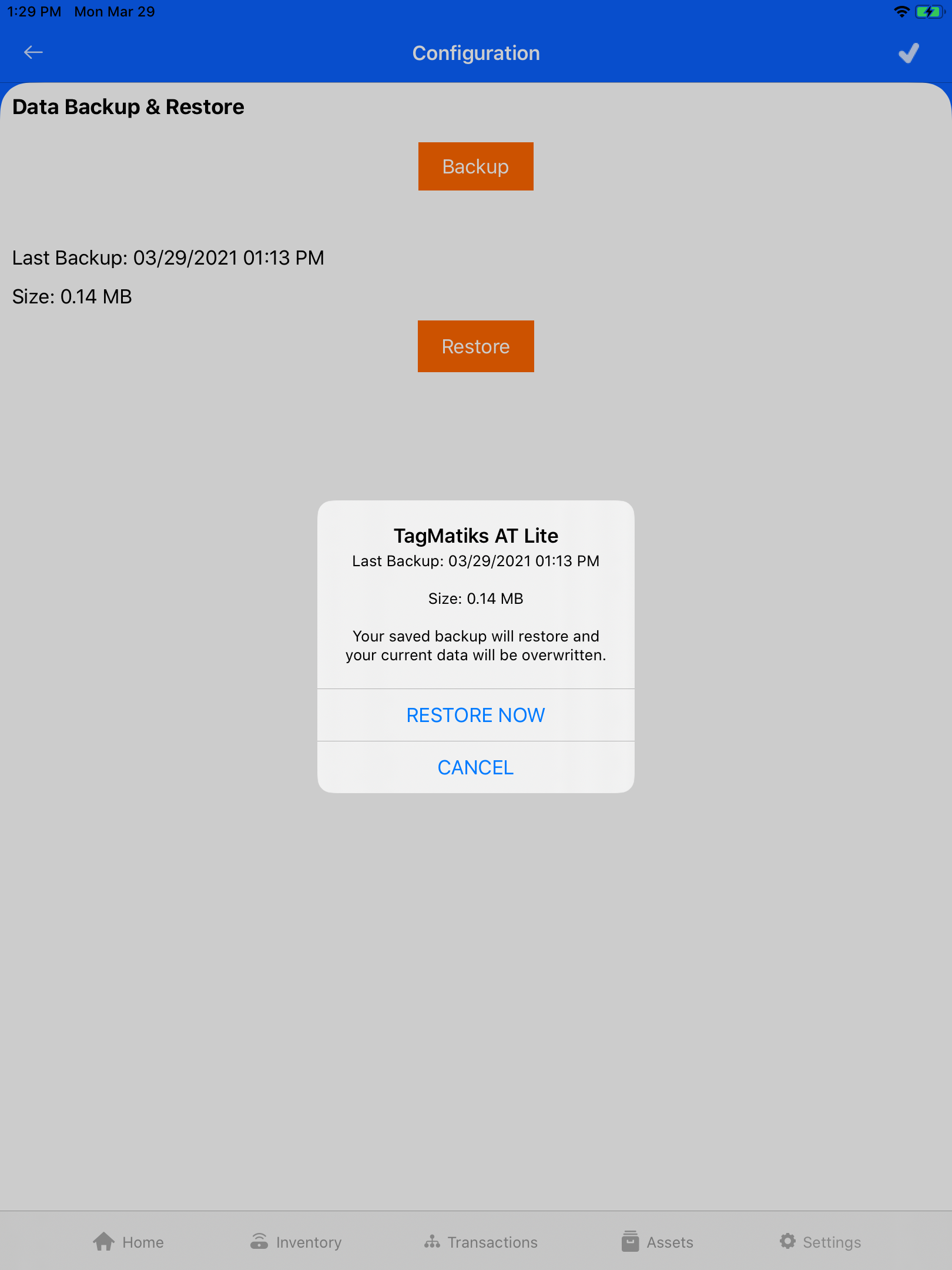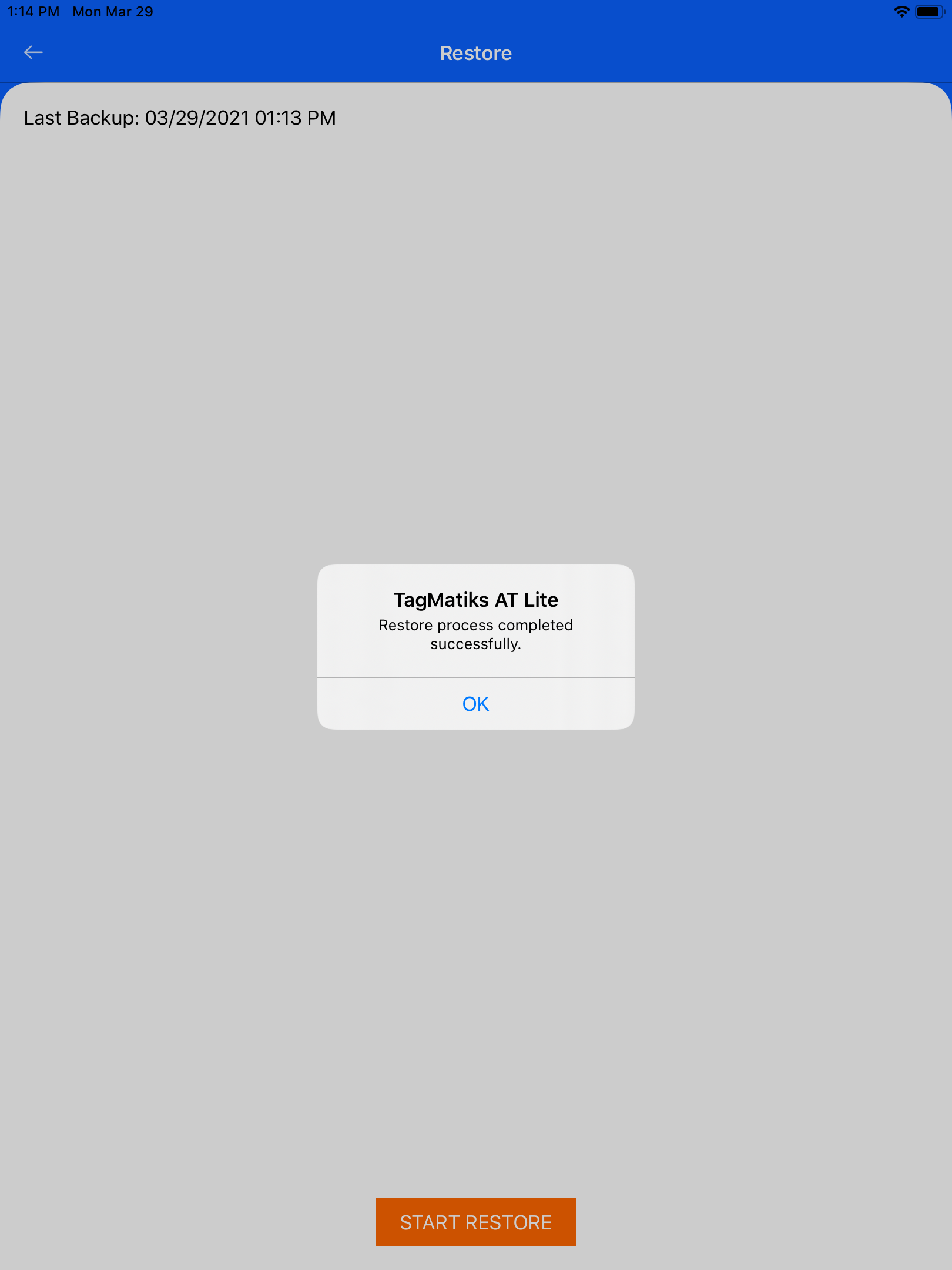TagMatiks AT Lite - iOS Help
Migrating to a New Device – Backup & Restore
Summary
If you need to change the target device where you are using TagMatiks AT Lite, there is a Backup and Restore functionality available. The backup feature can also be used to ensure that the data you are collecting is stored independent of the device.
Pre-requisites
At a minimum, the bronze version of TagMatiks AT Lite must be used to access the Backup & Restore functionality. Internet connectivity is also required to access this functionality.
Navigating to Backup & Restore
- Click on the Settings Tab
- Scroll to Admin Settings
- Click on Configuration
- Scroll down to Data Backup & Restore.
Performing a Backup and Restore
To backup your data, click on the Backup button. Next, click on the Start Backup button. After the backup is completed, you will receive a confirmation message.
To restore your data, click on the Restore button. Please note that this action can not be reversed, so you should ensure that you are not restoring an older version of your data. The last backup data is also shown to help you verify this. To confirm, click the Restore Now button. You will need to click Start Restore to complete the action. After the restoring process is complete, you will receive a confirmation message.