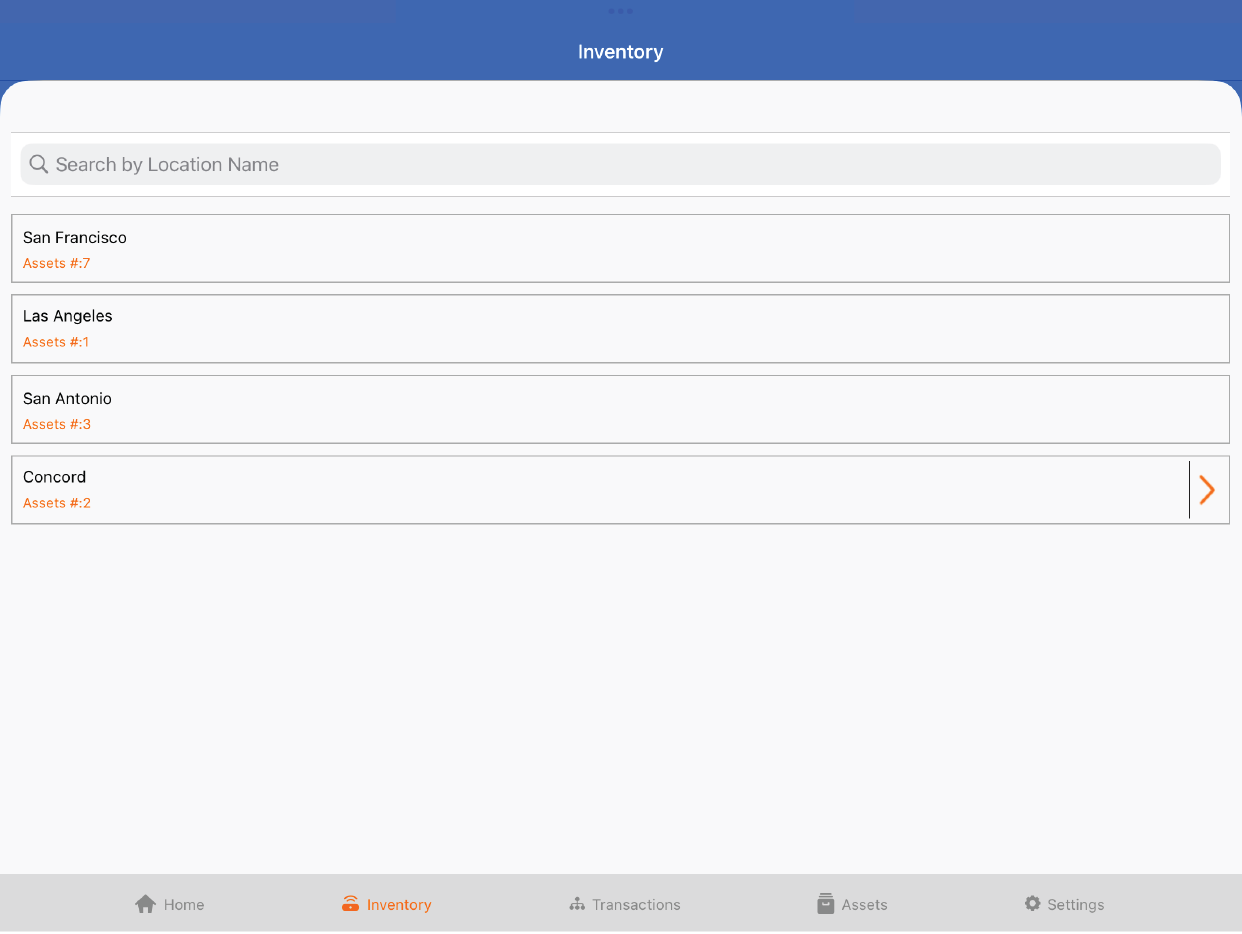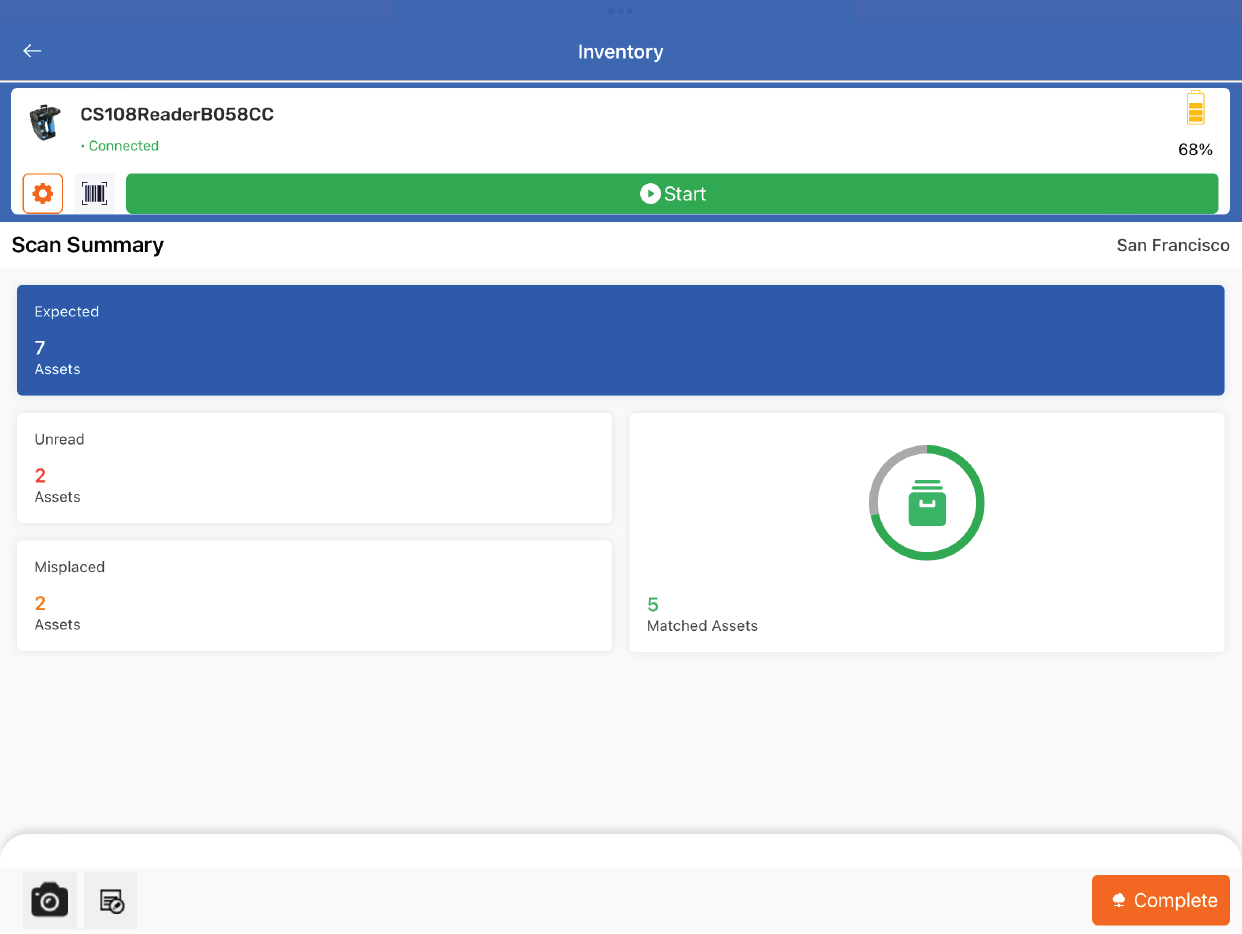TagMatiks AT Lite - iOS Help
The Inventory Feature: Audit / Cycle Your Assets
Summary:
The inventory functionality provides a simple and efficient way to cross-check assets in a specific area against what is supposed to be at that location. The workflow includes choosing a location and leveraging RFID or another supported data collection technology to capture the assets. With this, you’ll be able to see the matched, missing or misplaced assets in real-time.
Pre-requisites
At least one RFID tagged asset should be created to use the inventory feature.
Navigating to the Inventory Feature
- Click on the Inventory Tab
- On this page, you’ll see all of the locations you have created and you’ll be able to conduct inventories for those locations.
Doing the Inventory
You have a variety of options in terms of how you can scan. Depending on the device you’re using, you can either press the trigger/button on the device or press the Start Scan button. TagMatiks AT Lite does also support barcode scanning or manual entry for assets. You can click the icons across the bottom of the screen to get started on that.
As you start scanning assets, the tiles for Unread, Misplaced and Matched assets will start to update. You can click on each of these tiles to get more details on the assets that match up to these groups.
After you are done scanning, click the Complete button. This will save the inventory for future reporting needs.