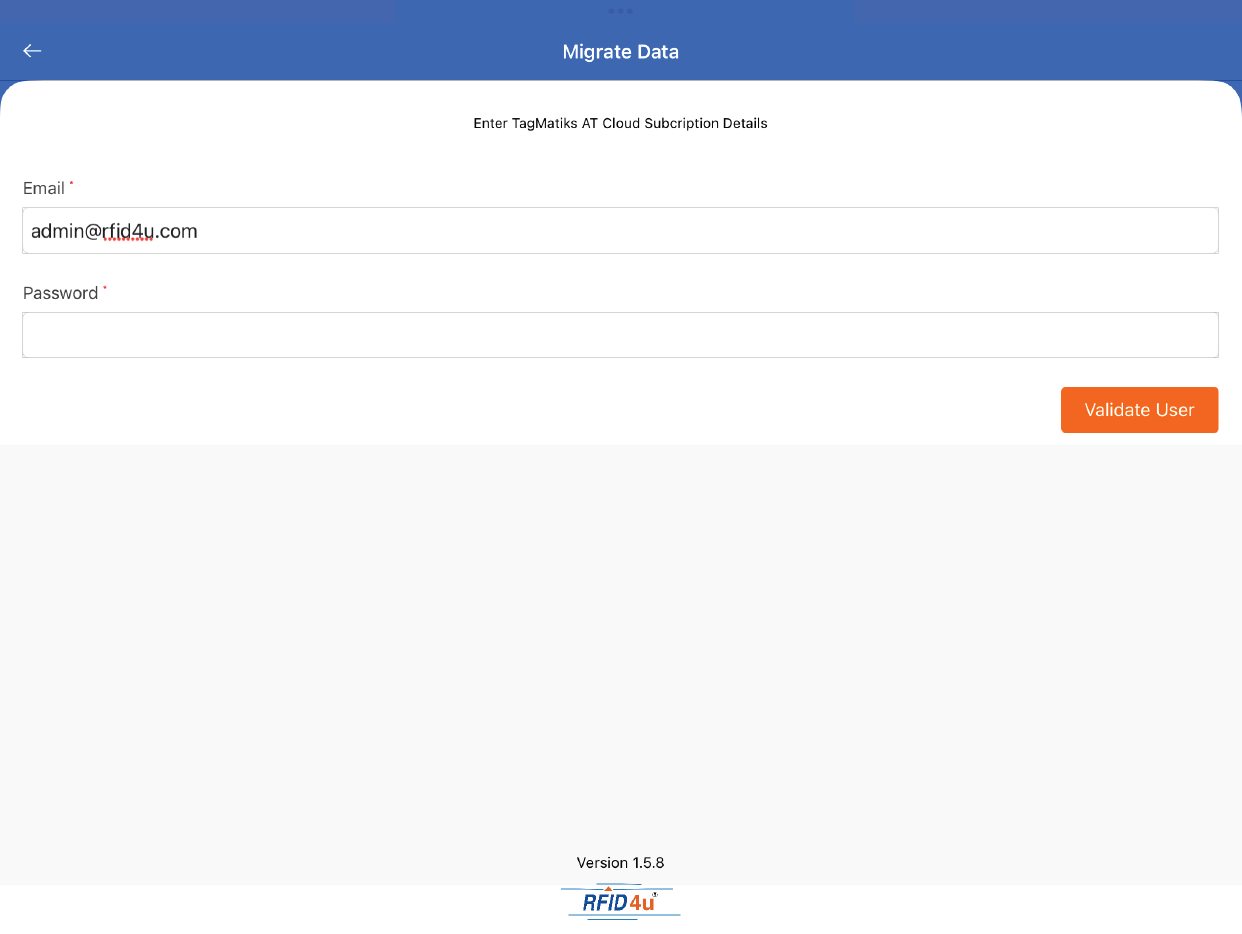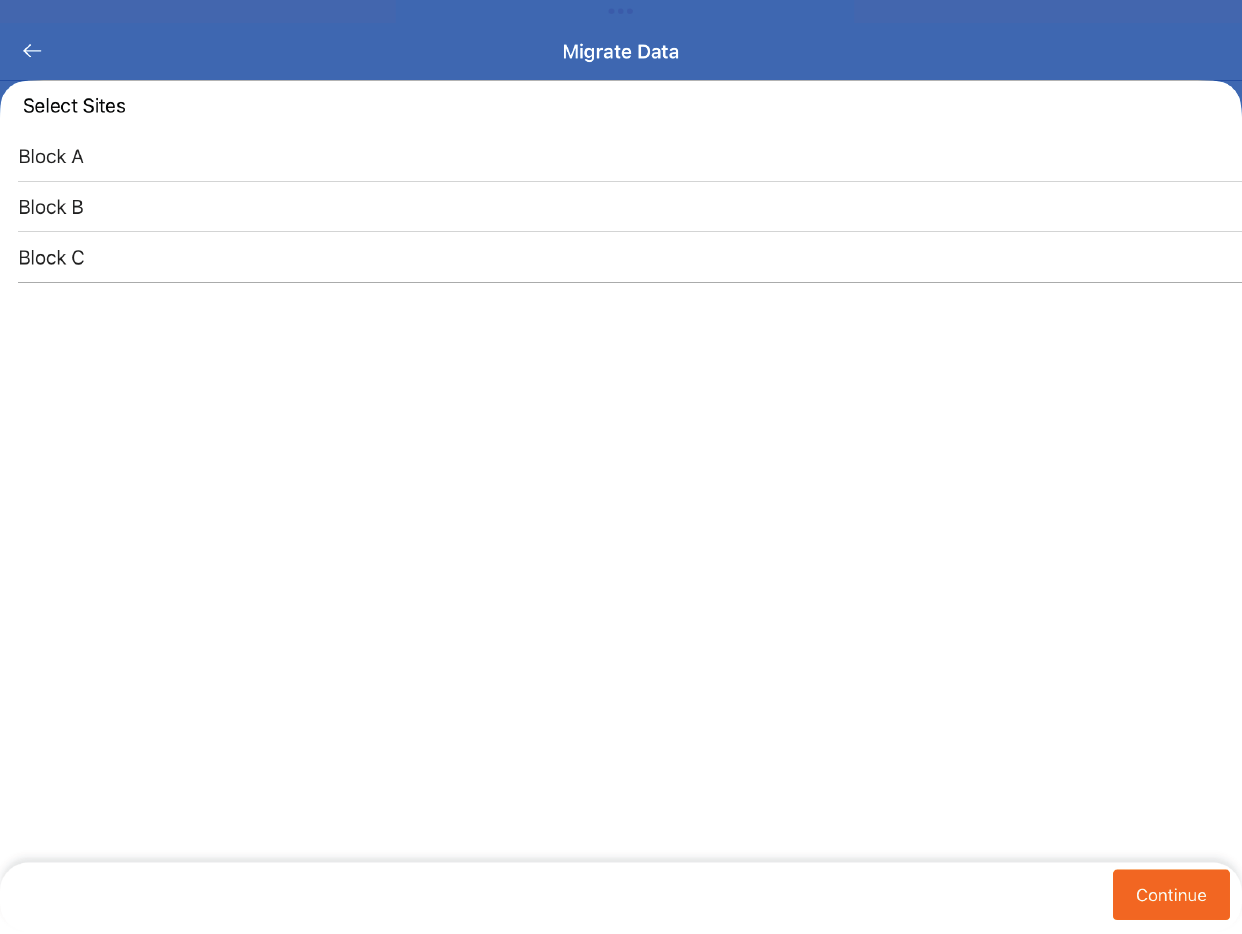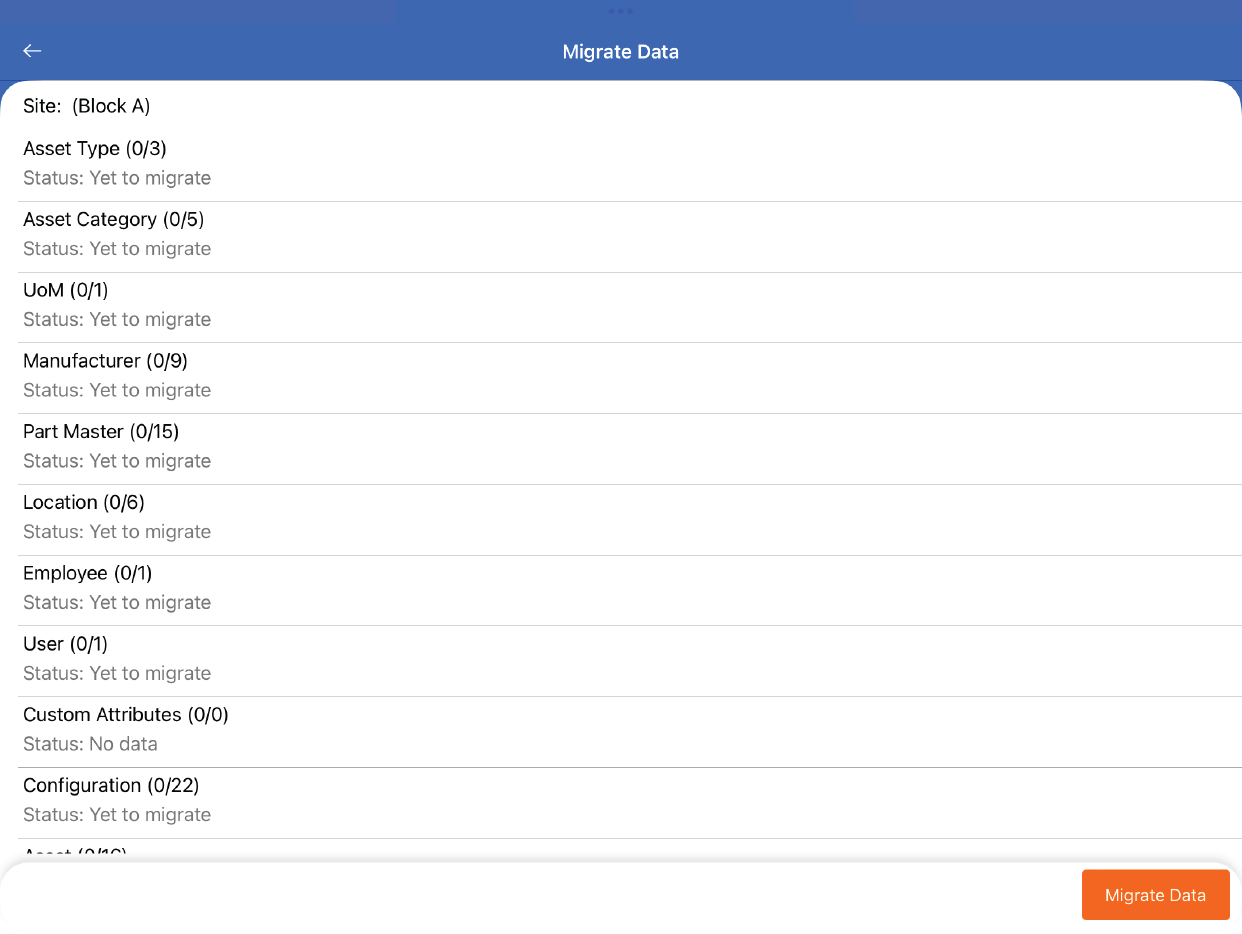TagMatiks AT Lite - iOS
How to Migrate data from our application to TagMatiks AT enterprise
Summary
TagMatiks AT Lite is a great way to start your RFID project. However, as you start using RFID technology and reaping the benefits, TagMatiks AT Enterprise may be part of the move forward plan. We’ll go through how to migrate your existing data in TagMatiks AT Lite to TagMatiks AT Enterprise.
Pre-requisites
A valid subscription to TagMatiks AT Enterprise is required with a valid username and password. In addition, under TagMatiks AT Enterprise, an initial site must be created before starting the migration process.
Navigating to Migration Tool
- Click on the Settings Tab
- Scroll to Admin Settings
- Click on Configuration
- Scroll down to Migrate Data and click on the button.
Migrating Data
Enter your TagMatiks AT Enterprise credentials and click on the Validate User button.
You will next see a list of sites to choose from. Select the desired site and click Continue.
As a final step before starting the migration process, you will see a summary of data that will be migrated. Click the Migrate Data button to get started. Hit Yes on the confirmation message to continue.
After the migration process is complete, you will be able to continue using your existing data and see historical data in TagMatiks AT Enterprise.