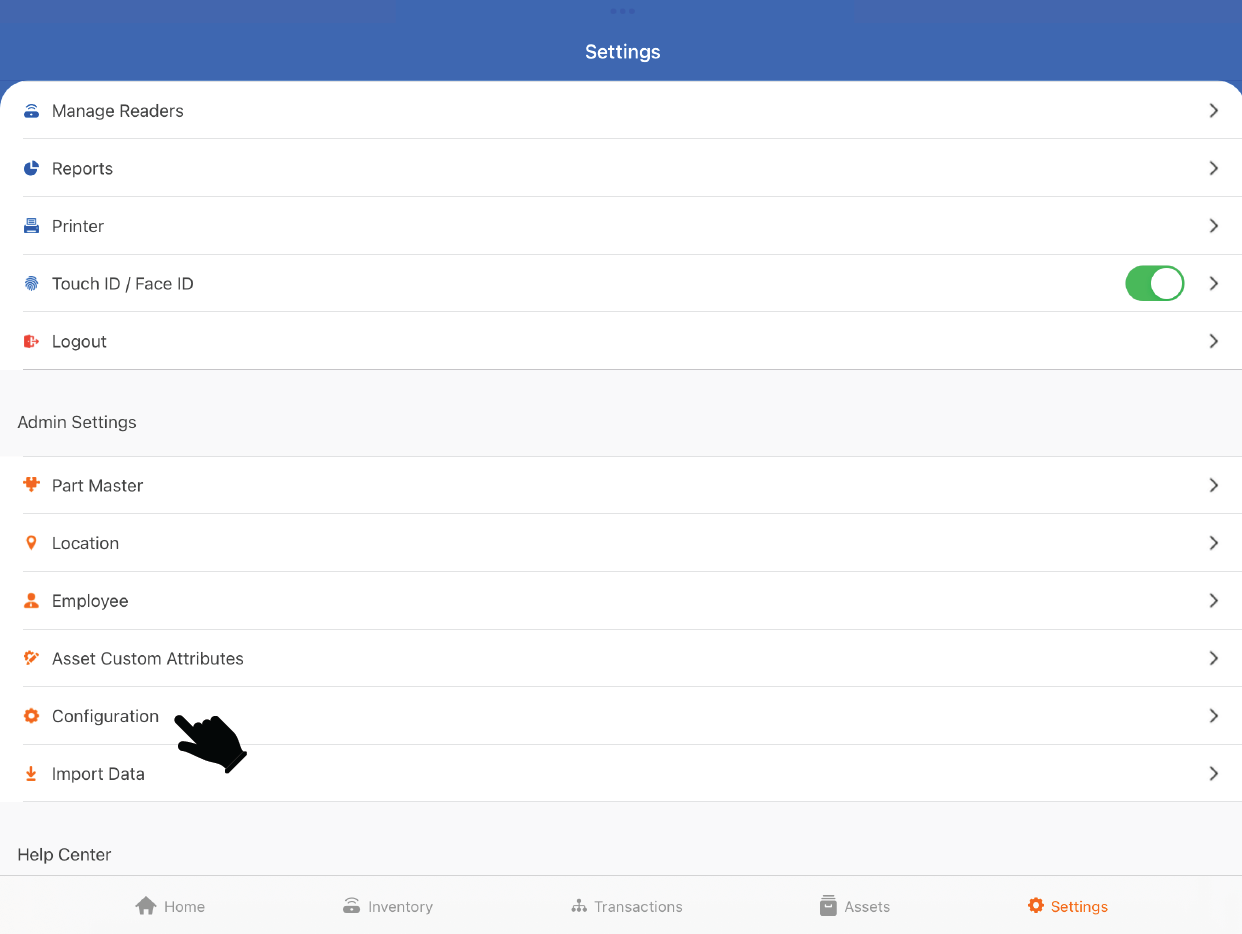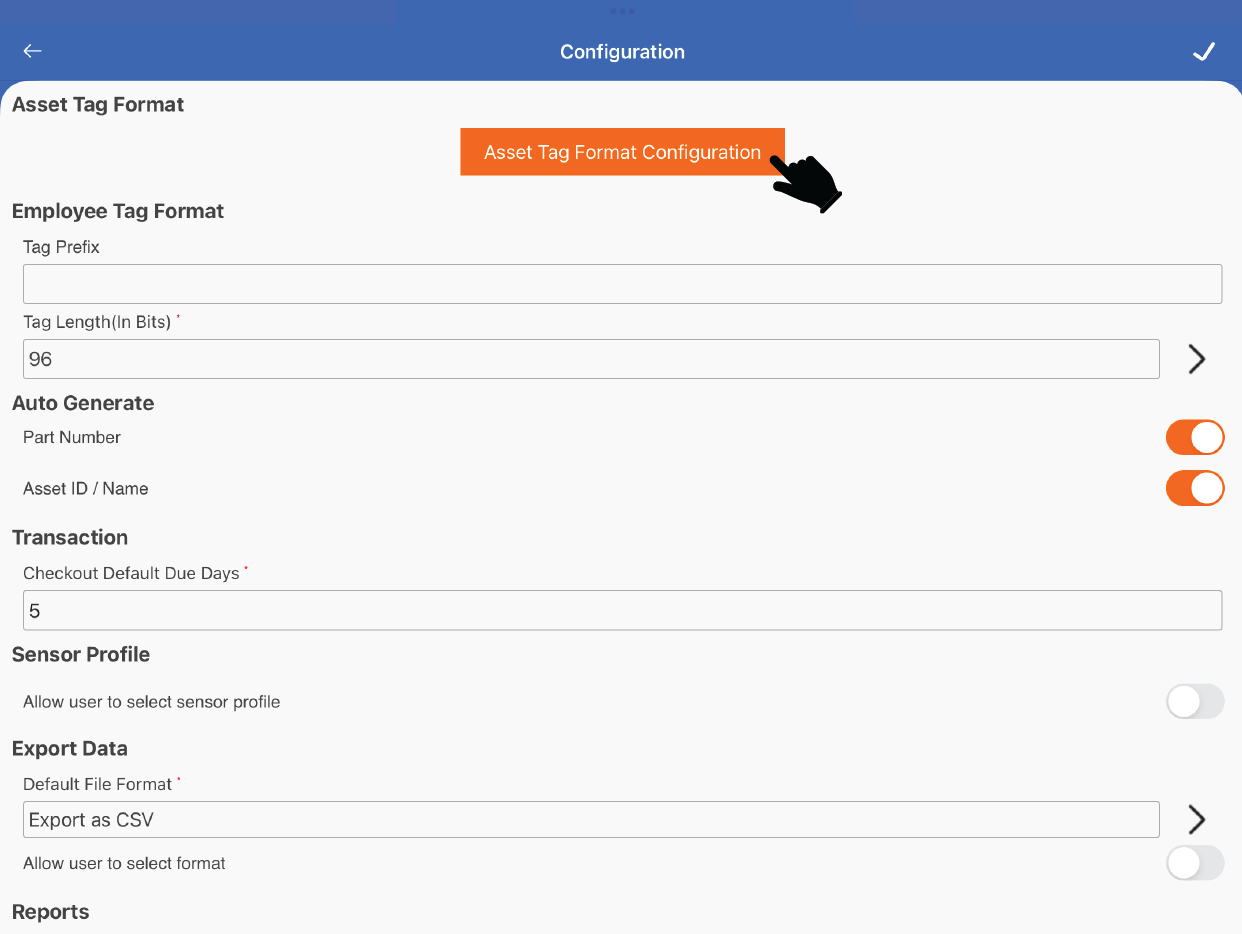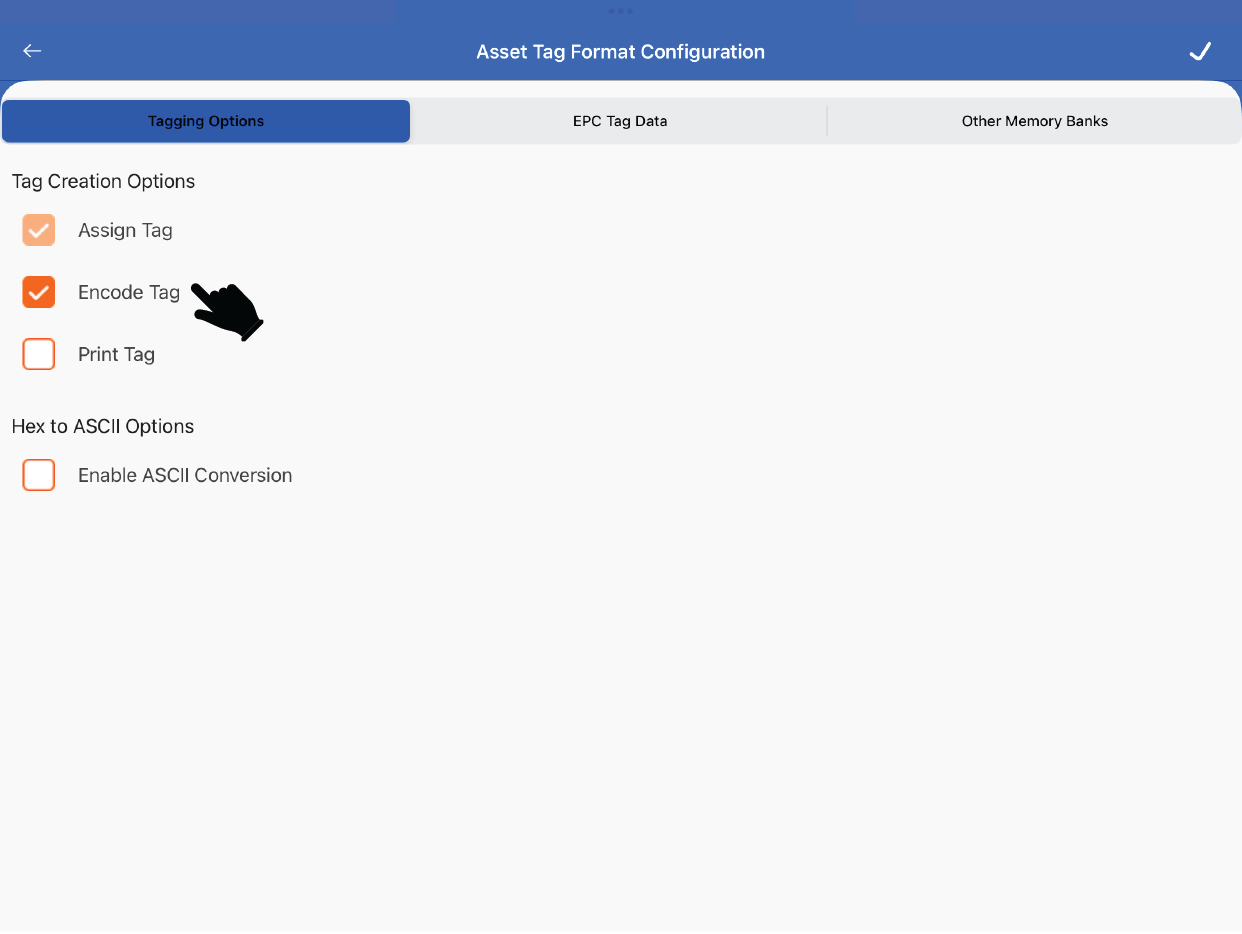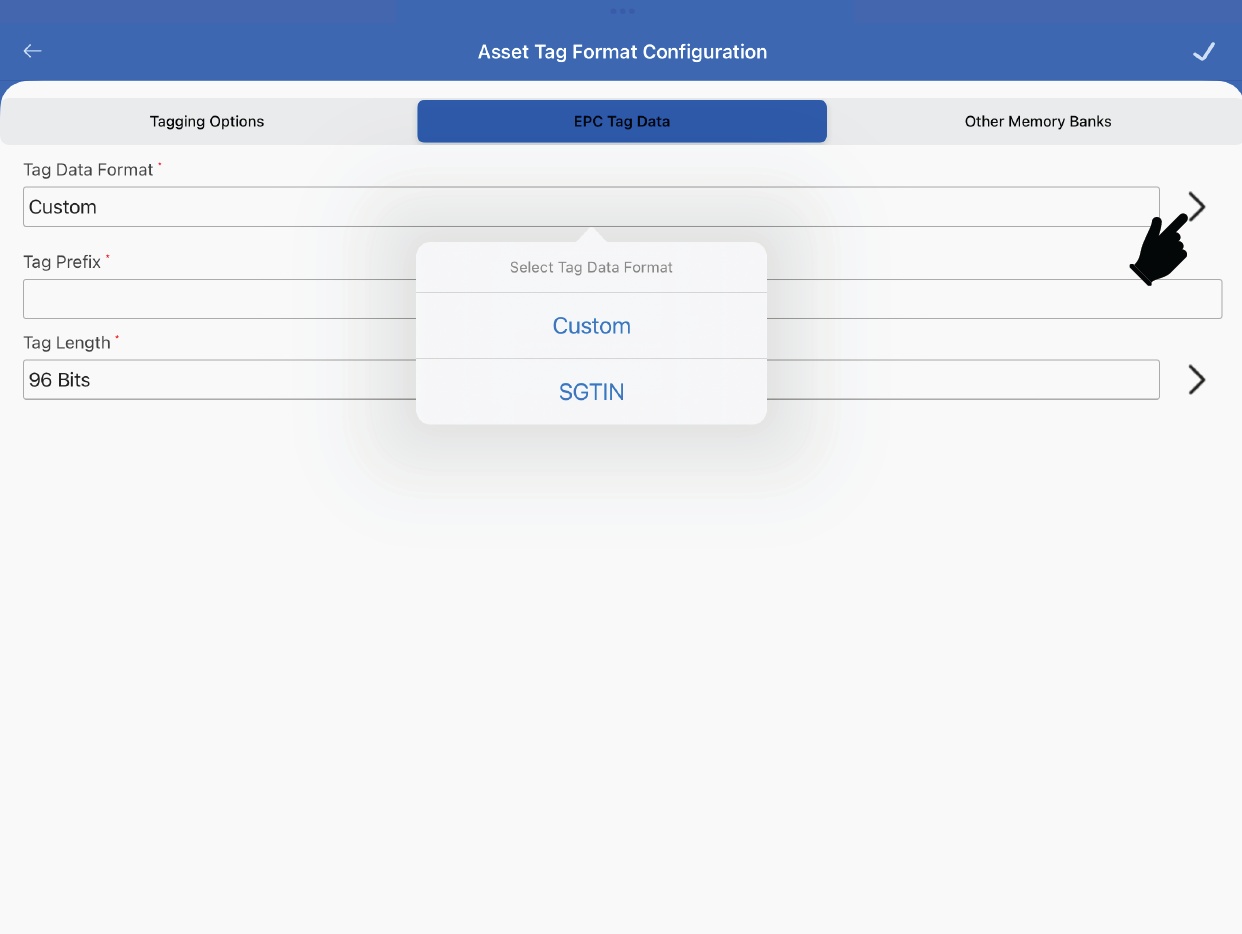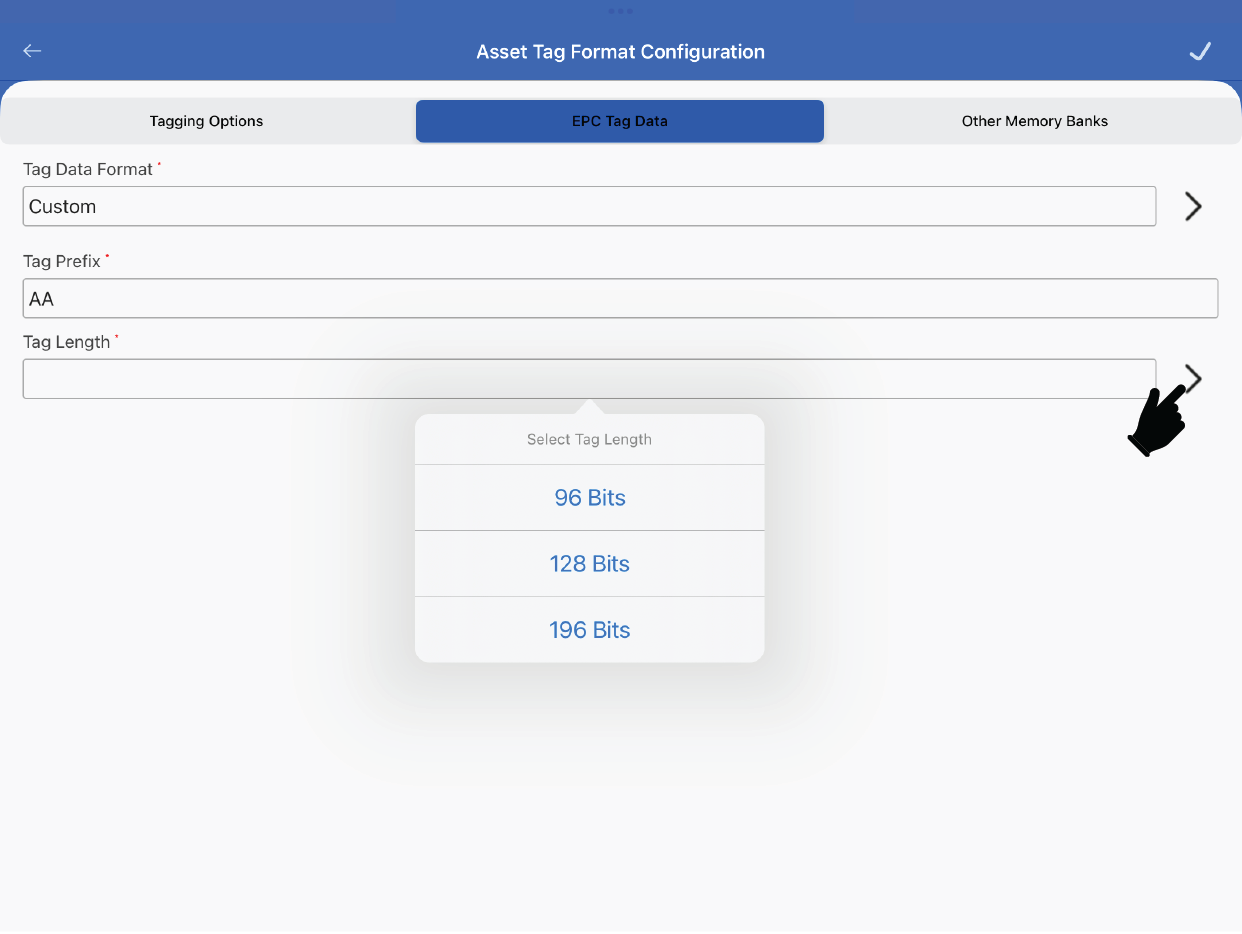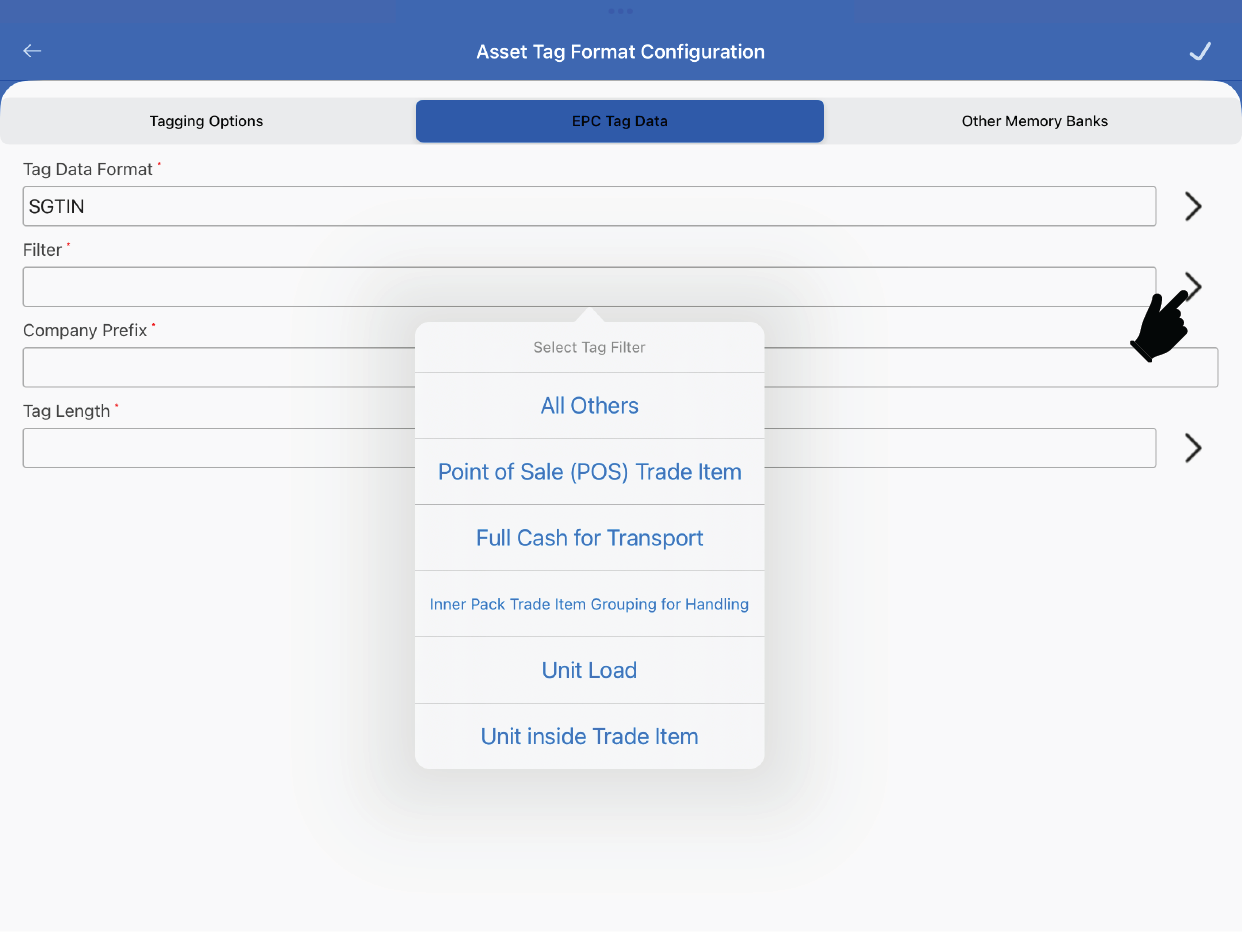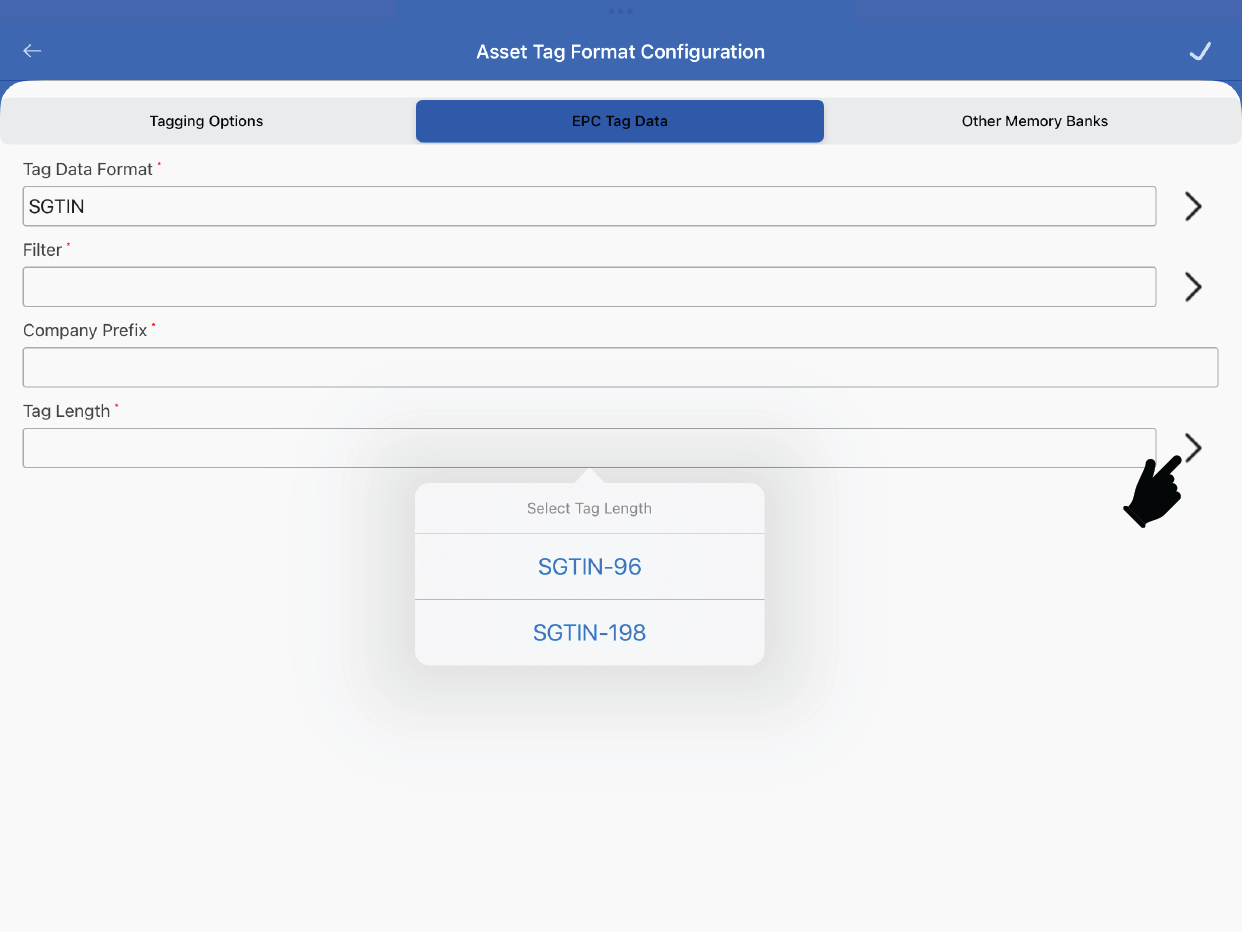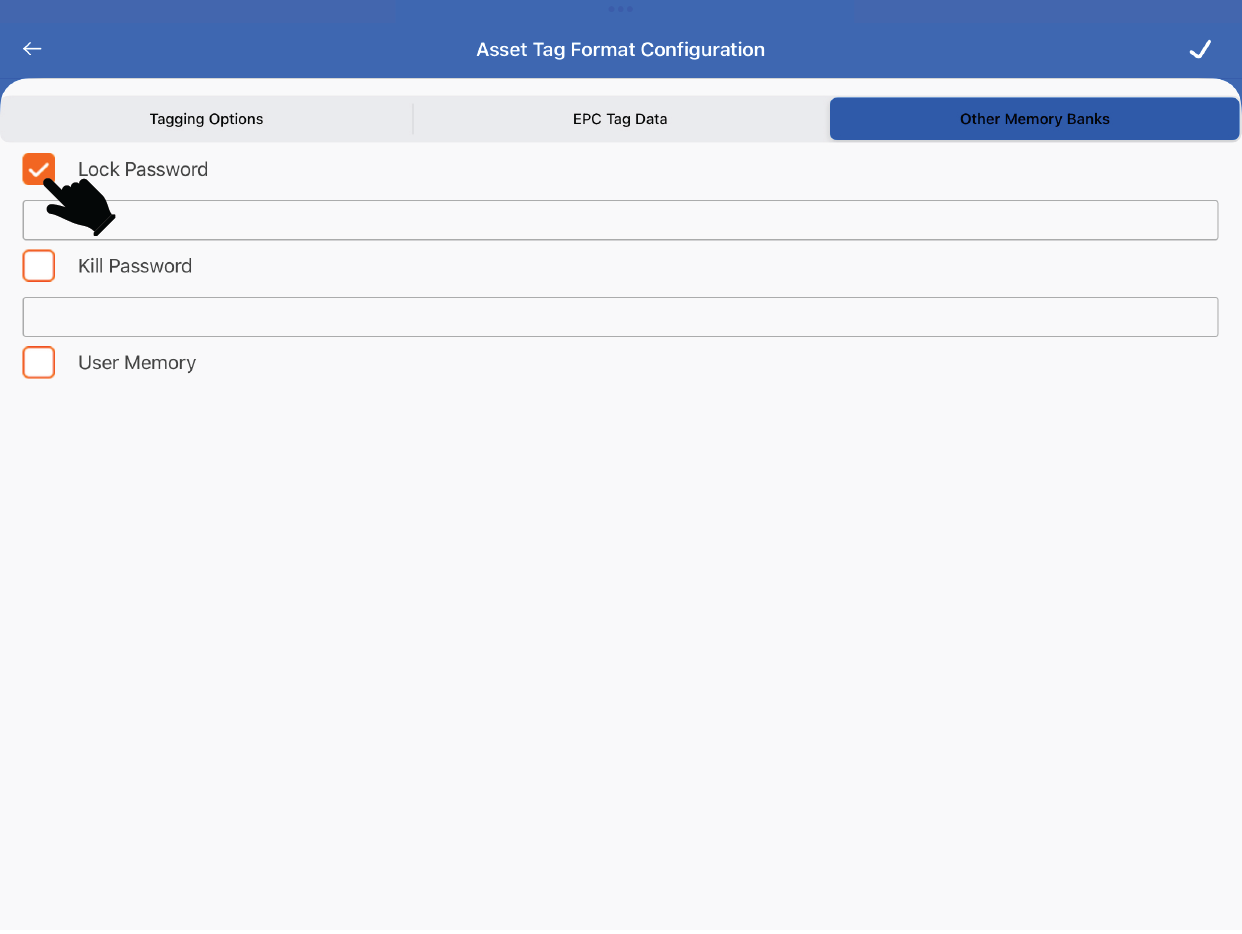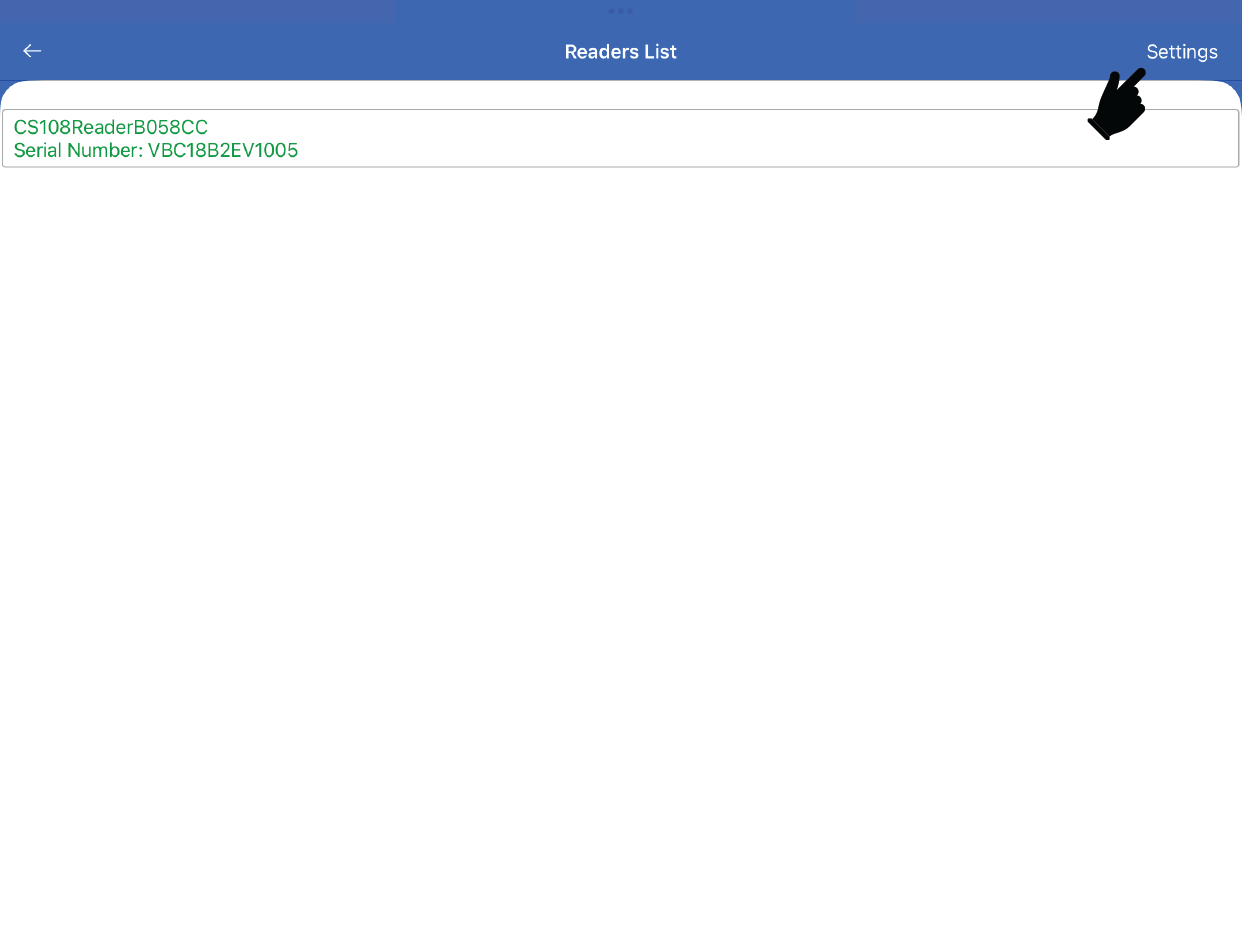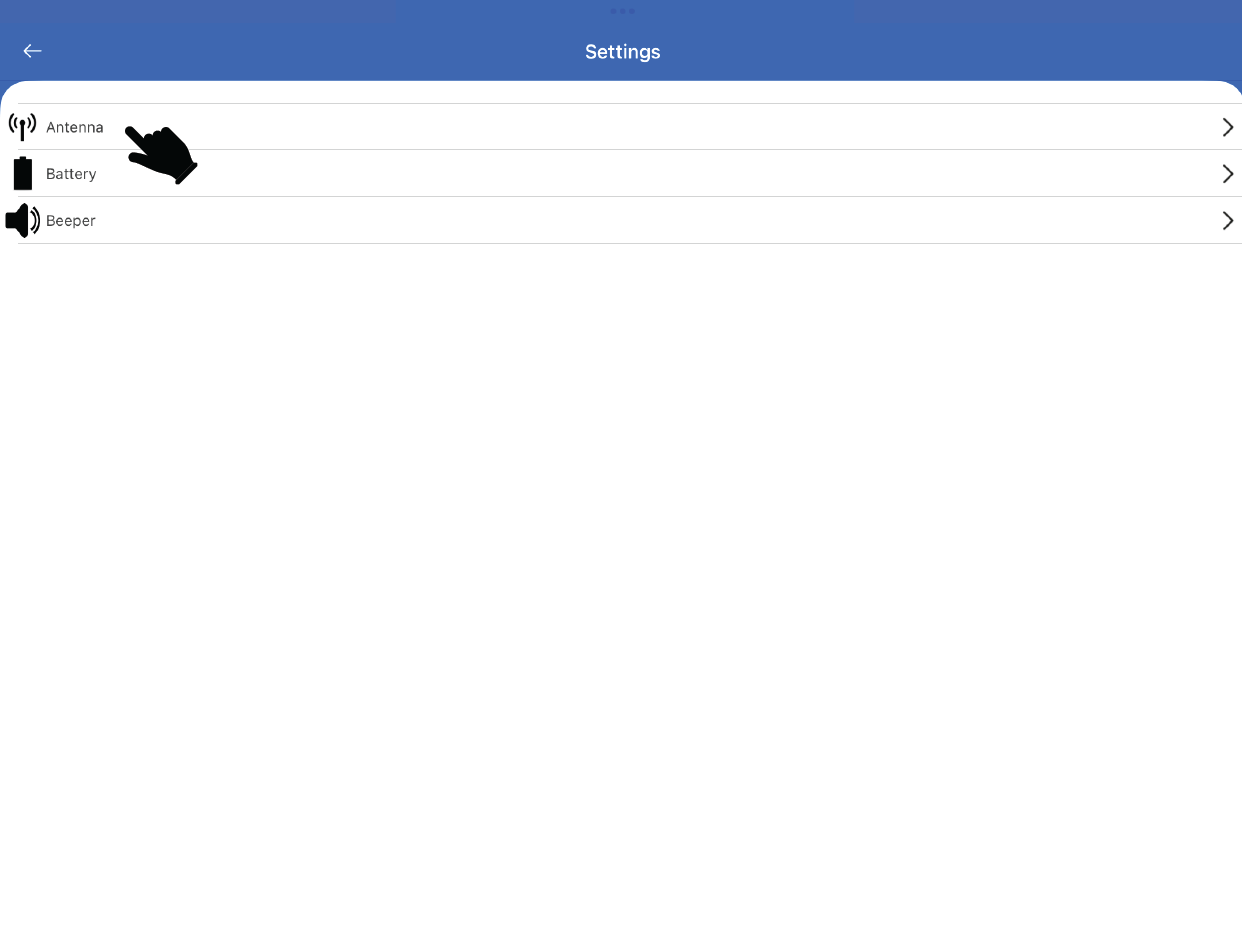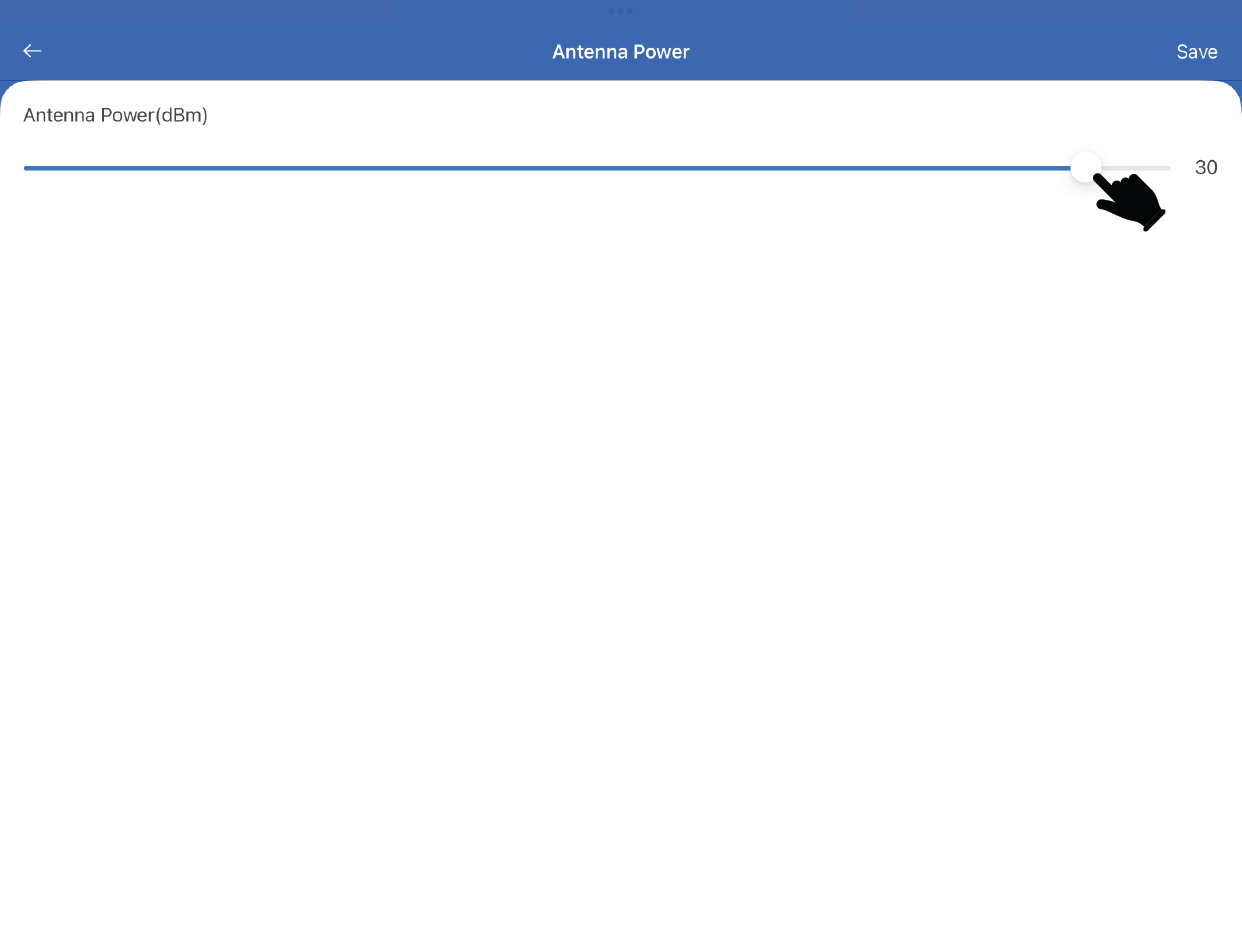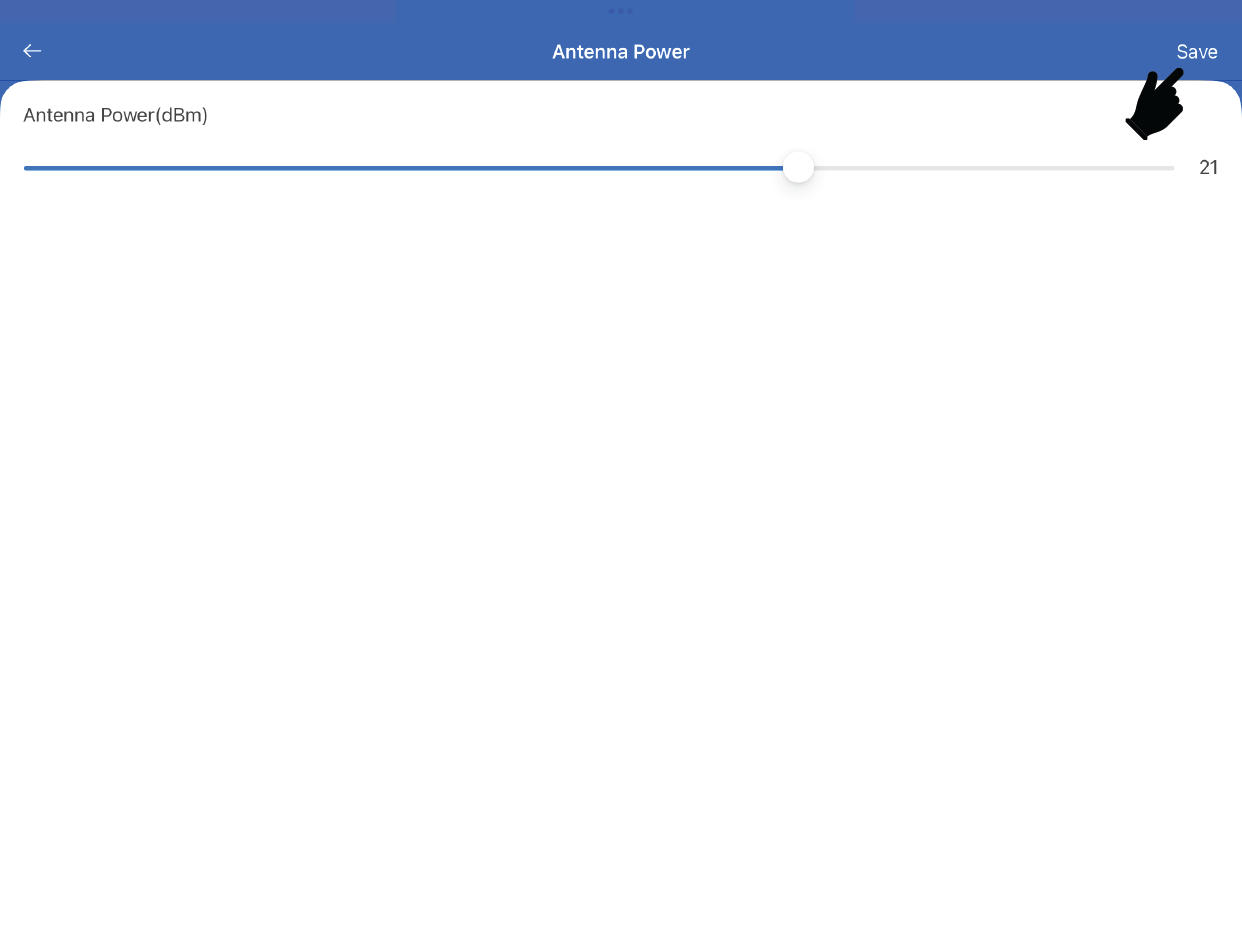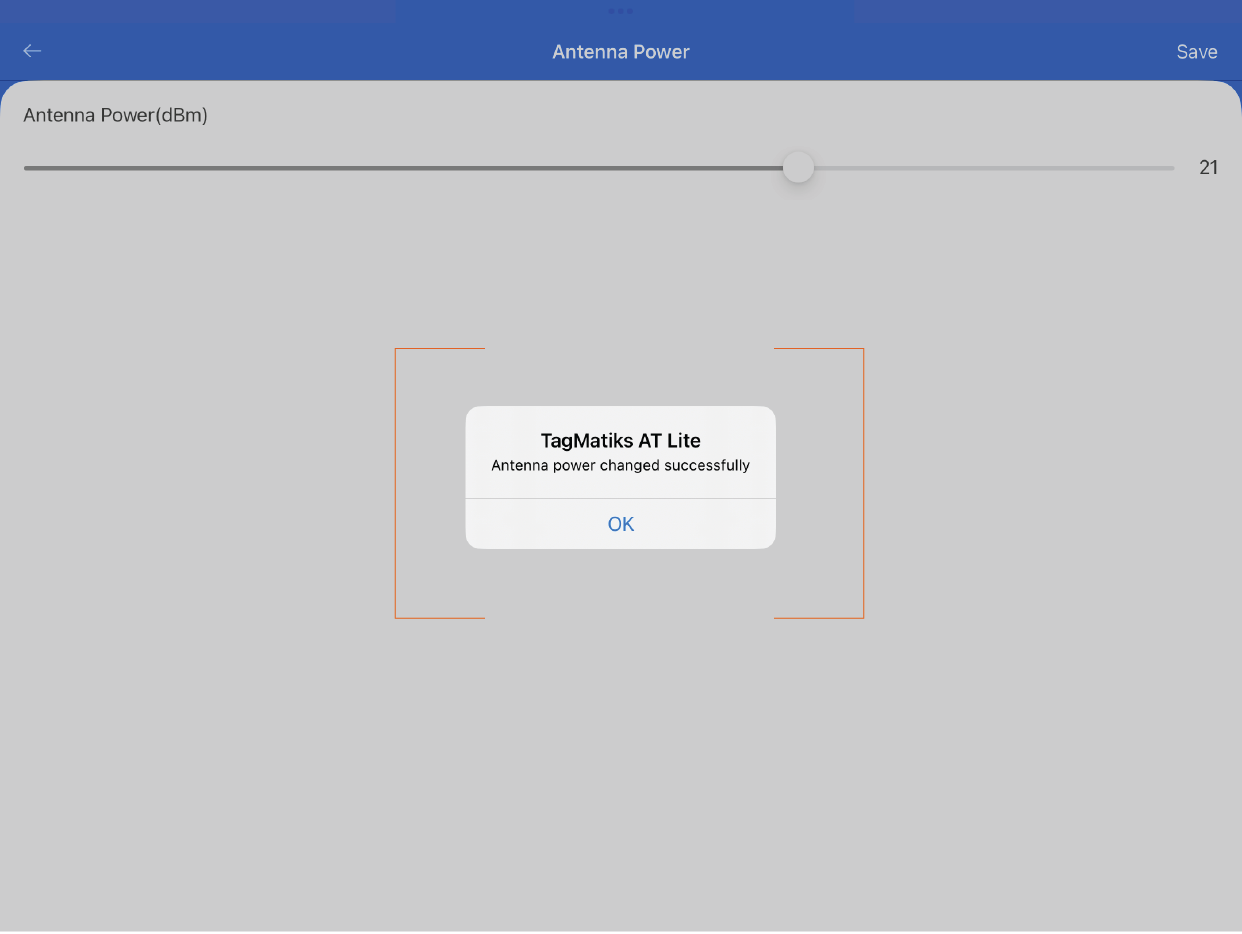TagMatiks AT Lite - iOS Help
Common Errors with Encoding RFID Tags
Summary:
RFID Tags are small objects that contain a chip and an antenna for wireless identification of the objects they are attached to (or embedded in) with the help of an RFID reader. UHF RFID tags are delivered from the manufacturer with a unique, randomized number on the EPC memory bank and can be rewritten several times.
This document describes the common errors that people do while encoding the RFID tags using TagMatiks AT Lite application.
About UHF RFID Tag
Possible errors are:
- Keeping wrong “Asset Tag Format Configuration”
- Wrong EPC tag data formats choose/selected
- Other memory banks selection
- Multiple tags nearby Reader
- Writing at low Antenna power
There are two ways to encode any RFID tag: with an RFID Printer Encoder or using an RFID Reader. Both options are available in the TagMatiks AT Lite application.
Keeping wrong “Asset Tag Format Configuration”
For creating a custom Tag ID of an asset; the “Encode Tag” option is available in the application under “Create Tag”. Prior to this, the application must have proper “Asset Tag Format Configuration”. To have the proper “Asset Tag Format Configuration", please follow below steps:
1. After successful login into TagMatiks AT Lite application, go to “Settings” and then click on “ Configuration”.
2. Then select “Asset Tag Format Configuration”; as shown in the image below.
3. Click on the “Encode Tag” option for enabling the tag encoding functionality.
Note: The “Encode Tag” feature is not available in free version of TagMatiks AT Lite application.
4. Then click on the “EPC Tag Data“ tab; and select the “Tag Data Format” either as “Custom” for customized EPC value or as “SGTIN” for writing EPC data as per SGTIN format.
a. If “Custom” is selected, then please also enter “Tag Prefix” for maintaining prefix in the Tag ID. Also select the “Tag Length” from 96 Bits / 128 Bits / 196 Bits. This is the size length, which can be encoded in the tag memory.
b. If “SGTIN” is selected, then also enter the “Filter” value & “Company Prefix” values for encoding the tag ID as per SGTIN format. Also select the “Tag Length” from SGTIN-96 / SGTIN-196, tag data size.
5. Then click on the “Other Memory Banks” tab and select the appropriate memory banks - “Lock Password”, “Kill Password”, “User Memory”; for enabling to encode them respectively.
NOTE: If you would like to write / change the values of above memory banks; then only enable them.
B. Multiple tags nearby Reader:
This the most common mistake normally people do while encoding a RFID tag i.e., multiple tags are there in the field of the RFID reader.
While performing the RFID tag encoding process, if multiple tags are there in the field of the reader; then the same information will be encoded on other tag’s memory as well.
Thus, it is highly recommended that only one tag should be there in the field of RFID reader.
Writing at low Antenna power:
Sometimes while encoding a RFID tag, an error occurs, and it is because the reader is set at low power value. The encoding activity requires more energy for longer duration and its range is generally less than to half of its read range.
Thus, it is recommended that the Reader power should be high, and tag should be close to the reader, during encoding process.
To set the RFID reader power, please follow below steps:
1. Go to the “Settings” and select “Manage Readers”
2. Then select the appropriate reader model
3. Connect the reader
4. Once connection established then click on “Settings” (at the extreme top right-hand side of the application)
5. A new “Settings” page will open. Then select “Antenna” option.
6. Here you can change / set the “Antenna Power” (dBm) from the bar; as shown in the image below.
7. Then click “Save” to save the reader power settings.
8. As a result, application will acknowledge as “Antenna power changed successfully”.
9. So, you can increase the antenna power value of the RFID reader for performing the encoding of an tag.