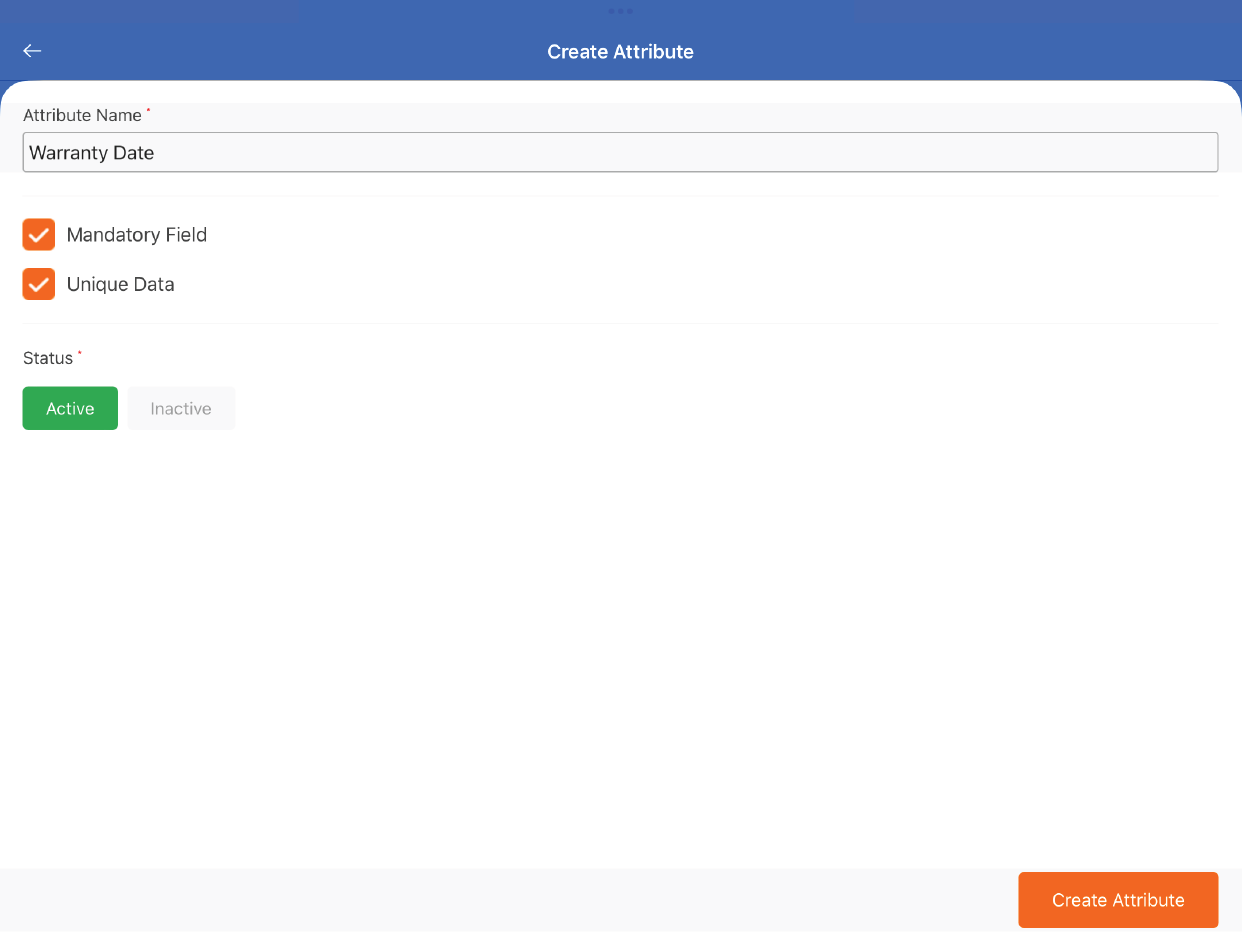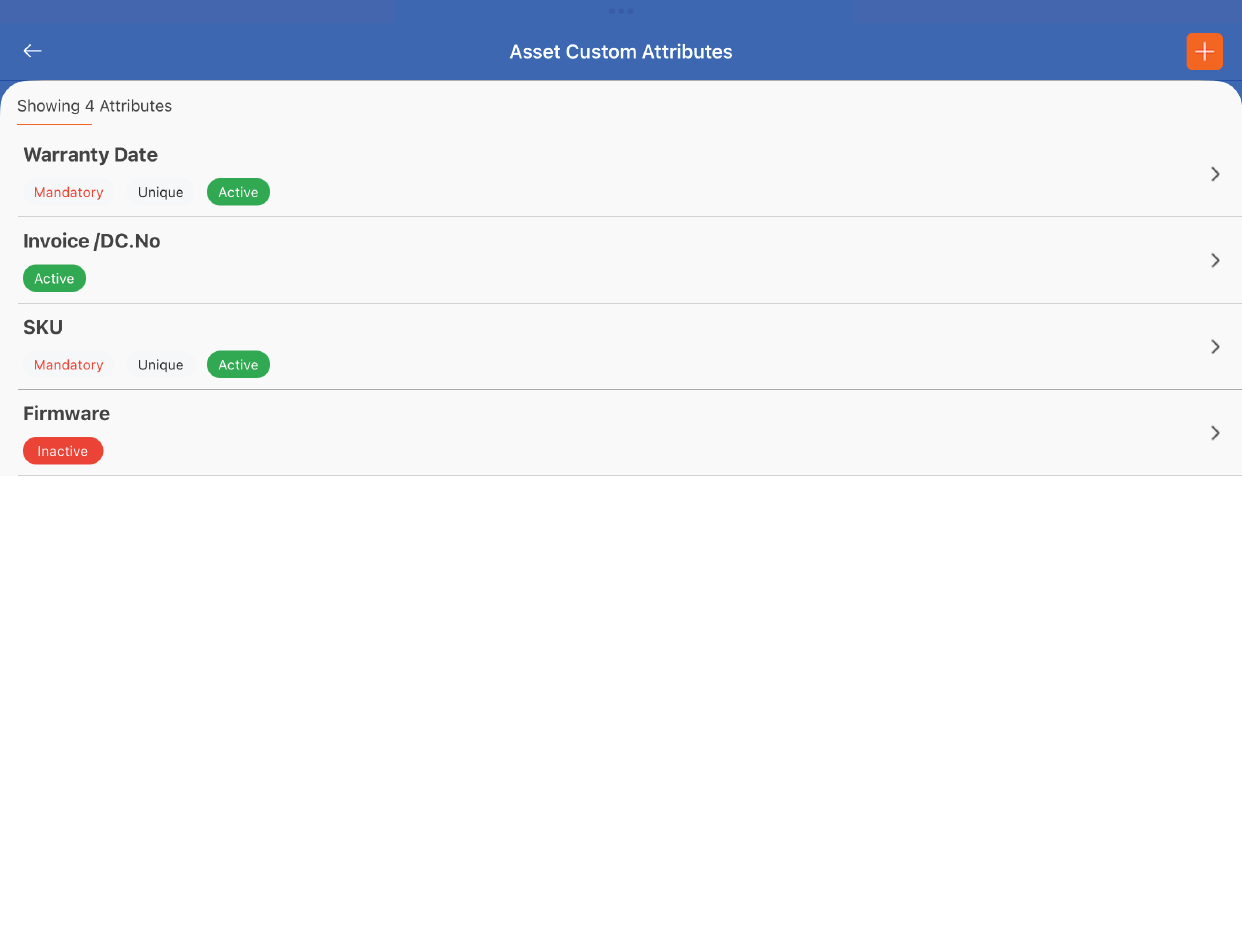TagMatiks AT Lite - iOS Help
Adding Custom Asset Fields
Summary:
This article covers adding custom asset attributes to TagMatiks AT Lite. Custom fields can be defined to keep track of attributes of an asset that may not be available in one of the out of the box fields. When creating or editing an asset, the custom attributes may be added/ edited. Please note that a maximum of 5 custom attributes can be added at one time.
Pre-requisites
No functional prerequisites are required to start adding asset custom attributes. However, this functionality is only available with the Bronze package or above.
Navigating to the Custom Attribute Module
- Click on the Settings Tab
- Scroll to Admin Settings
- Click on Asset Custom Attributes
Adding a Custom Attribute
On the custom attribute page, you will be able to see the already created custom attributes list. To create a new custom attribute, click on the + icon on the top right-hand side of the screen.
Please enter/ select the following fields to create a custom attribute.
Attribute Name - Enter the attribute name. This attribute will be available when creating the asset, viewing the asset details and on reports.
Mandatory Field - By enabling this field, you make this custom attribute as a mandatory field when creating an asset.
Unique Data- By enabling this field, you will not be able to add the same value for this field while you are creating the assets.
Status
- Active - To enable the custom attribute
- InActive- To disable the custom attribute
Press Create Attribute to complete adding the custom attribute. The newly added custom attribute will be displayed on the custom attribute list page. Only active state custom attributes are used for creating an asset.p>