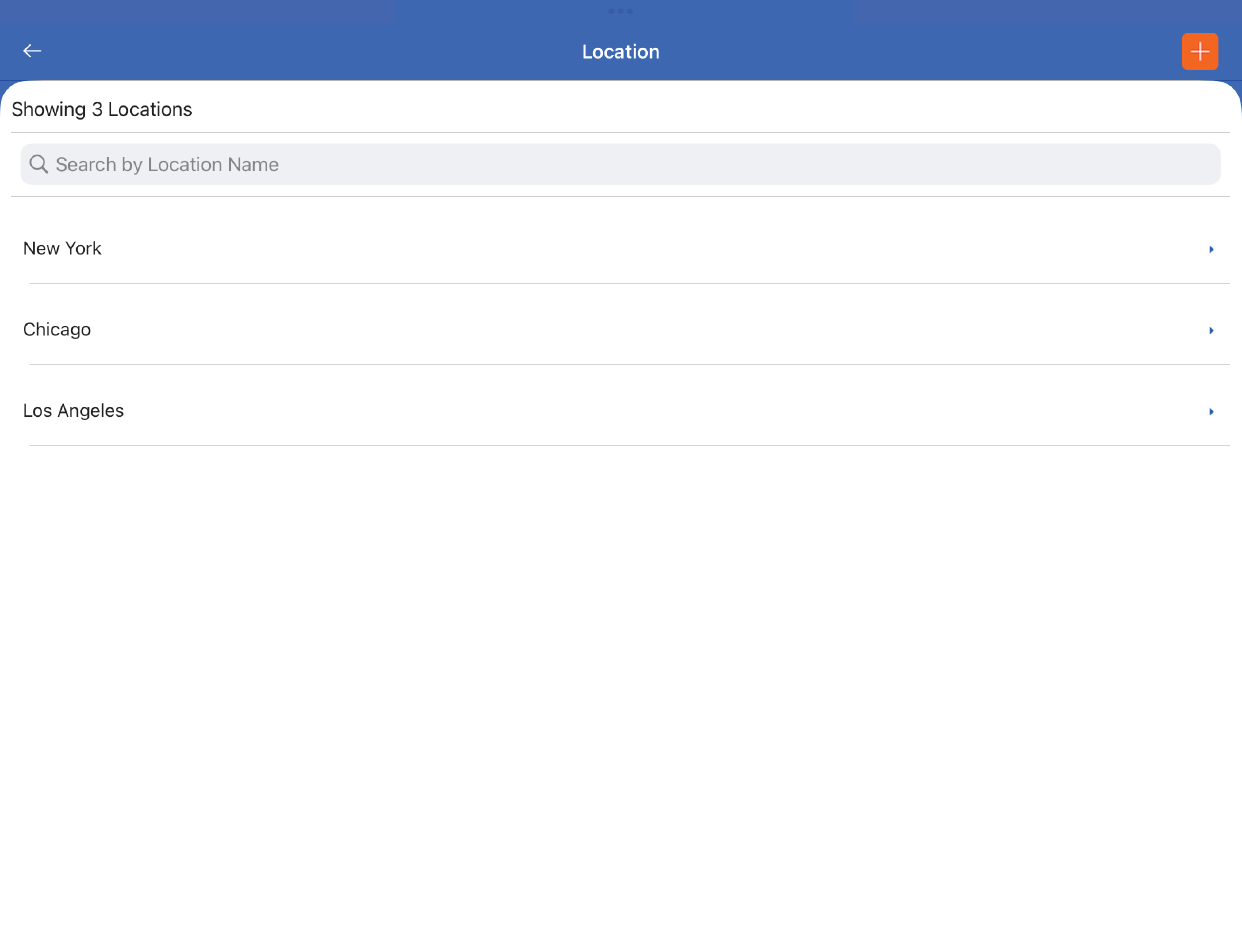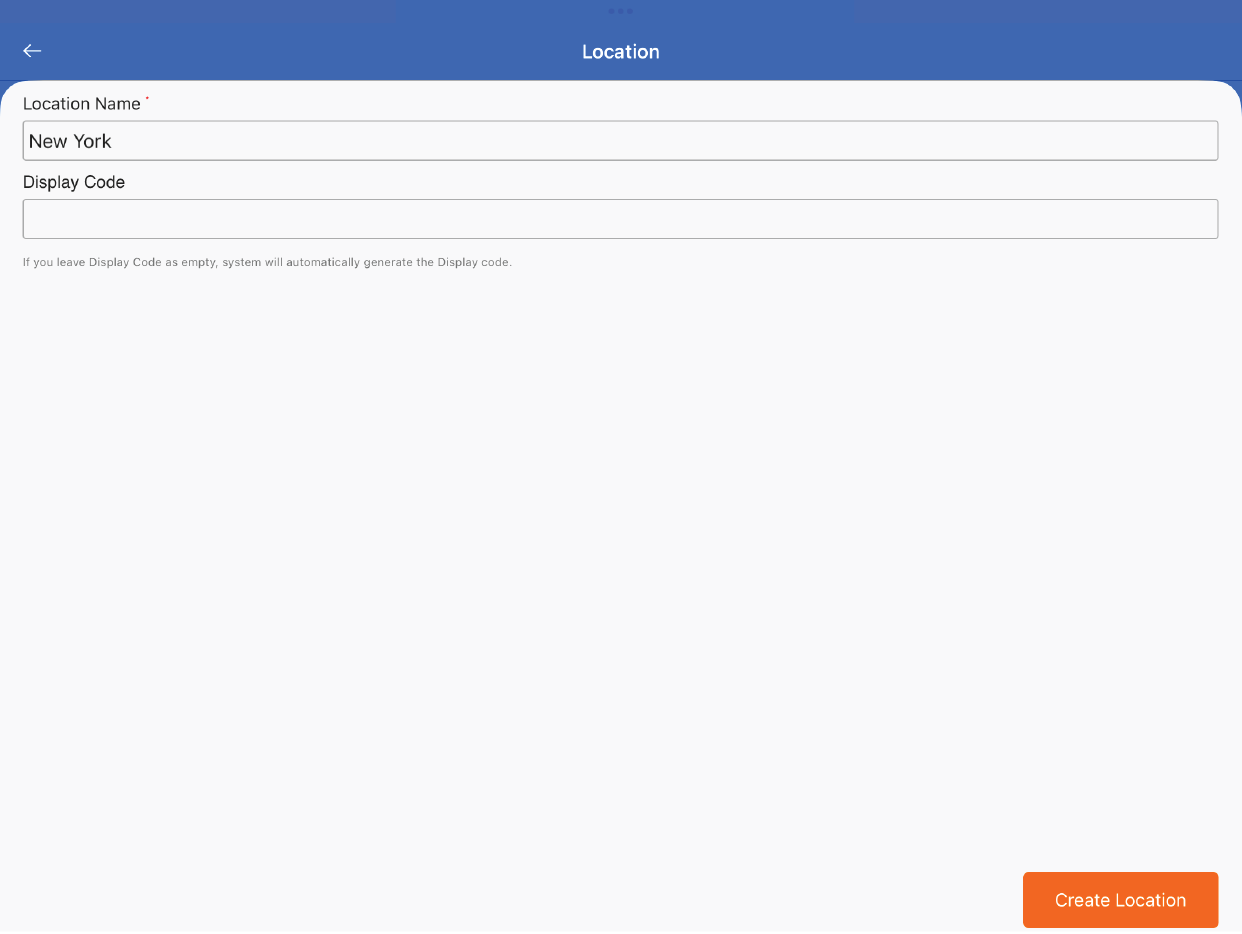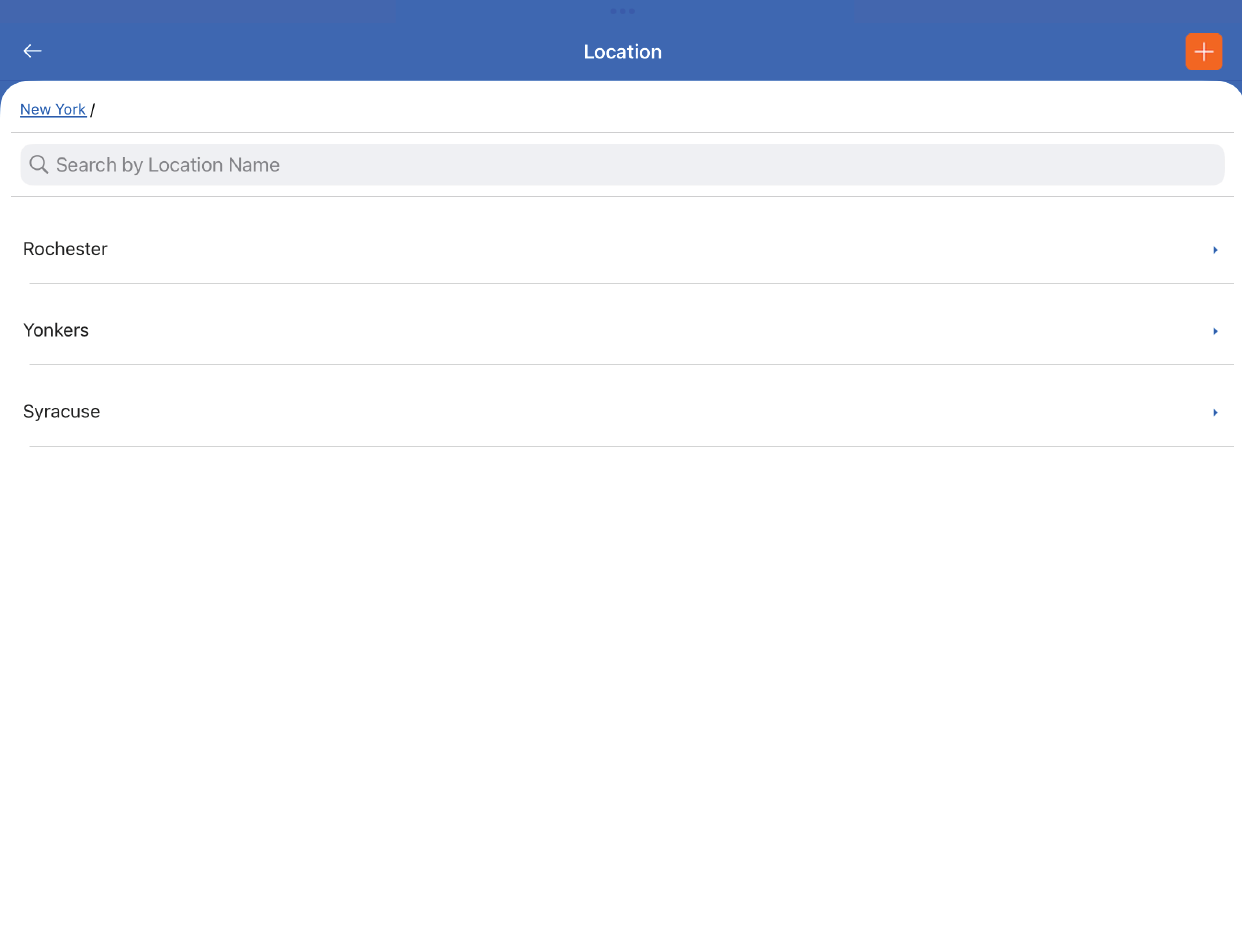TagMatiks AT Lite - iOS Help
Creating Locations & Sub Locations
Summary:
This article covers the Location module. Locations are the physical areas where assets are located. When creating an asset, one of the fields that is selected is the location where the asset belongs. Through the lifecycle of the asset, the location may change and can be updated by doing a Transfer transaction. Equally, when doing an Inventory, the user would select the Location and TagMatiks AT Lite would use that location to specify the expected items for the count.
Pre-requisites
No prerequisites are required to start populating the part master.
Navigating to the Location Module
- Click on the Settings Tab
- Scroll to Admin Settings
- Click on Location
Adding your First Location
On the Location page, you will be able to see the list of already created locations. To create a new location, click on the + icon on the top right hand side of the screen.
On the Location creation page, enter the name of the location and press Create Location.
Sublocations can be created under a location. On the location page, select the individual location to create one or more sub locations.