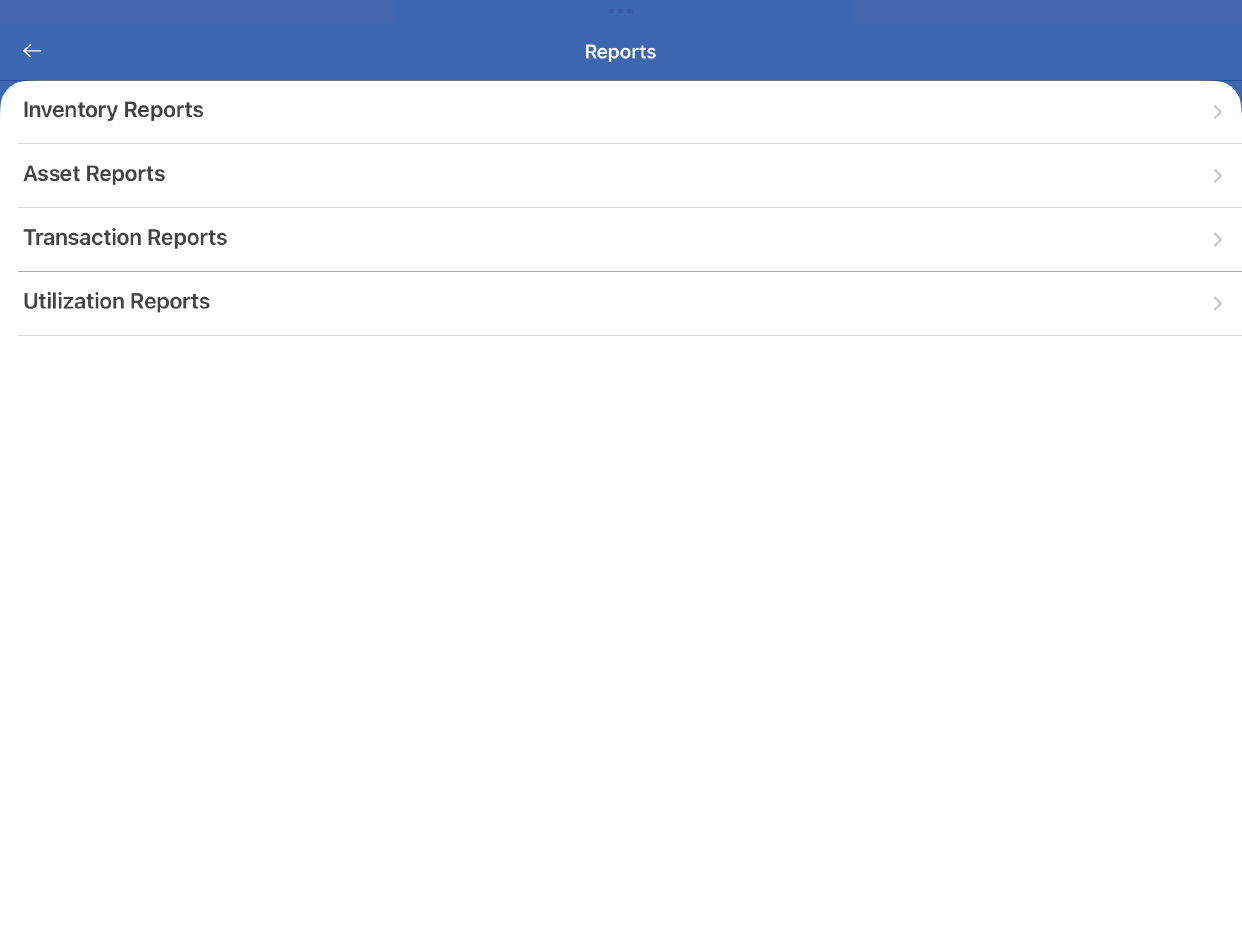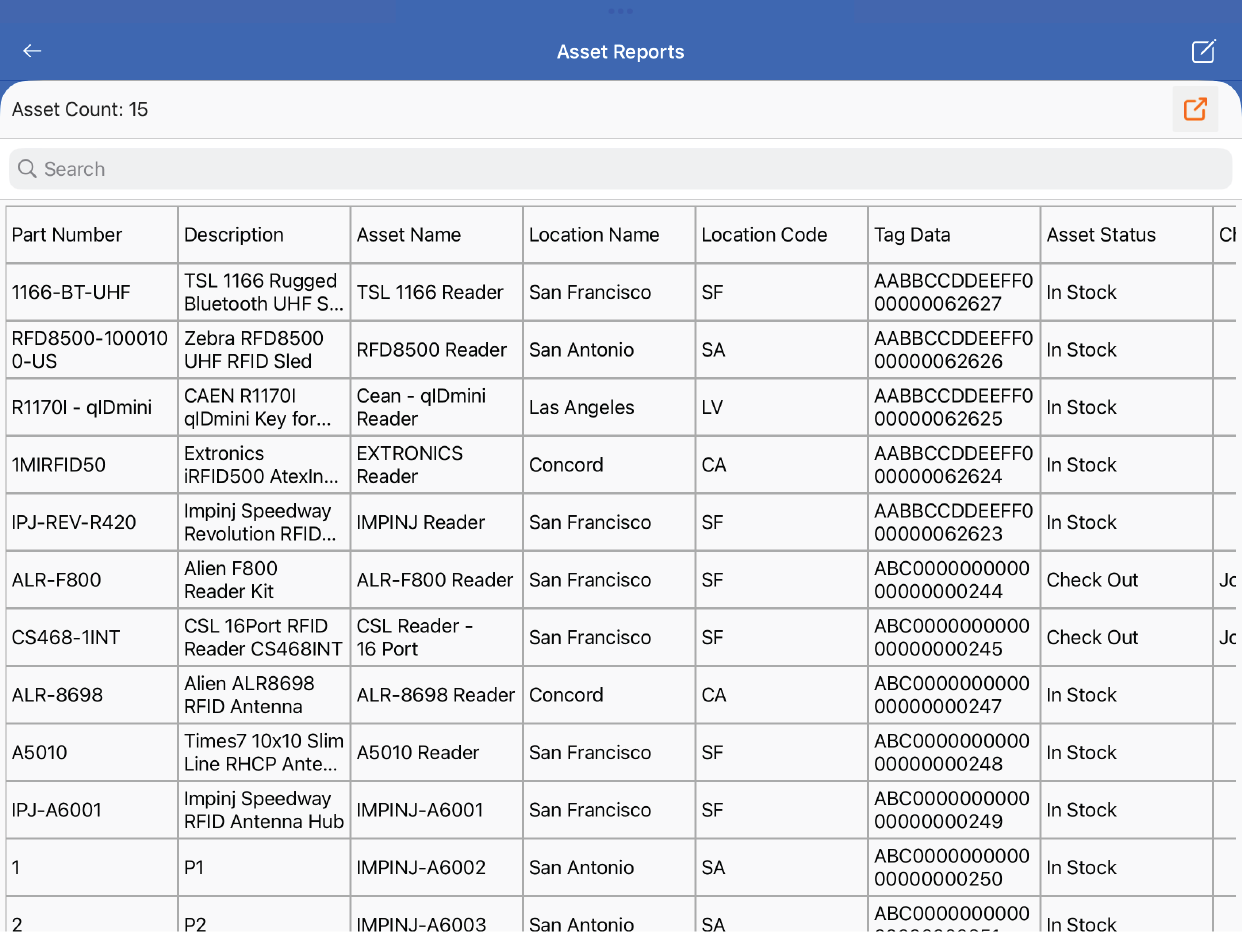TagMatiks AT Lite - iOS Help
Reports Overview: Understanding the Reports Available
Summary:
TagMatiks AT Lite includes various reports to make it easy for you to capitalize on the data you are collecting as you are using the solution.
Pre-requisites
In order to view meaningful data with TagMatiks AT Lite, you must start using the solution and start populating data. For example, for the Inventory Report, you must complete an inventory transaction before data will populate.
Navigating to the Reports
- Click on the Settings Tab
- Scroll to General Options
- Click on Reports
Inventory Reports
The Inventory Report is designed to view the status of the last inventory that was conducted. By running this report, you will be able to see the snapshot details of the matched, missing and misplaced assets.
Assets Reports
The Asset Report is designed to view all of the assets in the system. By running this report, you will be able to see a detailed view of all the assets. The report includes filters so you can see All Assets, In Stock Assets or just the ones that are checked out. There are additional filters as well.
Transaction Reports
The Transaction Report is designed to list all of the transactions (Checkout, Checkin and Transfers) that occurred in TagMatiks AT Lite. You can also filter by transaction type before generating the report.
Utilization Reports
The Utilization Report is designed to help you keep track of the number of cycles an asset has been checked out. To use this feature completely, be sure to turn it on under the Configuration settings. In addition, on this report, you can reset the warning count which is essentially the threshold for how many times an asset should be used. An example of this is a towel that should only be checked out 100 times and then automatically discarded.