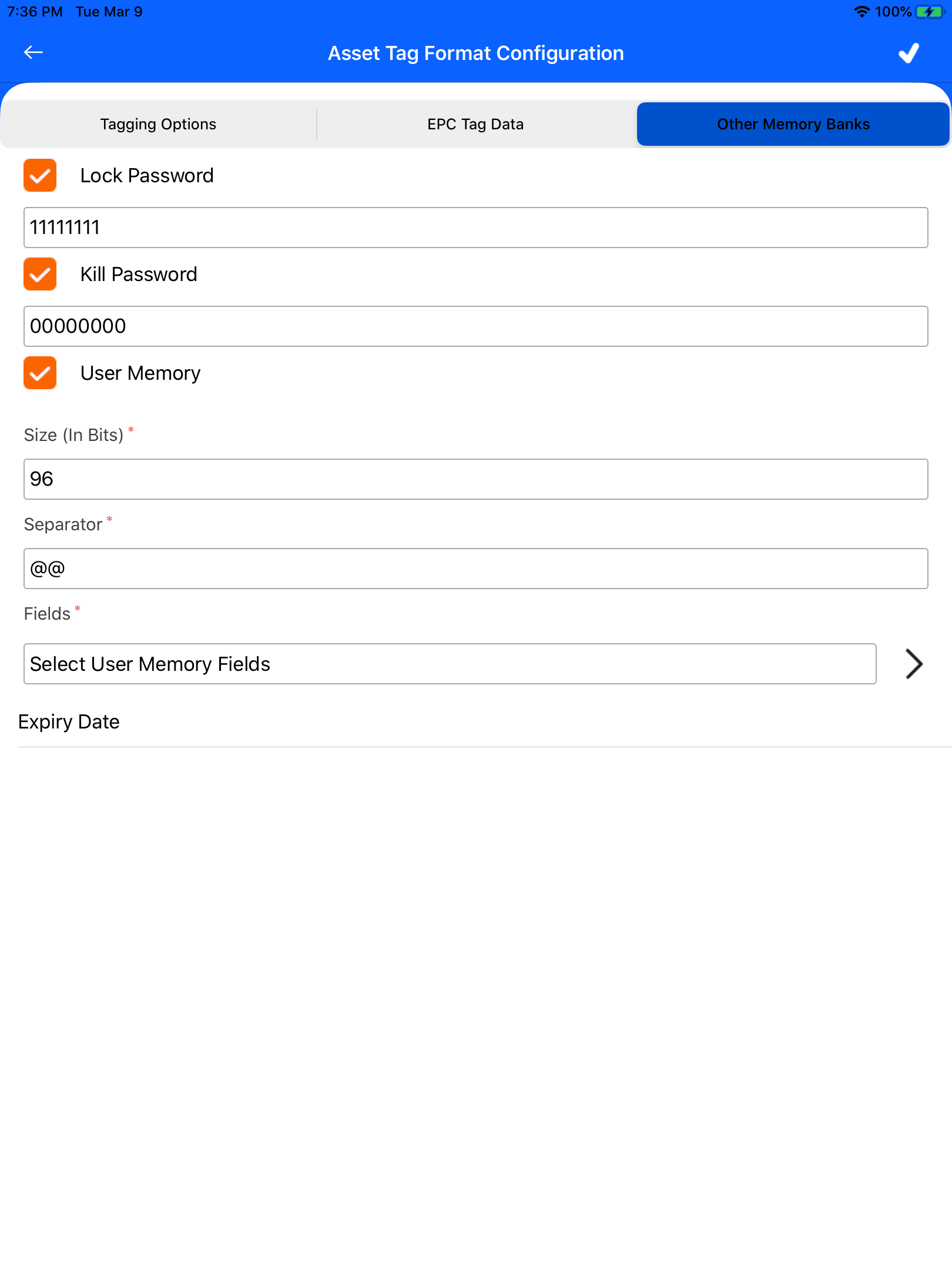TagMatiks AT Lite - iOS Help
How to Configure the RFID Tag Format.
Summary:
This article explains how to configure the tag format and options available for tagging in TagMatiks AT Lite.
Settings → Configuration → Asset Tag Format Configuration.
When creating the asset, we have three tagging options and they are listed below:
Assign Tag: By default, this option is selected, and no option to disable it. While creating the asset and the tag will map automatically to that user.
Encode Tag: If we enable this option, when creating the asset we will encode the RFID tag using a connected reader automatically.
Print Tag: If we enable this, when creating the tag we will be given an option to Print the RFID tag using a connected printer with a template.
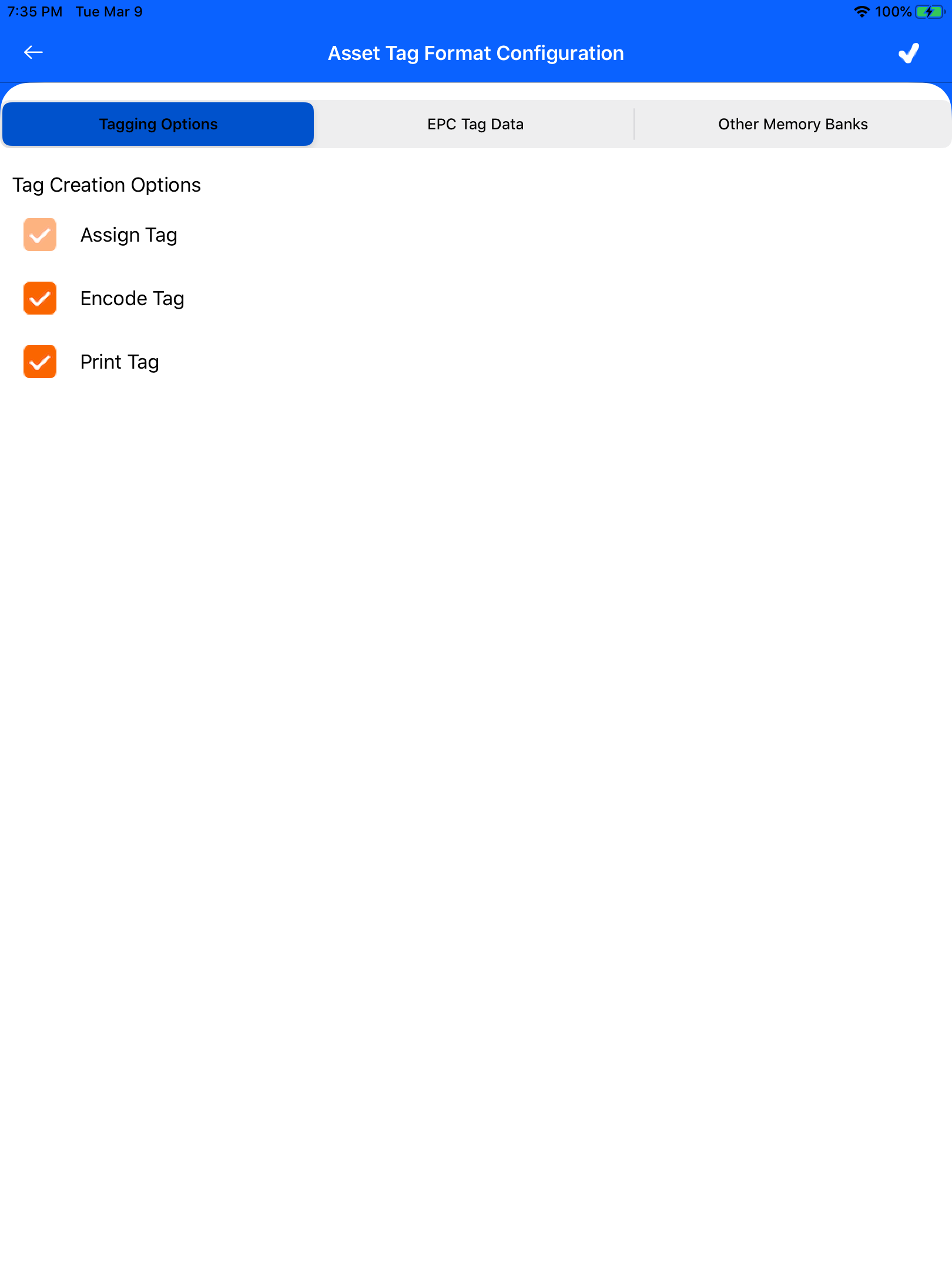
Where to select the Tag Data Format.
- In Asset Tag Format Configuration, There is a tab called EPC Tag Data.
- There is an option to select the Tag Data Format.
- In TagMatiks AT Lite, we have two Tag Format one is Custom and the other one is SGTIN which is in GS1 Standard.
- And we have an option to select Tag Prefix and Tag Length.
- Based on this selected option, EPC will be created when creating the Asset.
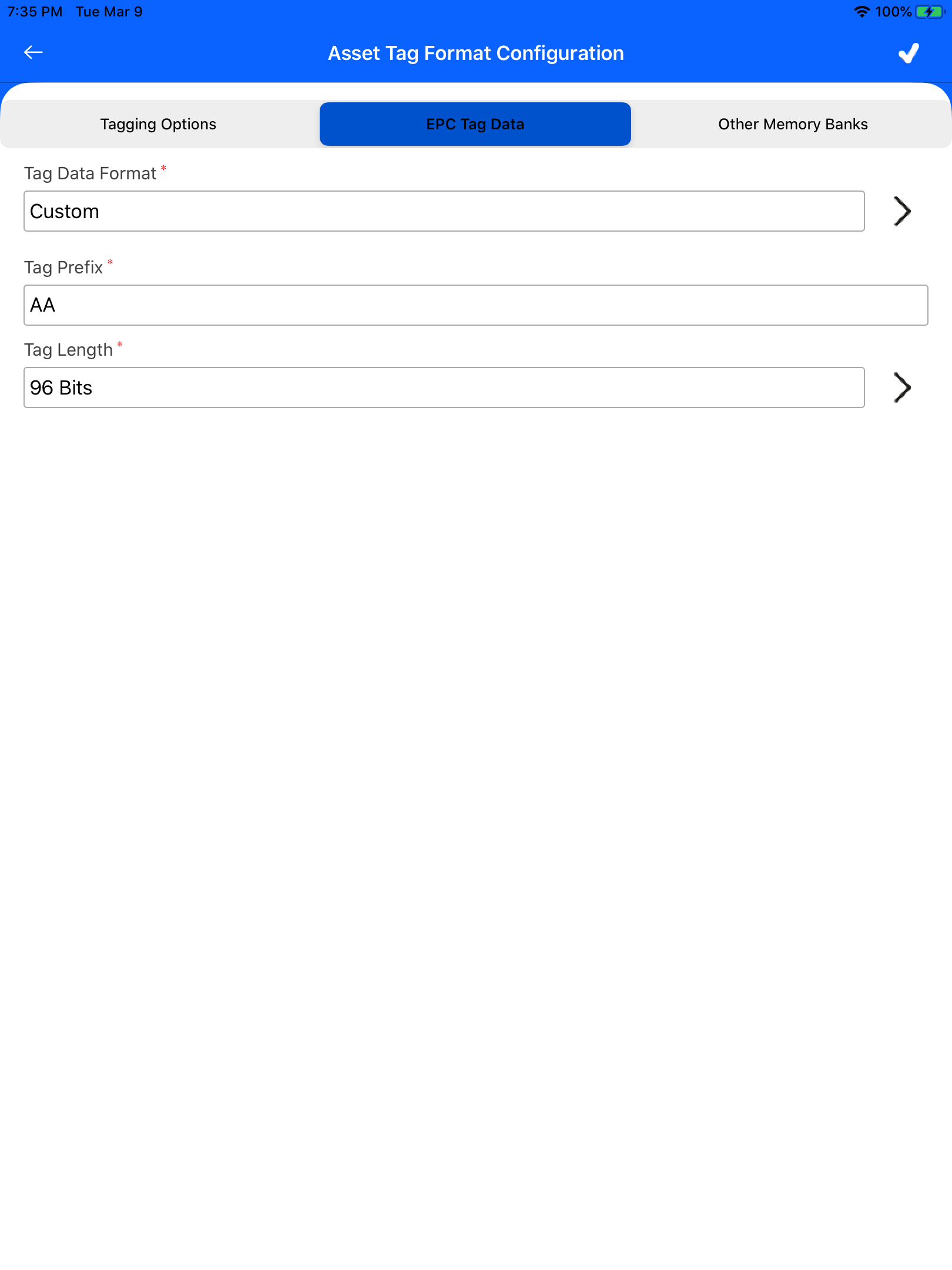
What are the other memory banks available in TagMatiks AT Lite?
- We have an option to set up the Lock Password, kill Password, and User memory.
- If we enable any of these memory banks when creating the asset using Encode or Print RFID tag the configured data will store in the particular memory bank.
- In User Memory, there is a custom option to store the data in the RFID tag User Memory using a separator.
- Part Number, Asset ID, Serial Number, Expiry Date and any custom fields which are added assets can add it in User Memory using Separator.