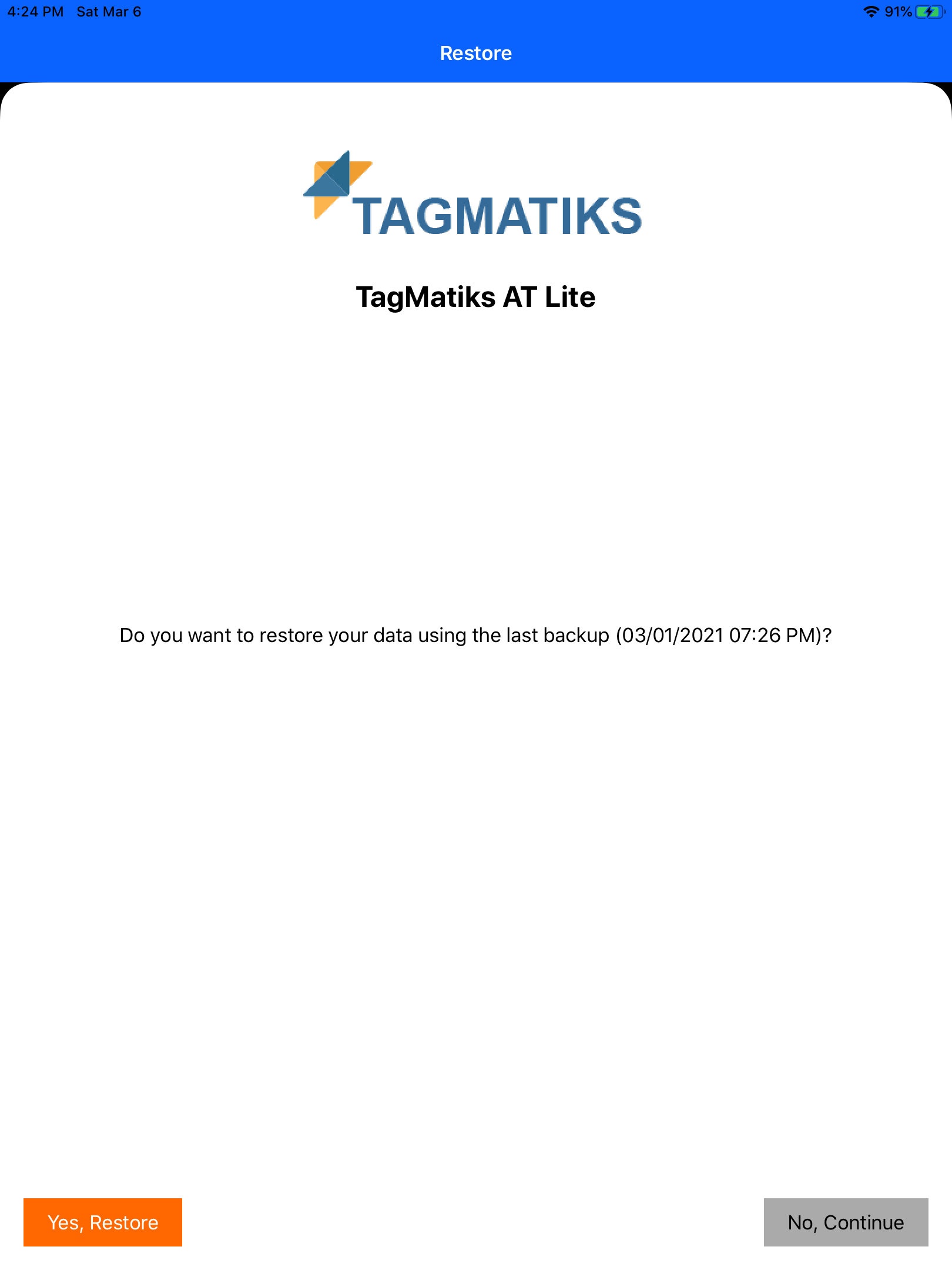TagMatiks AT Lite - iOS
How to do the Data Backup & Restore in our application
Summary
This article how to do the Data Backup and restore their data in various platforms for the TagMatiks AT Lite application.
Tap start backup to move the data from TagMatiks AT Lite Application to TagMatiks Asset Tracking cloud. Once the backup process is completed successfully we are able to view the last backup completed time and their size below the backup button. It is very helpful to switch the platform to other platforms( Android or Windows)
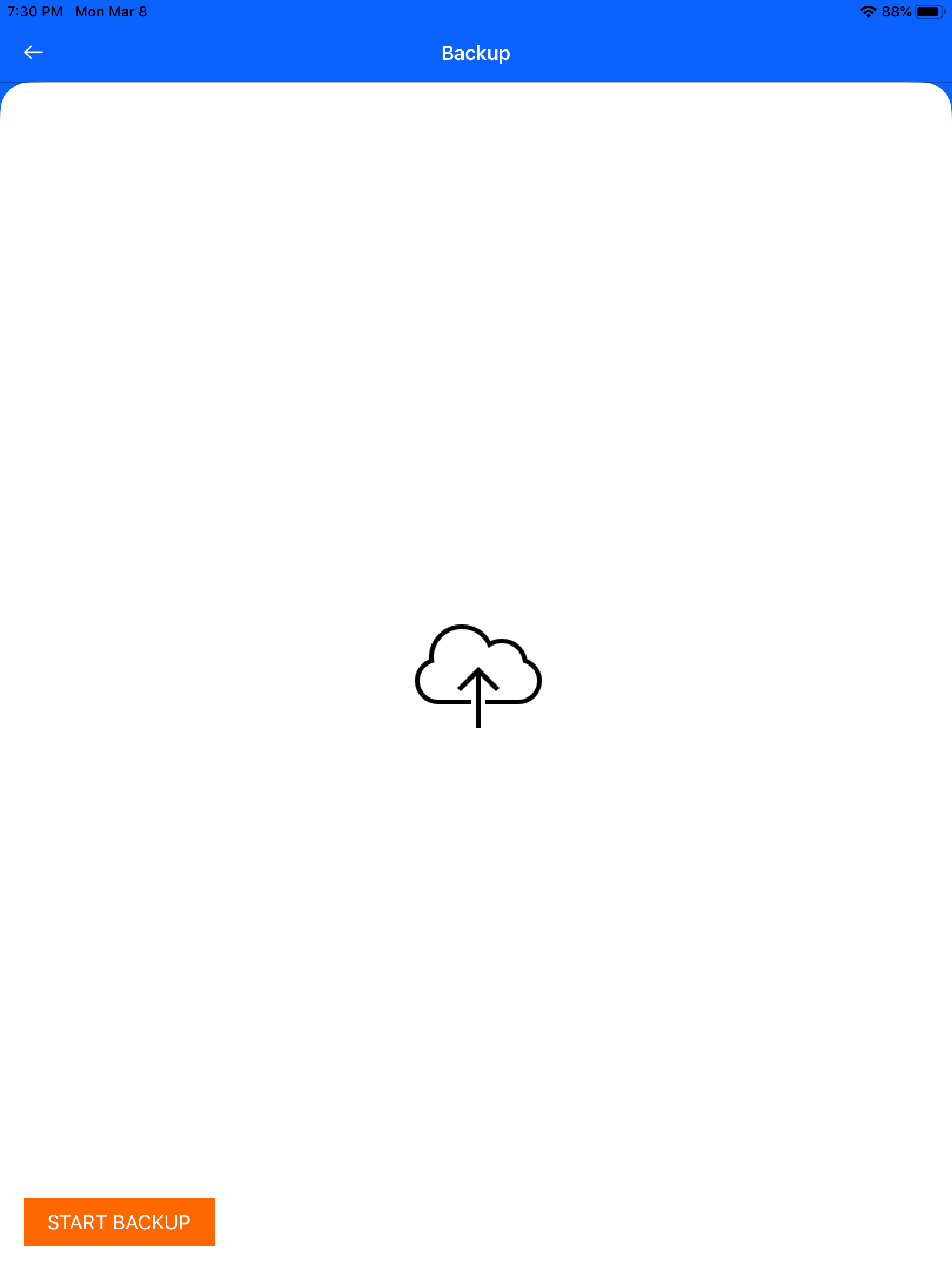
Restore
Make sure that you have already completed Data backup for this user. Once the backup process is completed on any platform, we have the option to restore the data in two ways by login the application or in the Restore process in Configuration.
In Configurations : Goto Settings / Configuration and Backup
Tap restore a popup window will appear with the last backup date and their file size. Select restore now and tap start restore to complete the restore process for the TagMatiks AT Lite application.[Note : Once we restored the data, current data will be overwritten]
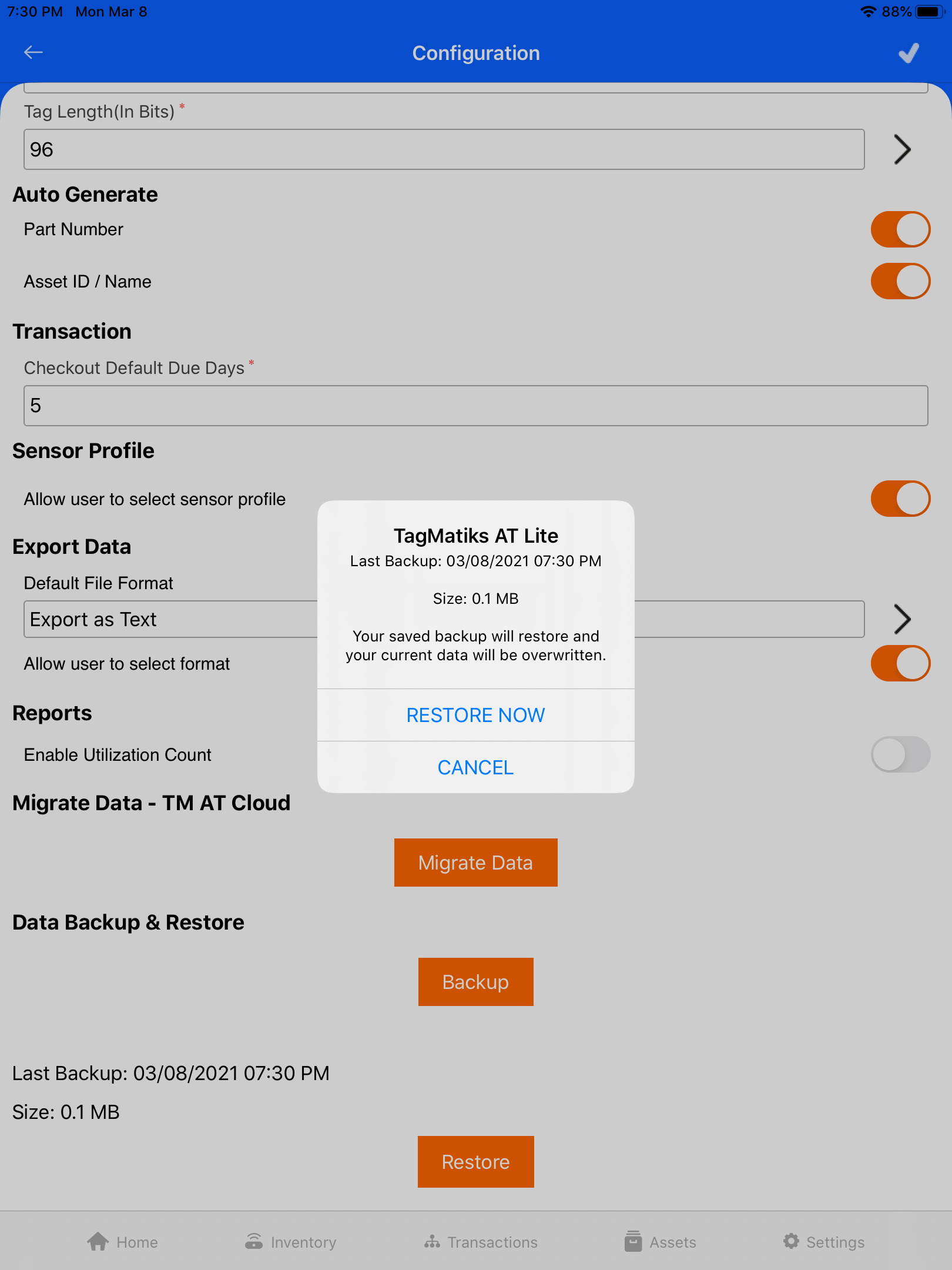
Login the Application
While we first login the application, enter the login credentials to validate the data. After validation completed successfully it navigates to the Restore Data page. Tap Restore to get all the datas for that user.